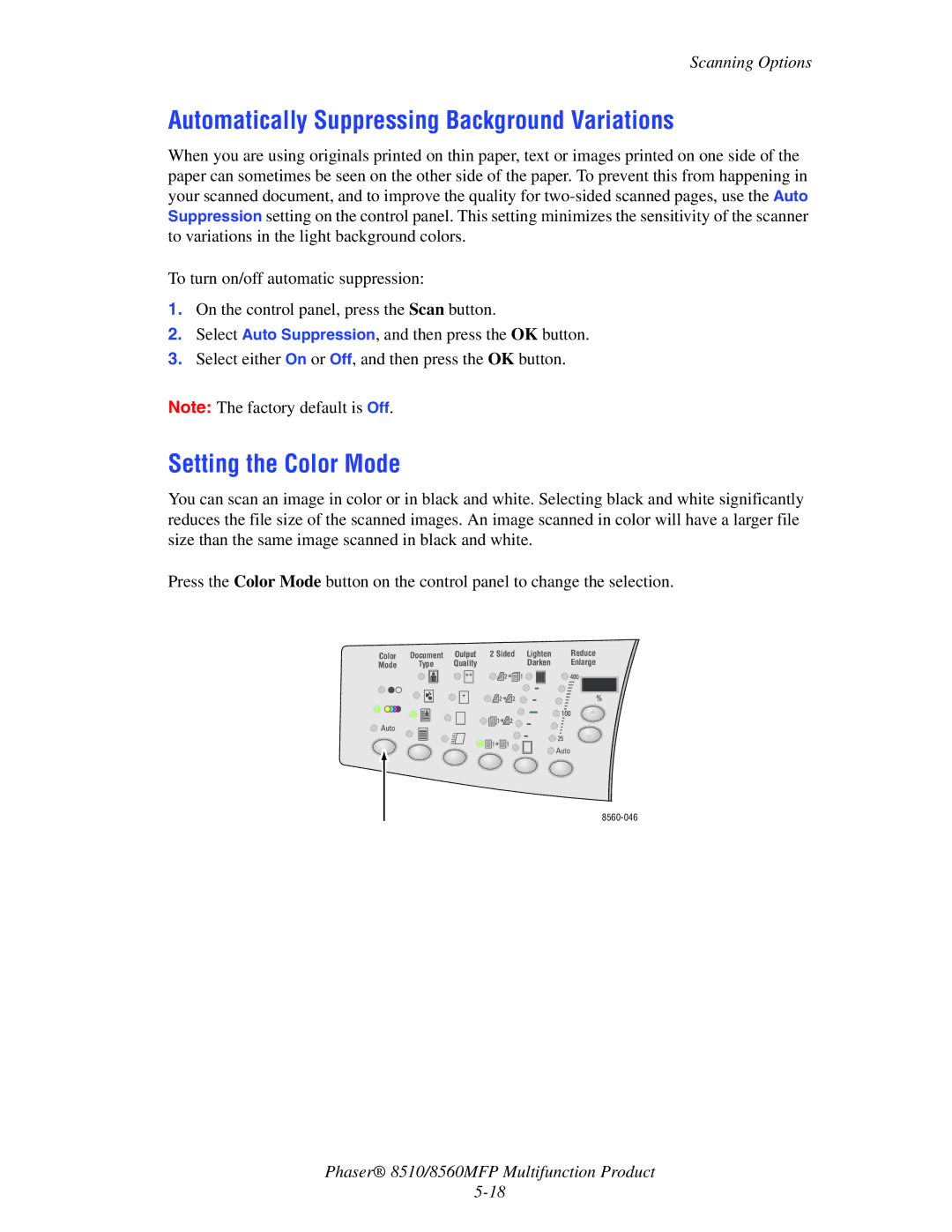Scanning Options
Automatically Suppressing Background Variations
When you are using originals printed on thin paper, text or images printed on one side of the paper can sometimes be seen on the other side of the paper. To prevent this from happening in your scanned document, and to improve the quality for
To turn on/off automatic suppression:
1.On the control panel, press the Scan button.
2.Select Auto Suppression, and then press the OK button.
3.Select either On or Off, and then press the OK button.
Note: The factory default is Off.
Setting the Color Mode
You can scan an image in color or in black and white. Selecting black and white significantly reduces the file size of the scanned images. An image scanned in color will have a larger file size than the same image scanned in black and white.
Press the Color Mode button on the control panel to change the selection.
Color | Document | Output | 2 Sided Lighten | Reduce | ||||||||||||||
Mode |
| Type | Quality |
|
|
|
|
|
|
| Darken | Enlarge | ||||||
|
|
|
|
|
|
|
|
|
|
|
|
|
|
|
|
|
|
|
|
|
|
|
|
|
|
|
|
|
|
|
|
|
|
|
|
|
|
|
|
|
|
|
|
|
|
|
|
|
|
|
|
|
|
|
|
|
|
|
|
|
|
|
|
|
|
|
|
|
|
|
|
|
|
|
|
|
|
|
|
|
|
|
|
|
|
|
|
|
|
|
|
|
|
|
|
|
|
|
|
|
|
|
|
|
|
|
|
|
|
|
|
|
|
|
|
|
|
|
|
|
|
|
|
|
|
|
|
|
|
|
|
|
|
|
|
|
|
|
|
|
|
|
|
|
|
|
|
|
|
|
|
|
|
|
|
|
|
|
|
|
|
|
|
|
|
|
|
|
|
|
|
|
|
|
|
|
|
|
|
|
|
|
|
|
|
|
|
|
|
Phaser® 8510/8560MFP Multifunction Product