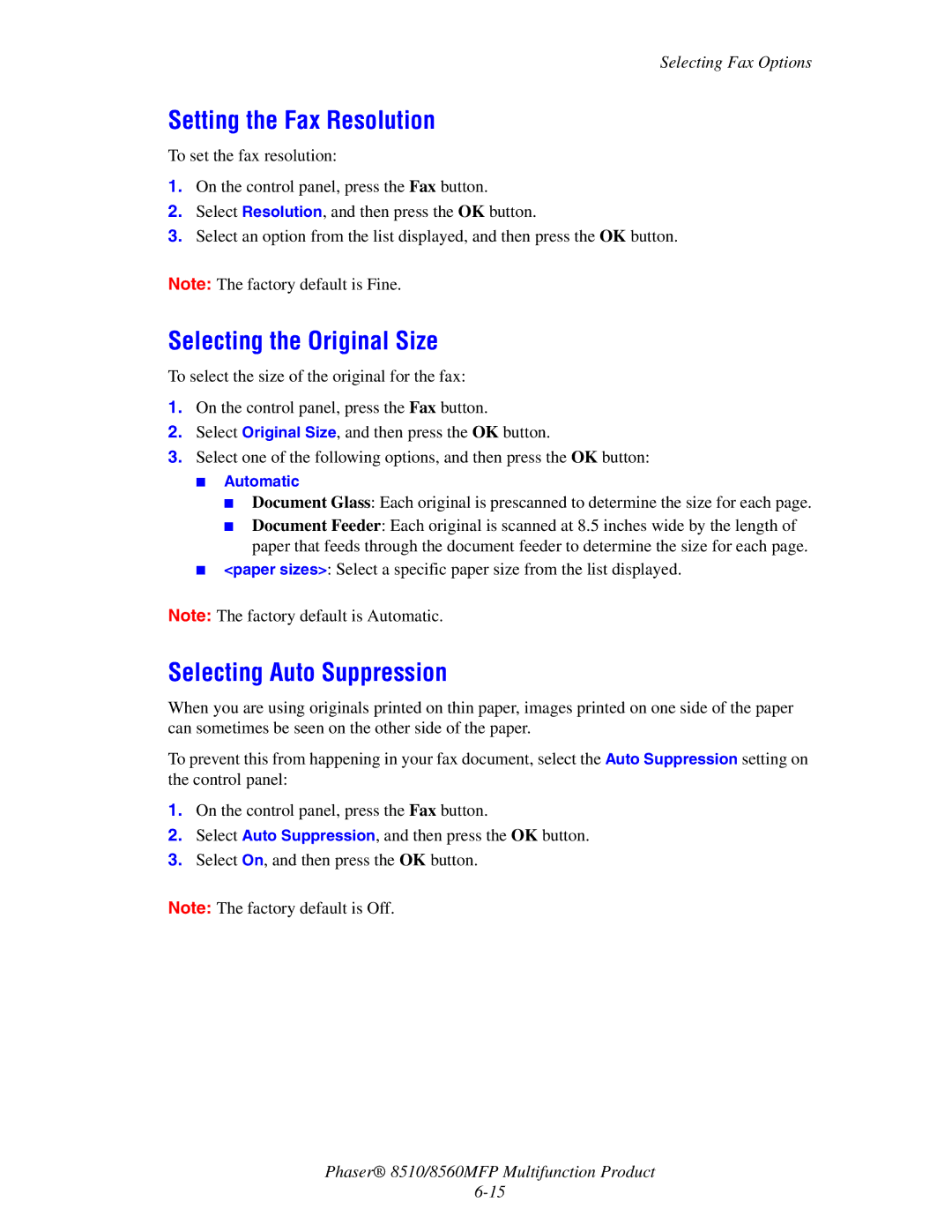Selecting Fax Options
Setting the Fax Resolution
To set the fax resolution:
1.On the control panel, press the Fax button.
2.Select Resolution, and then press the OK button.
3.Select an option from the list displayed, and then press the OK button.
Note: The factory default is Fine.
Selecting the Original Size
To select the size of the original for the fax:
1.On the control panel, press the Fax button.
2.Select Original Size, and then press the OK button.
3.Select one of the following options, and then press the OK button:
■Automatic
■Document Glass: Each original is prescanned to determine the size for each page.
■Document Feeder: Each original is scanned at 8.5 inches wide by the length of paper that feeds through the document feeder to determine the size for each page.
■<paper sizes>: Select a specific paper size from the list displayed.
Note: The factory default is Automatic.
Selecting Auto Suppression
When you are using originals printed on thin paper, images printed on one side of the paper can sometimes be seen on the other side of the paper.
To prevent this from happening in your fax document, select the Auto Suppression setting on the control panel:
1.On the control panel, press the Fax button.
2.Select Auto Suppression, and then press the OK button.
3.Select On, and then press the OK button.
Note: The factory default is Off.
Phaser® 8510/8560MFP Multifunction Product