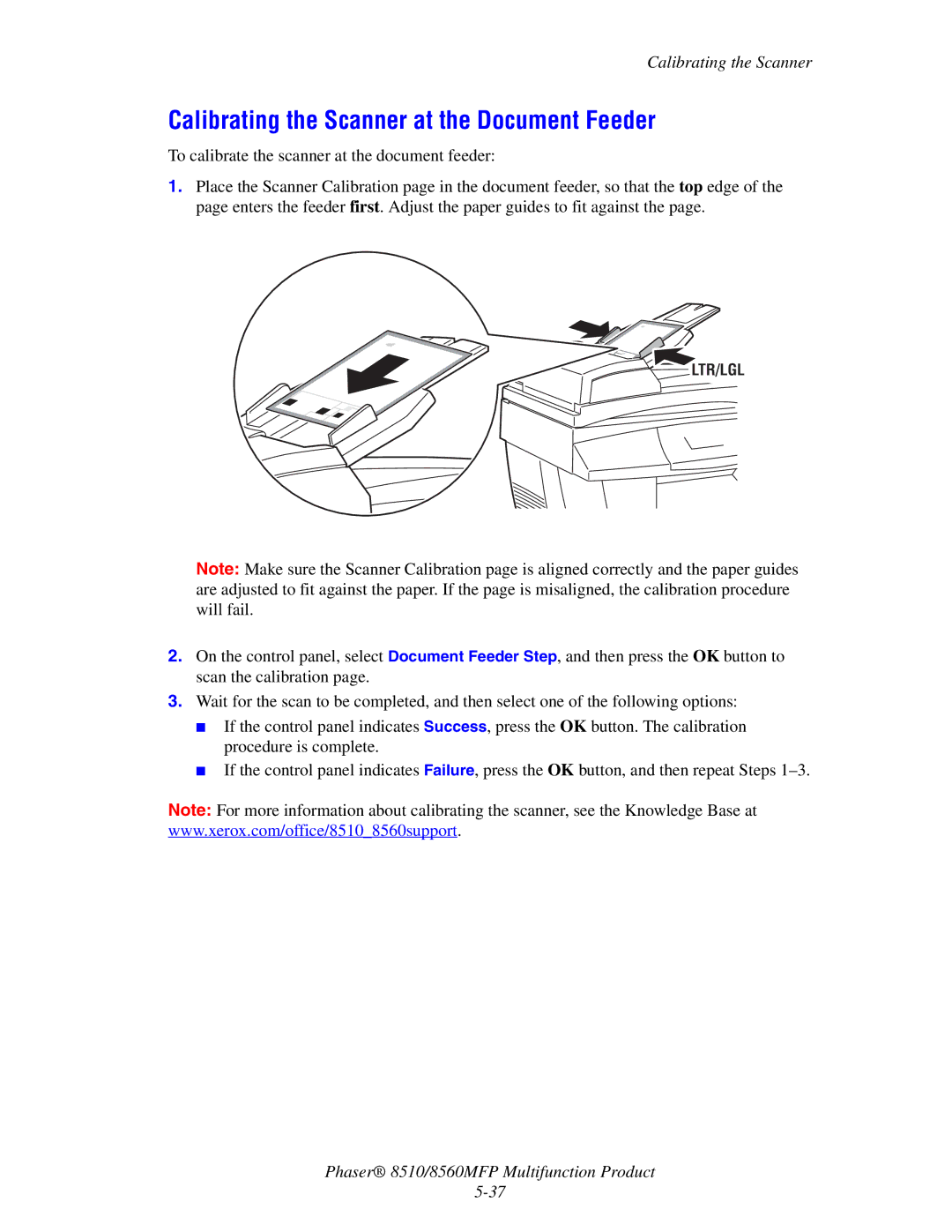Calibrating the Scanner
Calibrating the Scanner at the Document Feeder
To calibrate the scanner at the document feeder:
1.Place the Scanner Calibration page in the document feeder, so that the top edge of the page enters the feeder first. Adjust the paper guides to fit against the page.
LTR/LGL
Note: Make sure the Scanner Calibration page is aligned correctly and the paper guides are adjusted to fit against the paper. If the page is misaligned, the calibration procedure will fail.
2.On the control panel, select Document Feeder Step, and then press the OK button to scan the calibration page.
3.Wait for the scan to be completed, and then select one of the following options:
■If the control panel indicates Success, press the OK button. The calibration procedure is complete.
■If the control panel indicates Failure, press the OK button, and then repeat Steps
Note: For more information about calibrating the scanner, see the Knowledge Base at www.xerox.com/office/8510_8560support.
Phaser® 8510/8560MFP Multifunction Product