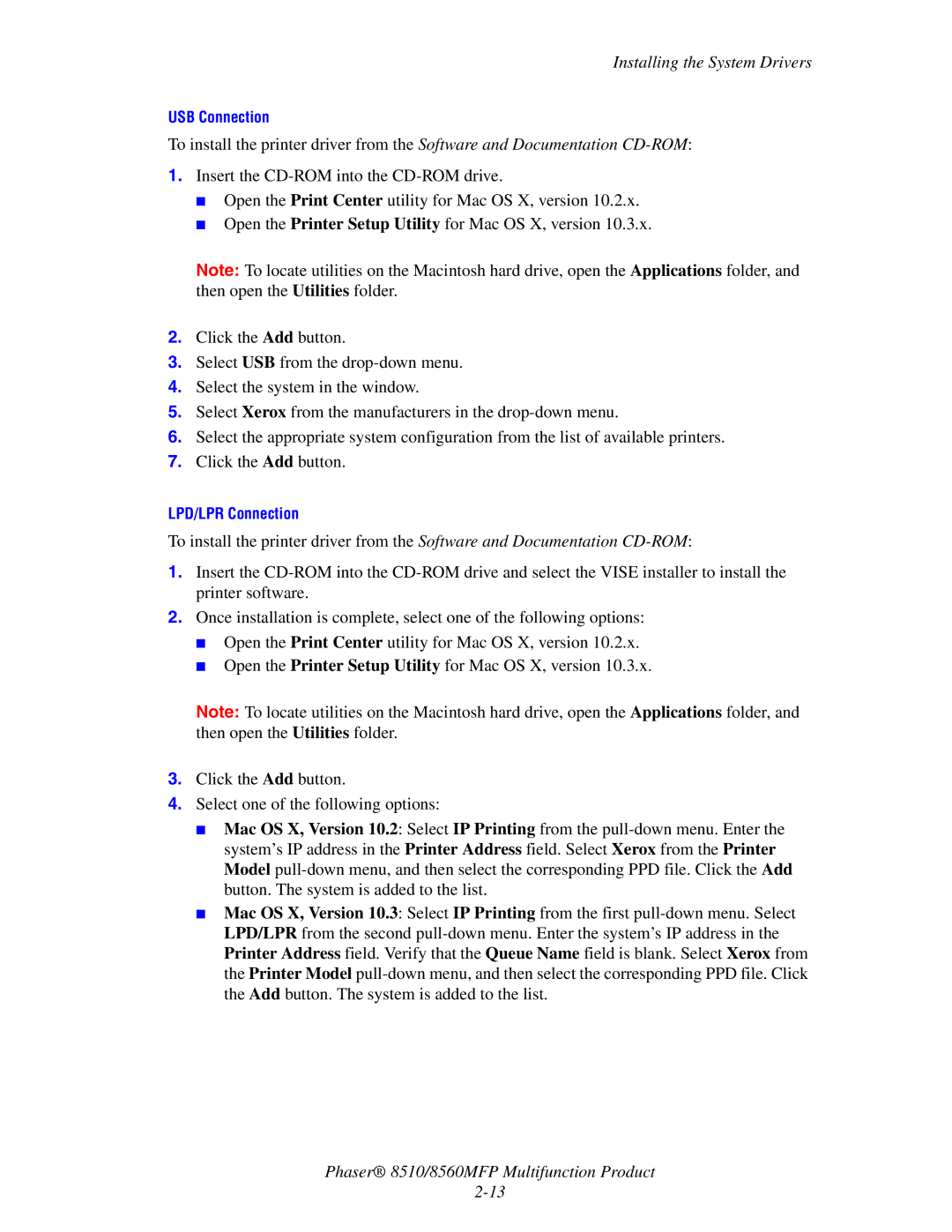Installing the System Drivers
USB Connection
To install the printer driver from the Software and Documentation
1.Insert the
■Open the Print Center utility for Mac OS X, version 10.2.x.
■Open the Printer Setup Utility for Mac OS X, version 10.3.x.
Note: To locate utilities on the Macintosh hard drive, open the Applications folder, and then open the Utilities folder.
2.Click the Add button.
3.Select USB from the
4.Select the system in the window.
5.Select Xerox from the manufacturers in the
6.Select the appropriate system configuration from the list of available printers.
7.Click the Add button.
LPD/LPR Connection
To install the printer driver from the Software and Documentation
1.Insert the
2.Once installation is complete, select one of the following options:
■Open the Print Center utility for Mac OS X, version 10.2.x.
■Open the Printer Setup Utility for Mac OS X, version 10.3.x.
Note: To locate utilities on the Macintosh hard drive, open the Applications folder, and then open the Utilities folder.
3.Click the Add button.
4.Select one of the following options:
■Mac OS X, Version 10.2: Select IP Printing from the
■Mac OS X, Version 10.3: Select IP Printing from the first
Phaser® 8510/8560MFP Multifunction Product