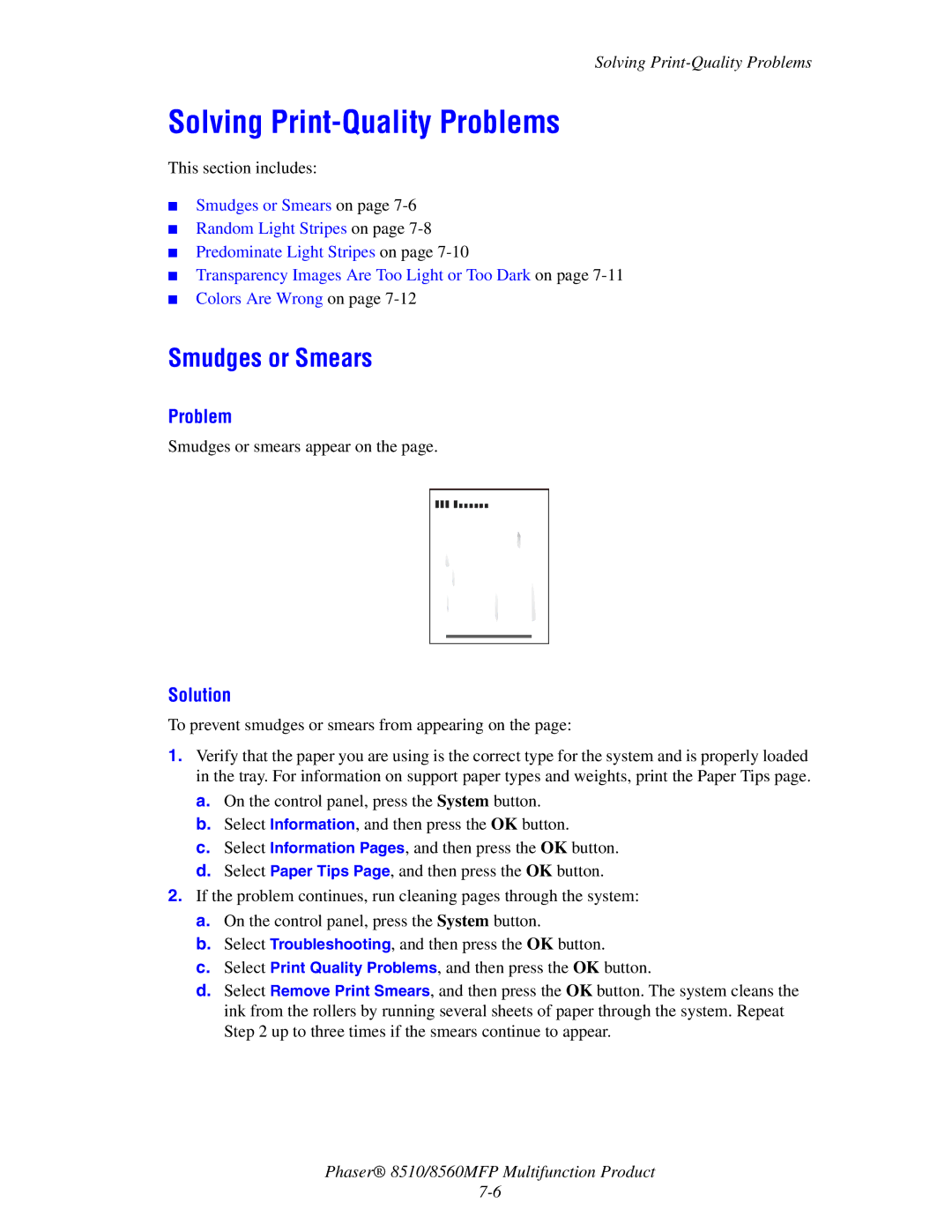Solving
Solving Print-Quality Problems
This section includes:
■Smudges or Smears on page
■Random Light Stripes on page
■Predominate Light Stripes on page
■Transparency Images Are Too Light or Too Dark on page
■Colors Are Wrong on page
Smudges or Smears
Problem
Smudges or smears appear on the page.
Solution
To prevent smudges or smears from appearing on the page:
1.Verify that the paper you are using is the correct type for the system and is properly loaded in the tray. For information on support paper types and weights, print the Paper Tips page.
a.On the control panel, press the System button.
b.Select Information, and then press the OK button.
c.Select Information Pages, and then press the OK button.
d.Select Paper Tips Page, and then press the OK button.
2.If the problem continues, run cleaning pages through the system:
a.On the control panel, press the System button.
b.Select Troubleshooting, and then press the OK button.
c.Select Print Quality Problems, and then press the OK button.
d.Select Remove Print Smears, and then press the OK button. The system cleans the ink from the rollers by running several sheets of paper through the system. Repeat Step 2 up to three times if the smears continue to appear.
Phaser® 8510/8560MFP Multifunction Product