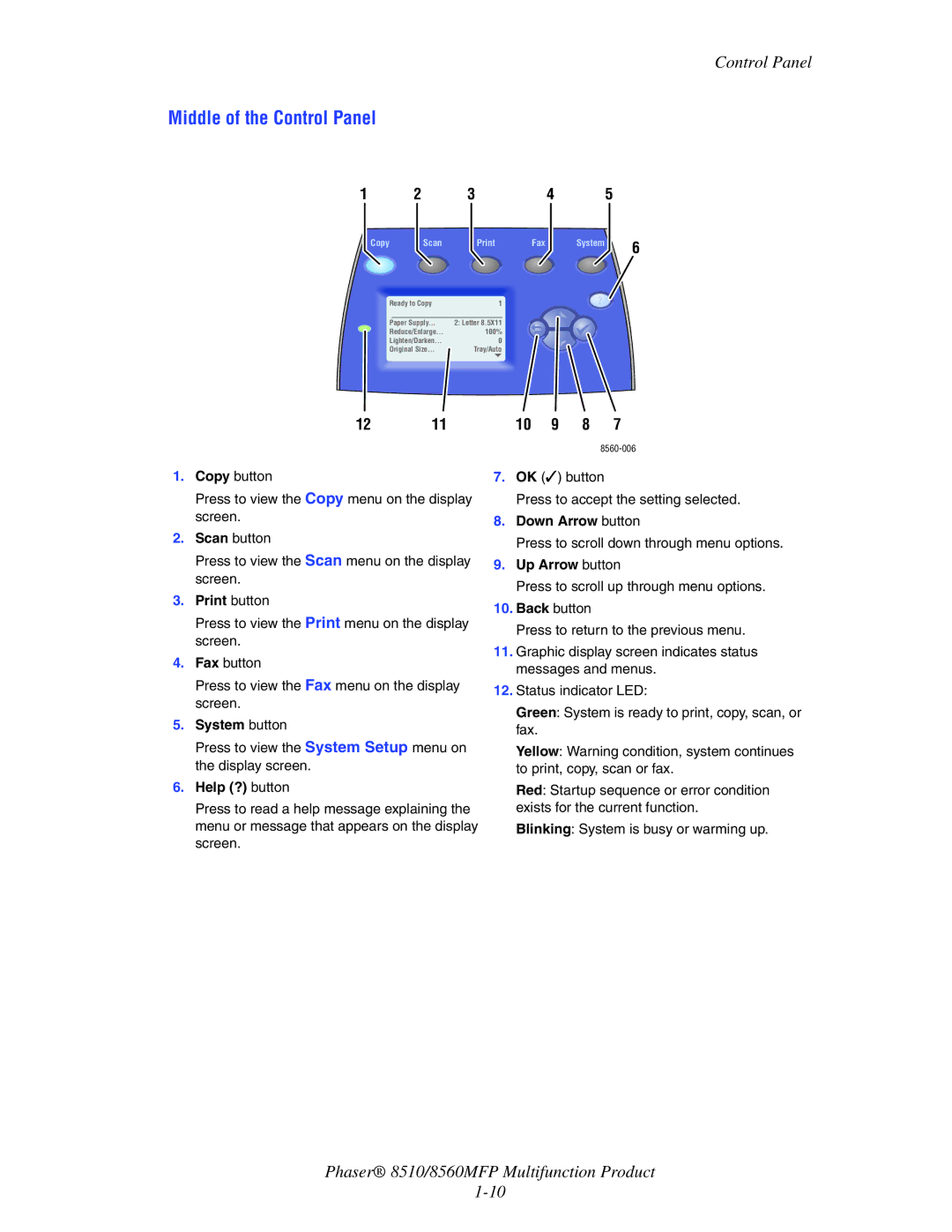Control Panel
Middle of the Control Panel
1 | 2 | 3 | 4 |
| 5 |
Copy | Scan | Fax | System | 6 | |
|
|
|
|
| |
Ready to Copy | 1 |
|
|
| |
Paper Supply... | 2: Letter 8.5X11 |
|
|
| |
Reduce/Enlarge... | 100% |
|
|
| |
Lighten/Darken... | 0 |
|
|
| |
Original Size... | Tray/Auto |
|
|
| |
12 11 10 9 8 7
1.Copy button
Press to view the Copy menu on the display screen.
2.Scan button
Press to view the Scan menu on the display screen.
3.Print button
Press to view the Print menu on the display screen.
4.Fax button
Press to view the Fax menu on the display screen.
5.System button
Press to view the System Setup menu on the display screen.
6.Help (?) button
Press to read a help message explaining the menu or message that appears on the display screen.
7.OK (✓) button
Press to accept the setting selected.
8.Down Arrow button
Press to scroll down through menu options.
9.Up Arrow button
Press to scroll up through menu options.
10.Back button
Press to return to the previous menu.
11.Graphic display screen indicates status messages and menus.
12.Status indicator LED:
Green: System is ready to print, copy, scan, or fax.
Yellow: Warning condition, system continues to print, copy, scan or fax.
Red: Startup sequence or error condition exists for the current function.
Blinking: System is busy or warming up.
Phaser® 8510/8560MFP Multifunction Product