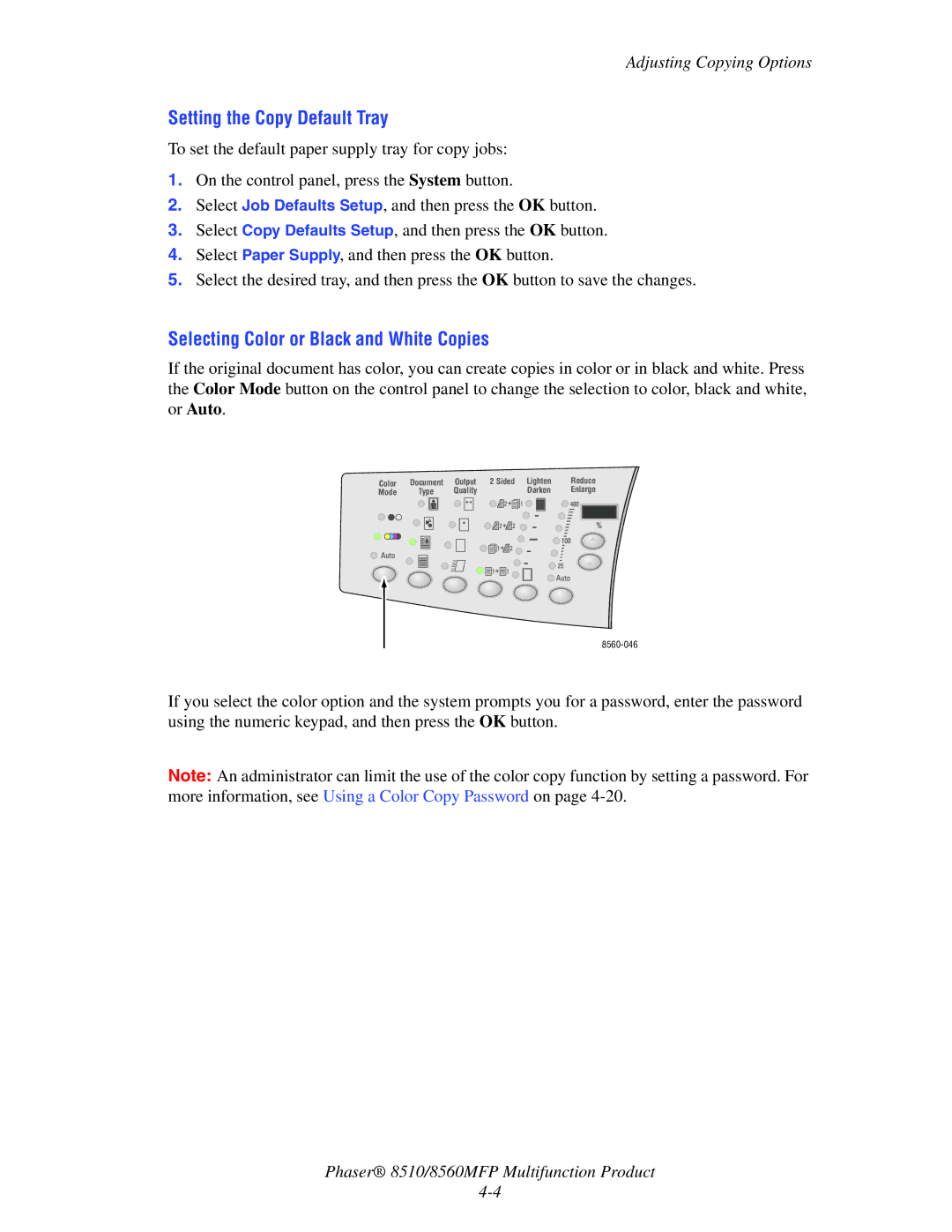Adjusting Copying Options
Setting the Copy Default Tray
To set the default paper supply tray for copy jobs:
1.On the control panel, press the System button.
2.Select Job Defaults Setup, and then press the OK button.
3.Select Copy Defaults Setup, and then press the OK button.
4.Select Paper Supply, and then press the OK button.
5.Select the desired tray, and then press the OK button to save the changes.
Selecting Color or Black and White Copies
If the original document has color, you can create copies in color or in black and white. Press the Color Mode button on the control panel to change the selection to color, black and white, or Auto.
Color | Document | Output | 2 Sided Lighten | Reduce | ||||||||||||||
Mode |
| Type | Quality |
|
|
|
|
|
|
| Darken | Enlarge | ||||||
|
|
|
|
|
|
|
|
|
|
|
|
|
|
|
|
|
|
|
|
|
|
|
|
|
|
|
|
|
|
|
|
|
|
|
|
|
|
|
|
|
|
|
|
|
|
|
|
|
|
|
|
|
|
|
|
|
|
|
|
|
|
|
|
|
|
|
|
|
|
|
|
|
|
|
|
|
|
|
|
|
|
|
|
|
|
|
|
|
|
|
|
|
|
|
|
|
|
|
|
|
|
|
|
|
|
|
|
|
|
|
|
|
|
|
|
|
|
|
|
|
|
|
|
|
|
|
|
|
|
|
|
|
|
|
|
|
|
|
|
|
|
|
|
|
|
|
|
|
|
|
|
|
|
|
|
|
|
|
|
|
|
|
|
|
|
|
|
|
|
|
|
|
|
|
|
|
|
|
|
|
|
|
|
|
|
|
|
|
|
If you select the color option and the system prompts you for a password, enter the password using the numeric keypad, and then press the OK button.
Note: An administrator can limit the use of the color copy function by setting a password. For more information, see Using a Color Copy Password on page
Phaser® 8510/8560MFP Multifunction Product