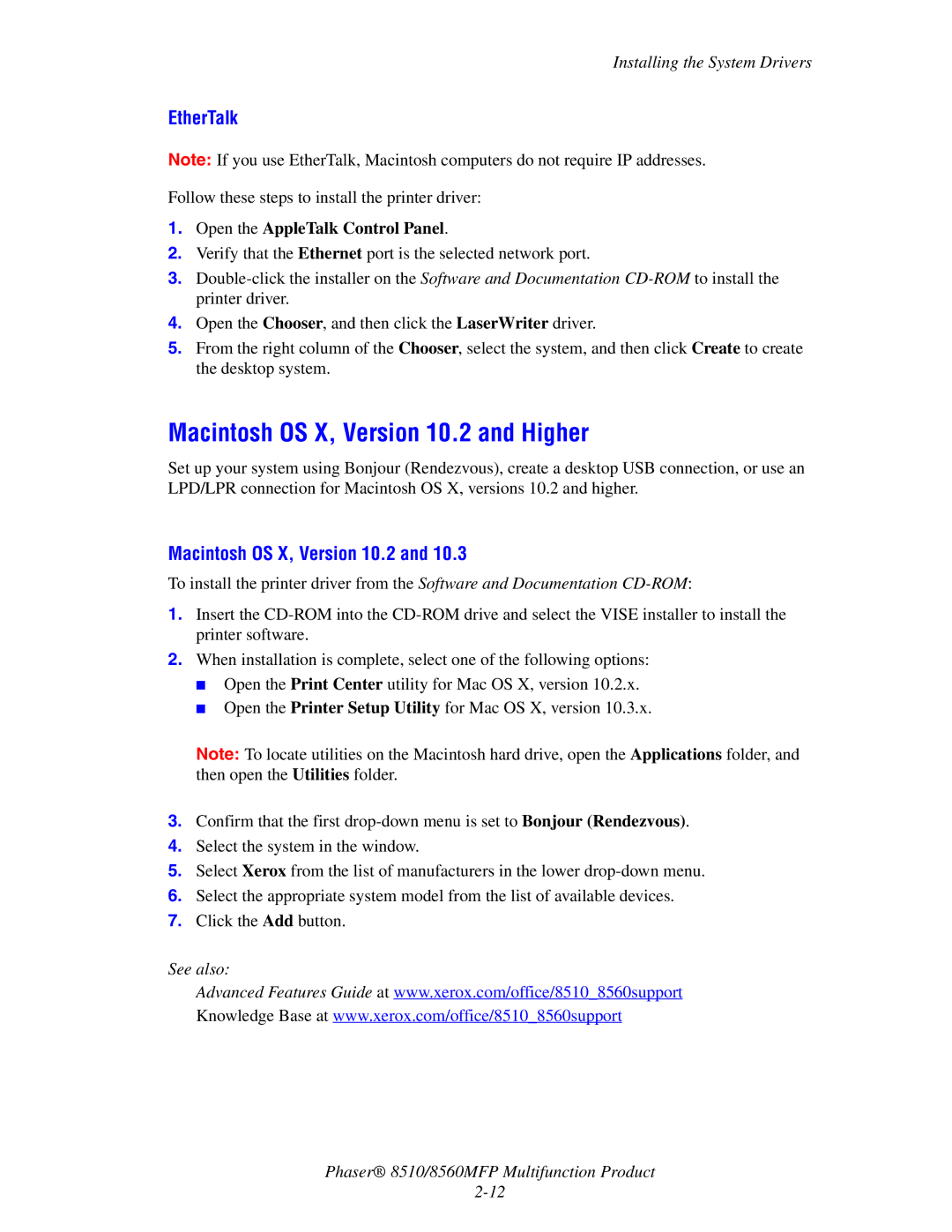Installing the System Drivers
EtherTalk
Note: If you use EtherTalk, Macintosh computers do not require IP addresses.
Follow these steps to install the printer driver:
1.Open the AppleTalk Control Panel.
2.Verify that the Ethernet port is the selected network port.
3.
4.Open the Chooser, and then click the LaserWriter driver.
5.From the right column of the Chooser, select the system, and then click Create to create the desktop system.
Macintosh OS X, Version 10.2 and Higher
Set up your system using Bonjour (Rendezvous), create a desktop USB connection, or use an LPD/LPR connection for Macintosh OS X, versions 10.2 and higher.
Macintosh OS X, Version 10.2 and 10.3
To install the printer driver from the Software and Documentation
1.Insert the
2.When installation is complete, select one of the following options:
■Open the Print Center utility for Mac OS X, version 10.2.x.
■Open the Printer Setup Utility for Mac OS X, version 10.3.x.
Note: To locate utilities on the Macintosh hard drive, open the Applications folder, and then open the Utilities folder.
3.Confirm that the first
4.Select the system in the window.
5.Select Xerox from the list of manufacturers in the lower
6.Select the appropriate system model from the list of available devices.
7.Click the Add button.
See also:
Advanced Features Guide at www.xerox.com/office/8510_8560support Knowledge Base at www.xerox.com/office/8510_8560support
Phaser® 8510/8560MFP Multifunction Product