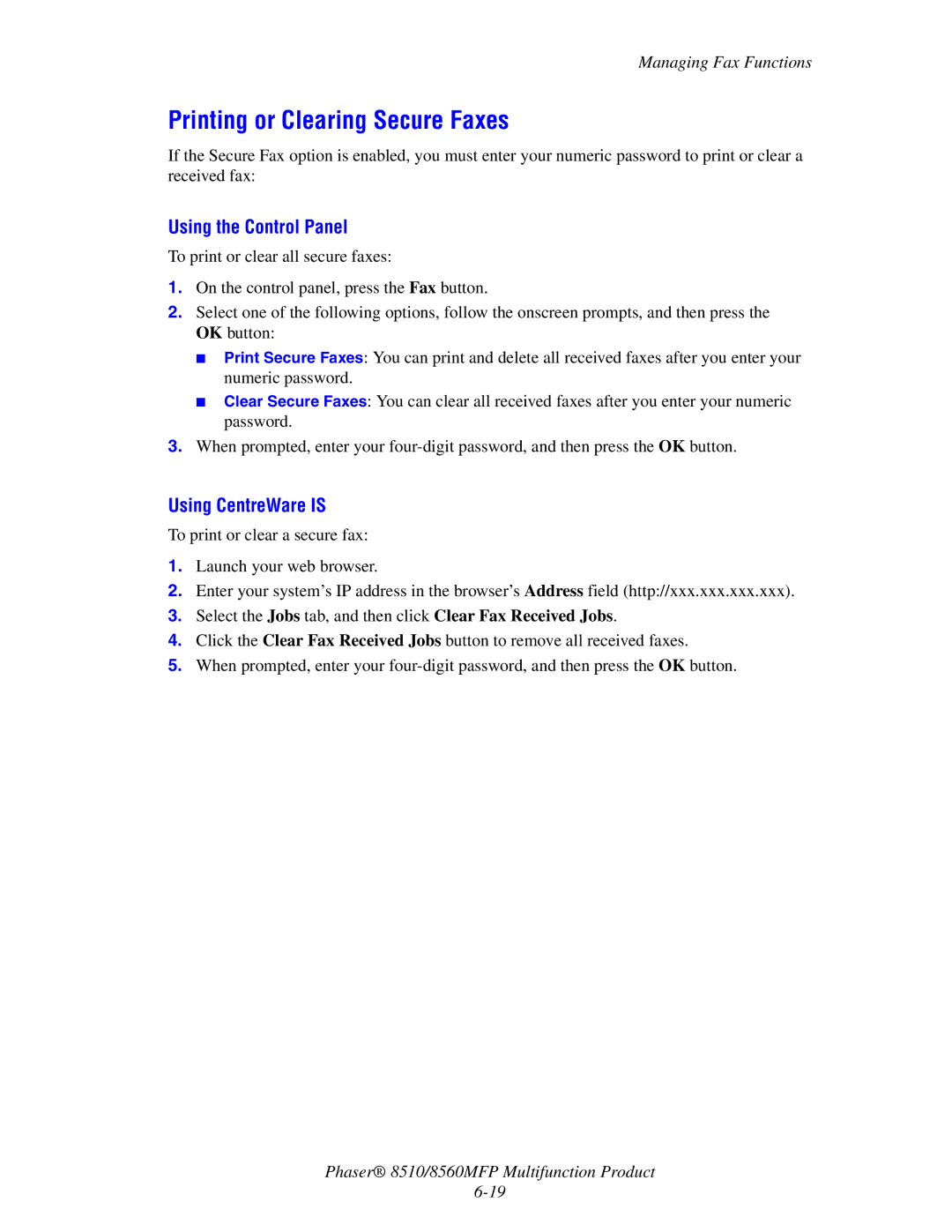Managing Fax Functions
Printing or Clearing Secure Faxes
If the Secure Fax option is enabled, you must enter your numeric password to print or clear a received fax:
Using the Control Panel
To print or clear all secure faxes:
1.On the control panel, press the Fax button.
2.Select one of the following options, follow the onscreen prompts, and then press the OK button:
■Print Secure Faxes: You can print and delete all received faxes after you enter your numeric password.
■Clear Secure Faxes: You can clear all received faxes after you enter your numeric password.
3.When prompted, enter your
Using CentreWare IS
To print or clear a secure fax:
1.Launch your web browser.
2.Enter your system’s IP address in the browser’s Address field (http://xxx.xxx.xxx.xxx).
3.Select the Jobs tab, and then click Clear Fax Received Jobs.
4.Click the Clear Fax Received Jobs button to remove all received faxes.
5.When prompted, enter your
Phaser® 8510/8560MFP Multifunction Product