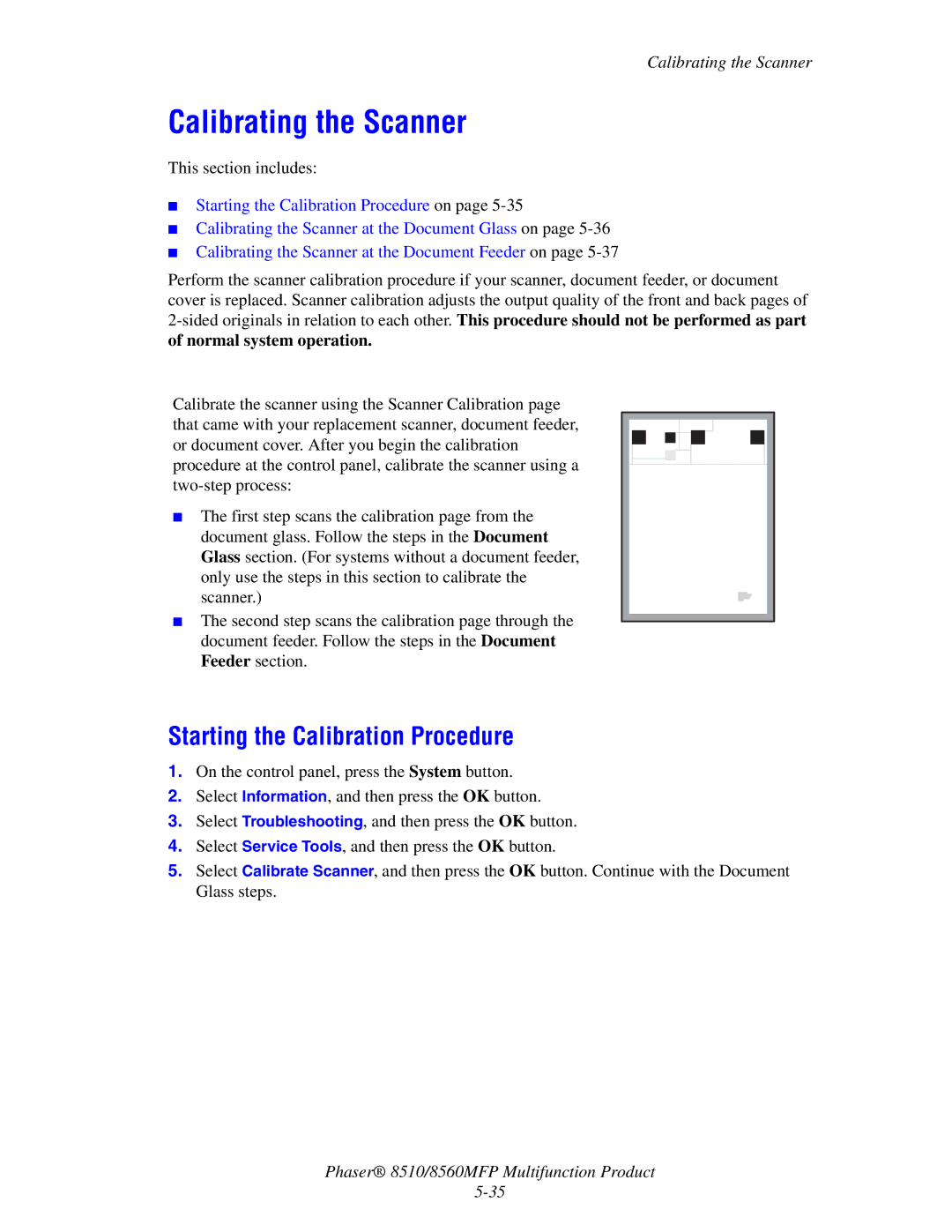Calibrating the Scanner
Calibrating the Scanner
This section includes:
■Starting the Calibration Procedure on page
■Calibrating the Scanner at the Document Glass on page
■Calibrating the Scanner at the Document Feeder on page
Perform the scanner calibration procedure if your scanner, document feeder, or document cover is replaced. Scanner calibration adjusts the output quality of the front and back pages of
Calibrate the scanner using the Scanner Calibration page that came with your replacement scanner, document feeder, or document cover. After you begin the calibration procedure at the control panel, calibrate the scanner using a
■The first step scans the calibration page from the document glass. Follow the steps in the Document Glass section. (For systems without a document feeder,
only use the steps in this section to calibrate the scanner.)
■The second step scans the calibration page through the document feeder. Follow the steps in the Document Feeder section.
Starting the Calibration Procedure
1.On the control panel, press the System button.
2.Select Information, and then press the OK button.
3.Select Troubleshooting, and then press the OK button.
4.Select Service Tools, and then press the OK button.
5.Select Calibrate Scanner, and then press the OK button. Continue with the Document Glass steps.
Phaser® 8510/8560MFP Multifunction Product