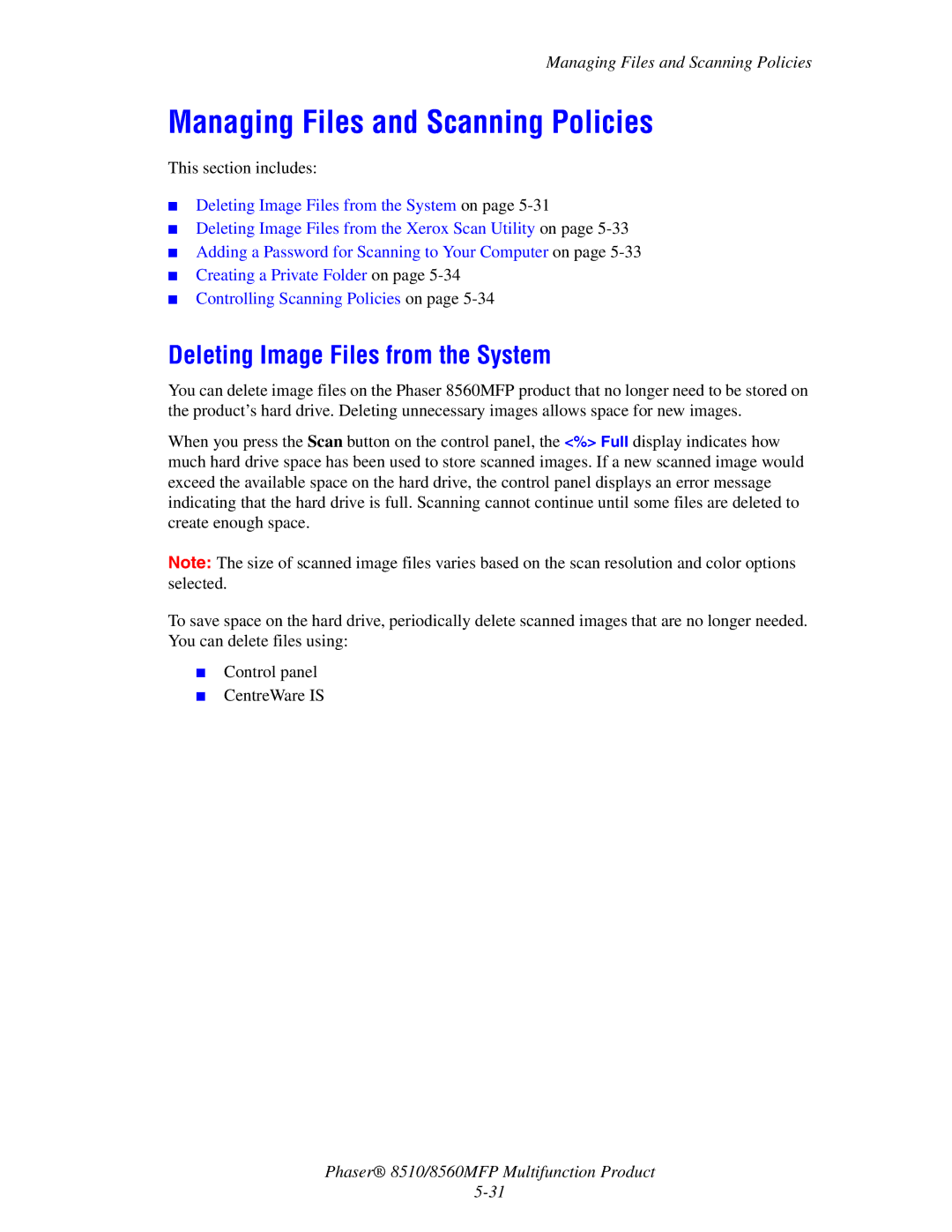Managing Files and Scanning Policies
Managing Files and Scanning Policies
This section includes:
■Deleting Image Files from the System on page
■Deleting Image Files from the Xerox Scan Utility on page
■Adding a Password for Scanning to Your Computer on page
■Creating a Private Folder on page
■Controlling Scanning Policies on page
Deleting Image Files from the System
You can delete image files on the Phaser 8560MFP product that no longer need to be stored on the product’s hard drive. Deleting unnecessary images allows space for new images.
When you press the Scan button on the control panel, the <%> Full display indicates how much hard drive space has been used to store scanned images. If a new scanned image would exceed the available space on the hard drive, the control panel displays an error message indicating that the hard drive is full. Scanning cannot continue until some files are deleted to create enough space.
Note: The size of scanned image files varies based on the scan resolution and color options selected.
To save space on the hard drive, periodically delete scanned images that are no longer needed. You can delete files using:
■Control panel
■CentreWare IS
Phaser® 8510/8560MFP Multifunction Product