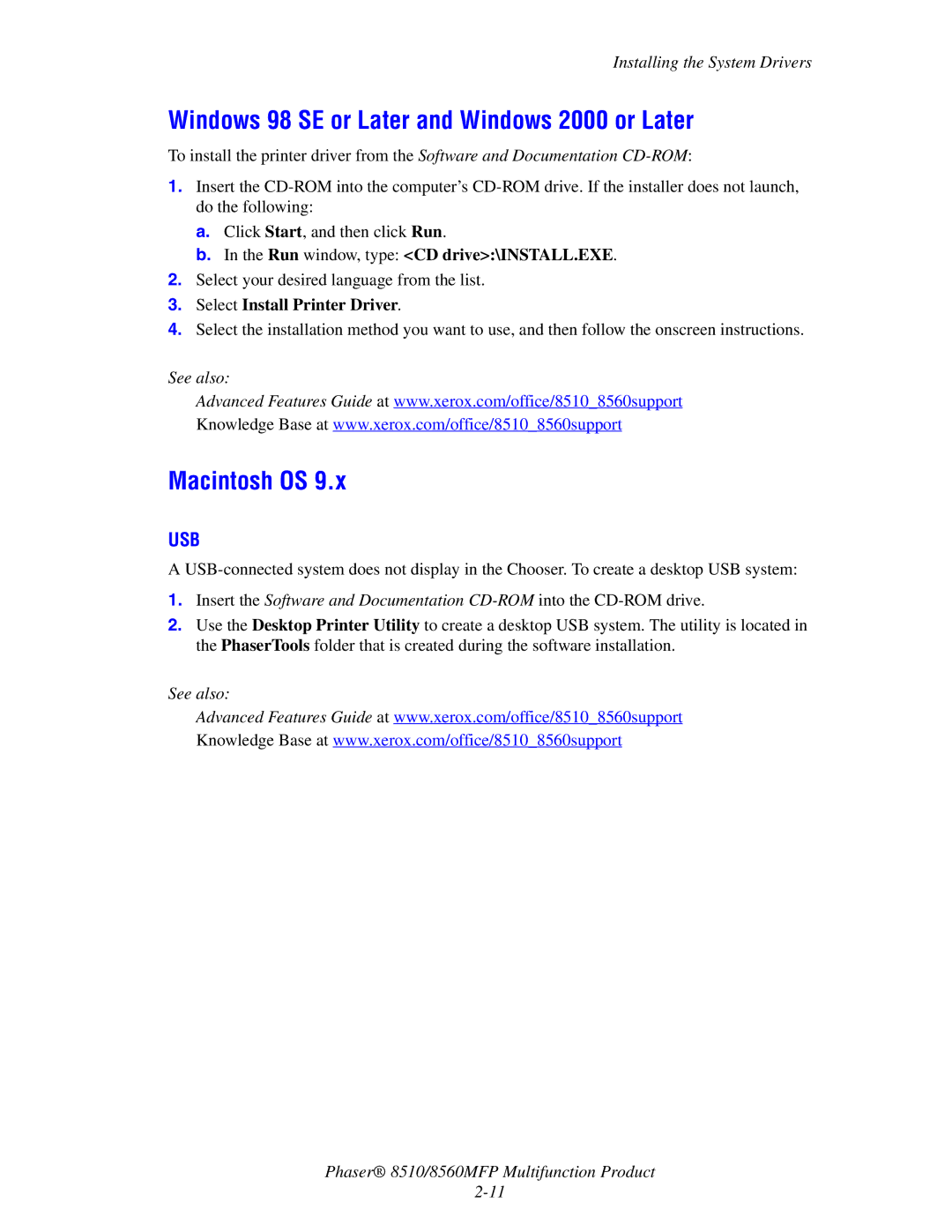Installing the System Drivers
Windows 98 SE or Later and Windows 2000 or Later
To install the printer driver from the Software and Documentation
1.Insert the
a.Click Start, and then click Run.
b.In the Run window, type: <CD drive>:\INSTALL.EXE.
2.Select your desired language from the list.
3.Select Install Printer Driver.
4.Select the installation method you want to use, and then follow the onscreen instructions.
See also:
Advanced Features Guide at www.xerox.com/office/8510_8560support Knowledge Base at www.xerox.com/office/8510_8560support
Macintosh OS 9.x
USB
A
1.Insert the Software and Documentation
2.Use the Desktop Printer Utility to create a desktop USB system. The utility is located in the PhaserTools folder that is created during the software installation.
See also:
Advanced Features Guide at www.xerox.com/office/8510_8560support Knowledge Base at www.xerox.com/office/8510_8560support
Phaser® 8510/8560MFP Multifunction Product