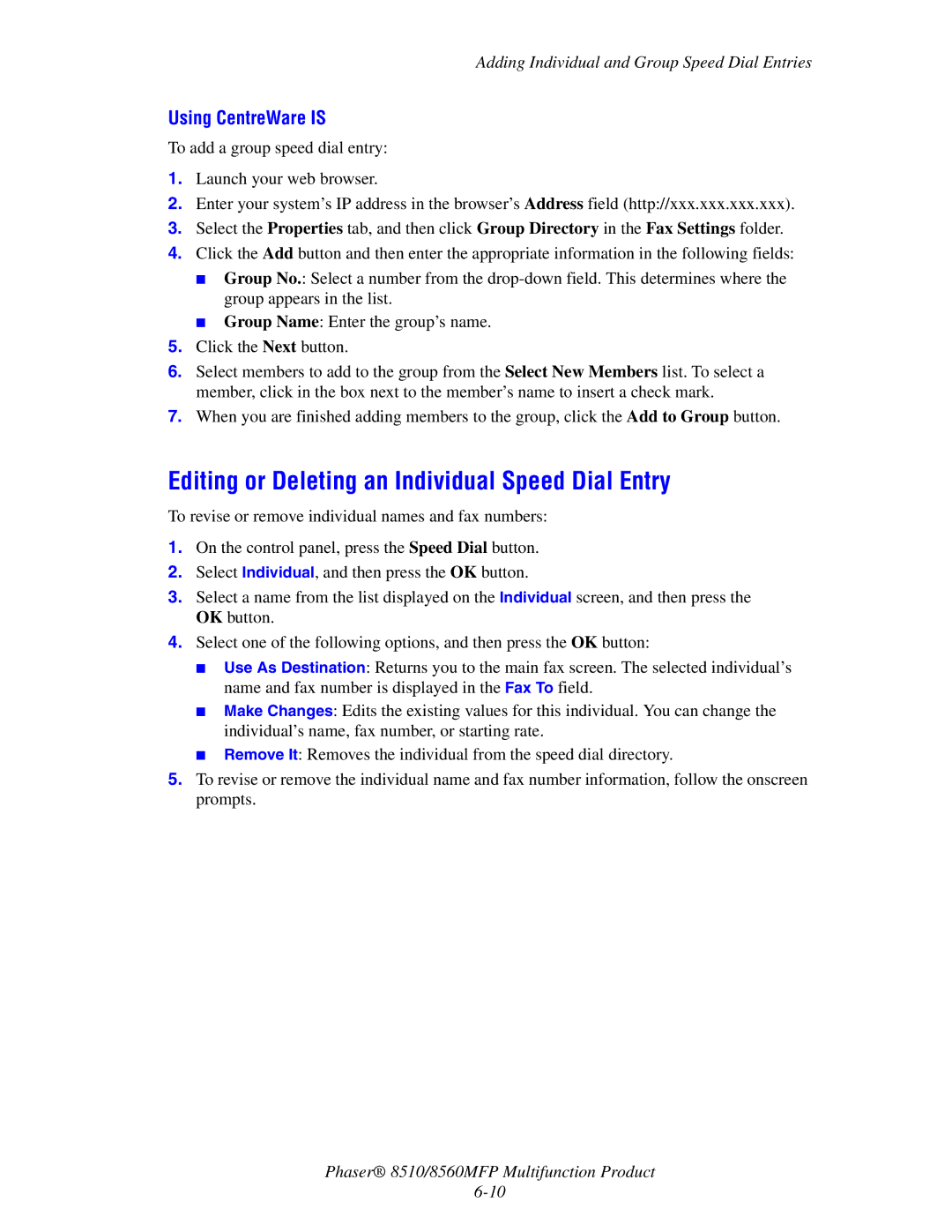Adding Individual and Group Speed Dial Entries
Using CentreWare IS
To add a group speed dial entry:
1.Launch your web browser.
2.Enter your system’s IP address in the browser’s Address field (http://xxx.xxx.xxx.xxx).
3.Select the Properties tab, and then click Group Directory in the Fax Settings folder.
4.Click the Add button and then enter the appropriate information in the following fields:
■Group No.: Select a number from the
■Group Name: Enter the group’s name.
5.Click the Next button.
6.Select members to add to the group from the Select New Members list. To select a member, click in the box next to the member’s name to insert a check mark.
7.When you are finished adding members to the group, click the Add to Group button.
Editing or Deleting an Individual Speed Dial Entry
To revise or remove individual names and fax numbers:
1.On the control panel, press the Speed Dial button.
2.Select Individual, and then press the OK button.
3.Select a name from the list displayed on the Individual screen, and then press the OK button.
4.Select one of the following options, and then press the OK button:
■Use As Destination: Returns you to the main fax screen. The selected individual’s name and fax number is displayed in the Fax To field.
■Make Changes: Edits the existing values for this individual. You can change the individual’s name, fax number, or starting rate.
■Remove It: Removes the individual from the speed dial directory.
5.To revise or remove the individual name and fax number information, follow the onscreen prompts.
Phaser® 8510/8560MFP Multifunction Product