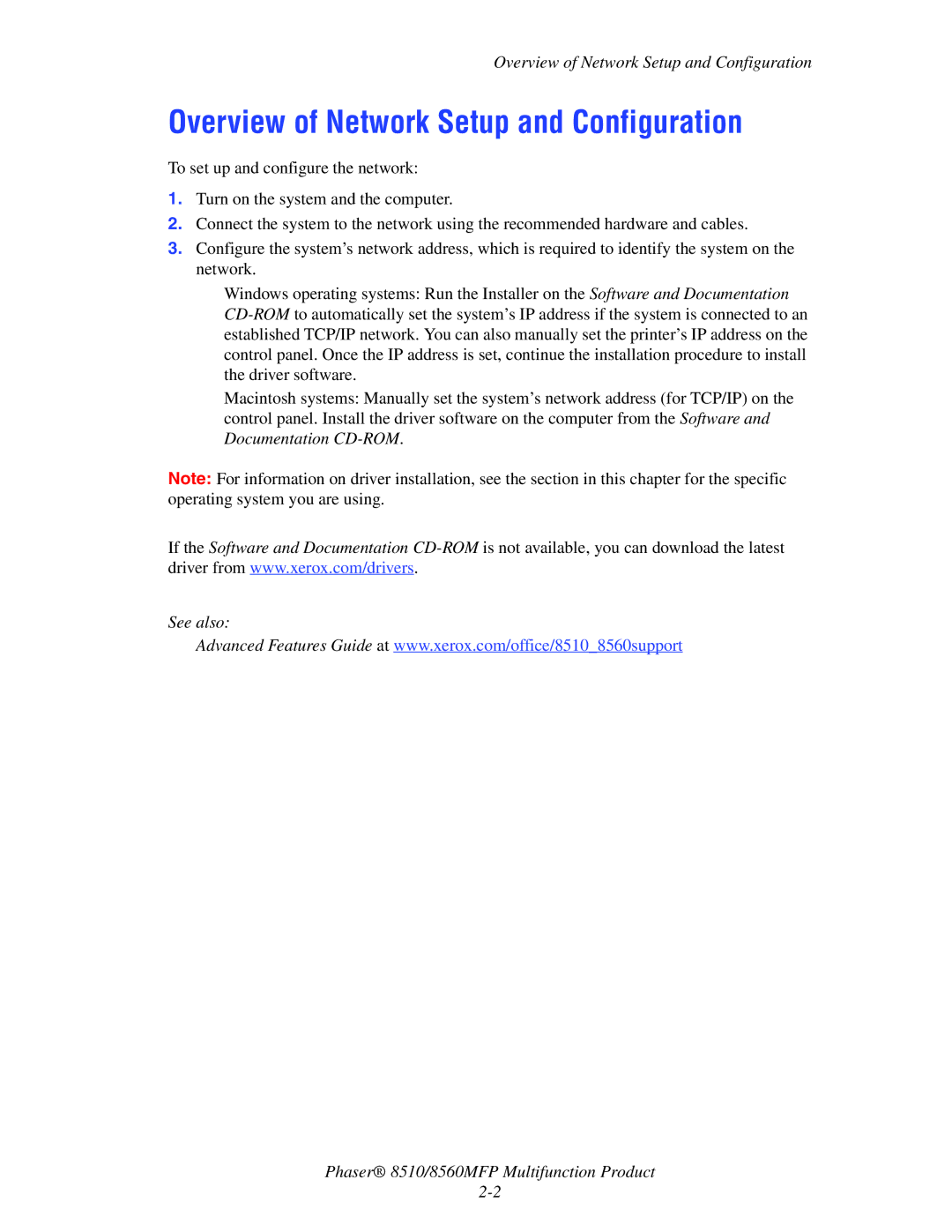Overview of Network Setup and Configuration
Overview of Network Setup and Configuration
To set up and configure the network:
1.Turn on the system and the computer.
2.Connect the system to the network using the recommended hardware and cables.
3.Configure the system’s network address, which is required to identify the system on the network.
■Windows operating systems: Run the Installer on the Software and Documentation
■Macintosh systems: Manually set the system’s network address (for TCP/IP) on the control panel. Install the driver software on the computer from the Software and Documentation
Note: For information on driver installation, see the section in this chapter for the specific operating system you are using.
If the Software and Documentation
See also:
Advanced Features Guide at www.xerox.com/office/8510_8560support
Phaser® 8510/8560MFP Multifunction Product