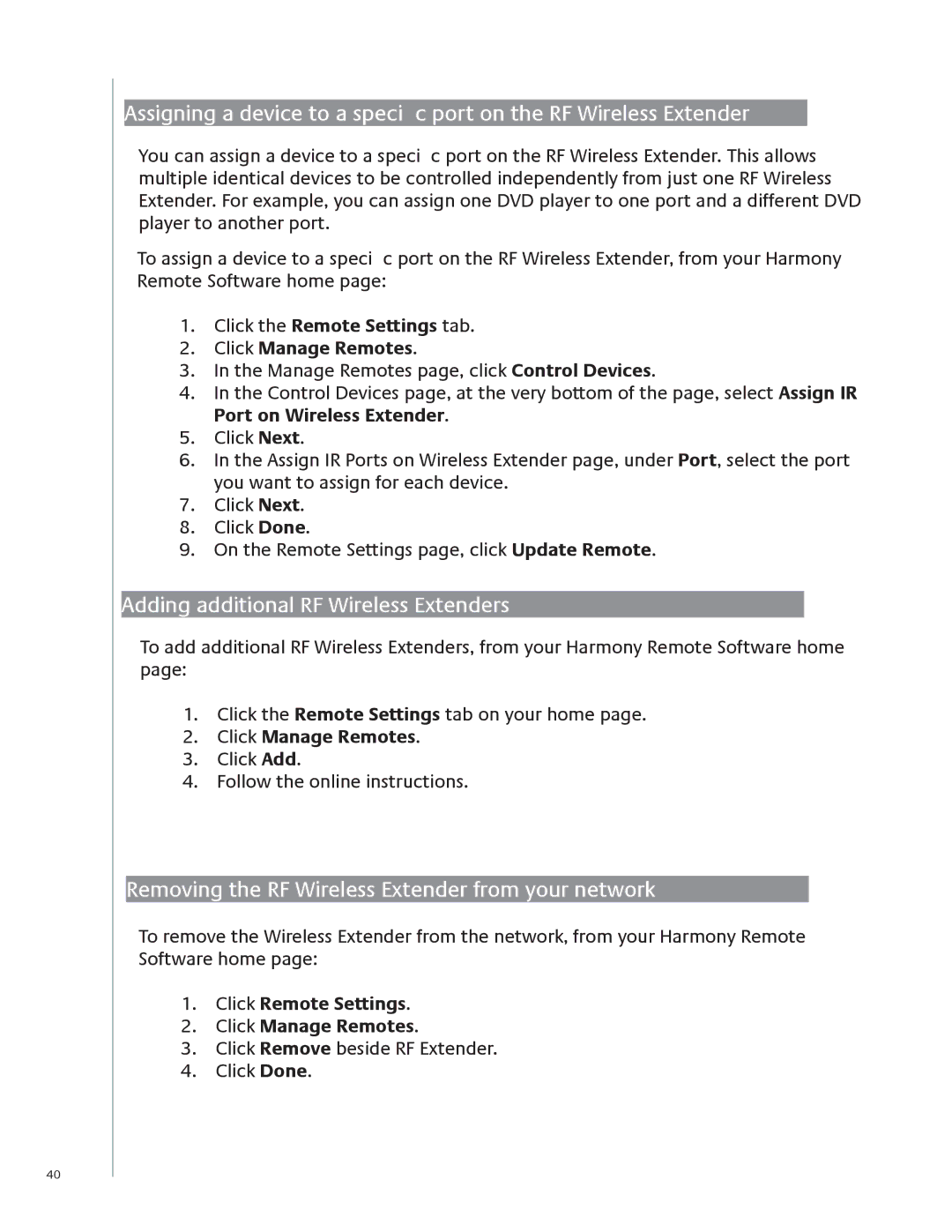40
Assigning a device to a specific port on the RF Wireless Extender
You can assign a device to a specific port on the RF Wireless Extender. This allows multiple identical devices to be controlled independently from just one RF Wireless Extender. For example, you can assign one DVD player to one port and a different DVD player to another port.
To assign a device to a specific port on the RF Wireless Extender, from your Harmony Remote Software home page:
1.Click the Remote Settings tab.
2.Click Manage Remotes.
3.In the Manage Remotes page, click Control Devices.
4.In the Control Devices page, at the very bottom of the page, select Assign IR Port on Wireless Extender.
5.Click Next.
6.In the Assign IR Ports on Wireless Extender page, under Port, select the port you want to assign for each device.
7.Click Next.
8.Click Done.
9.On the Remote Settings page, click Update Remote.
Adding additional RF Wireless Extenders
To add additional RF Wireless Extenders, from your Harmony Remote Software home page:
1.Click the Remote Settings tab on your home page.
2.Click Manage Remotes.
3.Click Add.
4.Follow the online instructions.
Removing the RF Wireless Extender from your network
To remove the Wireless Extender from the network, from your Harmony Remote Software home page:
1.Click Remote Settings.
2.Click Manage Remotes.
3.Click Remove beside RF Extender.
4.Click Done.