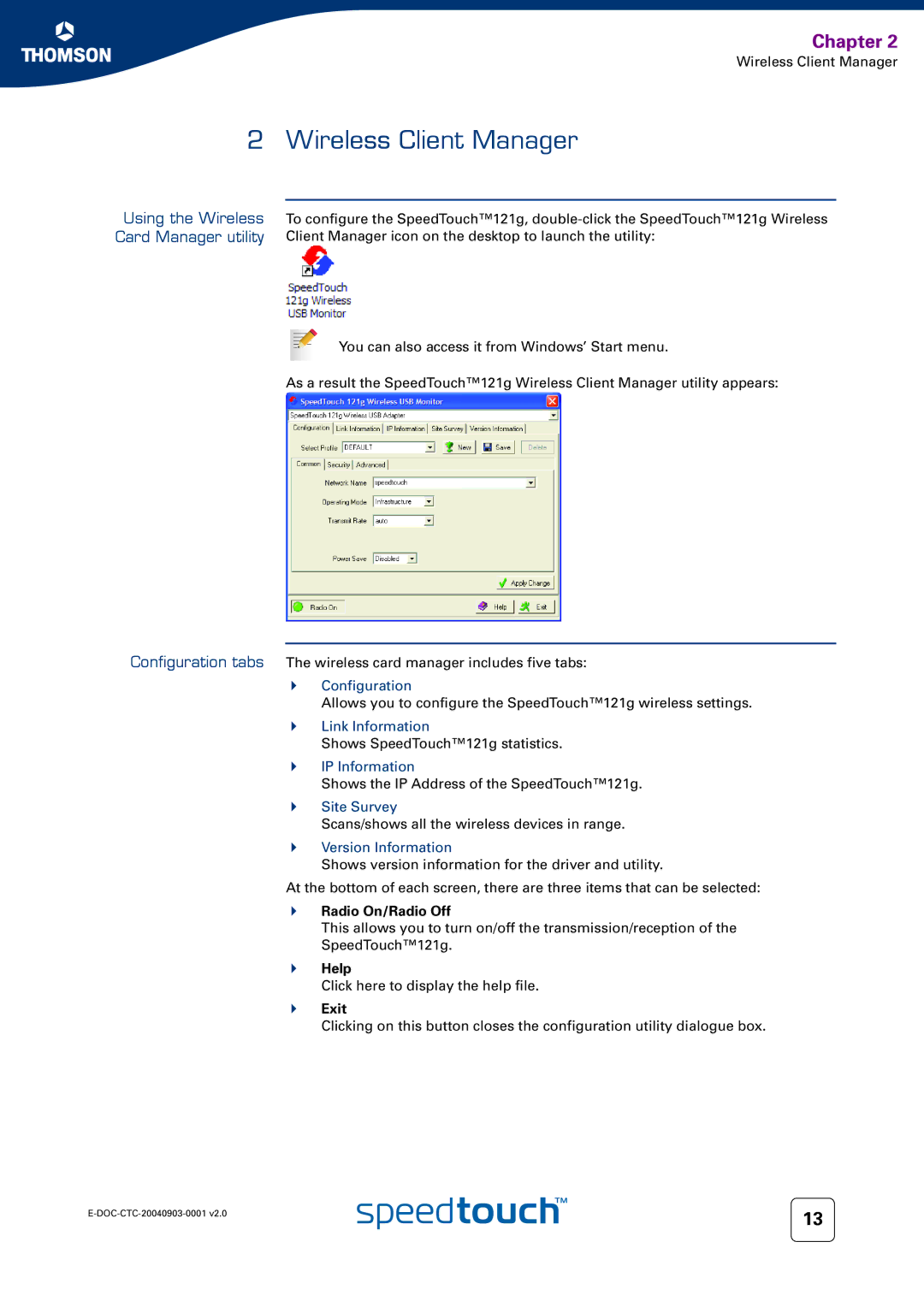Chapter 2
Wireless Client Manager
2 Wireless Client Manager
Using the Wireless | To configure the SpeedTouch™121g, |
Card Manager utility | Client Manager icon on the desktop to launch the utility: |
You can also access it from Windows’ Start menu.
As a result the SpeedTouch™121g Wireless Client Manager utility appears:
Configuration tabs The wireless card manager includes five tabs:
Configuration
Allows you to configure the SpeedTouch™121g wireless settings.
Link Information
Shows SpeedTouch™121g statistics.
IP Information
Shows the IP Address of the SpeedTouch™121g.
Site Survey
Scans/shows all the wireless devices in range.
Version Information
Shows version information for the driver and utility.
At the bottom of each screen, there are three items that can be selected:
Radio On/Radio Off
This allows you to turn on/off the transmission/reception of the
SpeedTouch™121g.
Help
Click here to display the help file.
Exit
Clicking on this button closes the configuration utility dialogue box.
13 | |
|