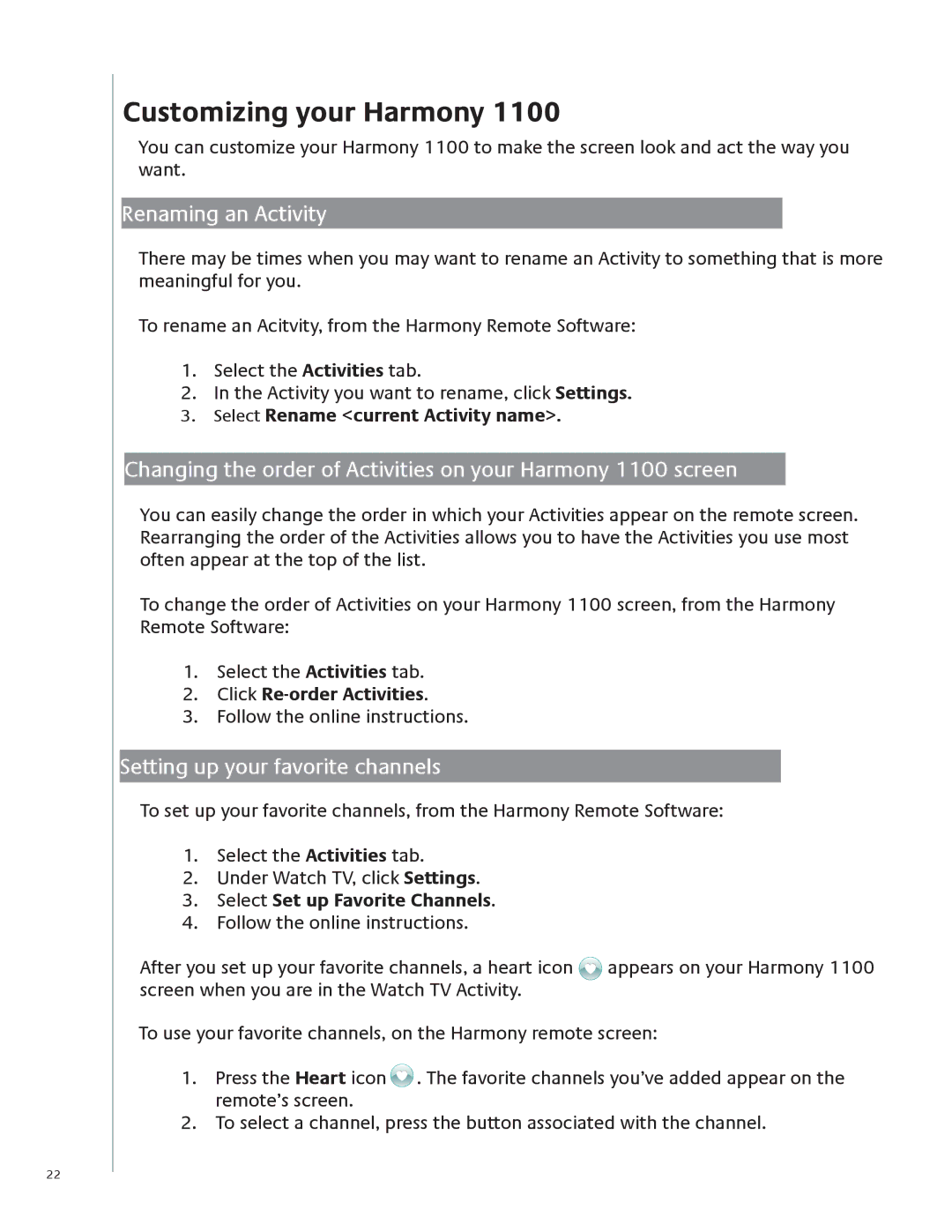22
Customizing your Harmony 1100
You can customize your Harmony 1100 to make the screen look and act the way you want.
Renaming an Activity
There may be times when you may want to rename an Activity to something that is more meaningful for you.
To rename an Acitvity, from the Harmony Remote Software:
1.Select the Activities tab.
2.In the Activity you want to rename, click Settings.
3.Select Rename <current Activity name>.
Changing the order of Activities on your Harmony 1100 screen
You can easily change the order in which your Activities appear on the remote screen. Rearranging the order of the Activities allows you to have the Activities you use most often appear at the top of the list.
To change the order of Activities on your Harmony 1100 screen, from the Harmony Remote Software:
1.Select the Activities tab.
2.Click Re-order Activities.
3.Follow the online instructions.
Setting up your favorite channels
To set up your favorite channels, from the Harmony Remote Software:
1.Select the Activities tab.
2.Under Watch TV, click Settings.
3.Select Set up Favorite Channels.
4.Follow the online instructions.
After you set up your favorite channels, a heart icon ![]() appears on your Harmony 1100 screen when you are in the Watch TV Activity.
appears on your Harmony 1100 screen when you are in the Watch TV Activity.
To use your favorite channels, on the Harmony remote screen:
1.Press the Heart icon ![]() . The favorite channels you’ve added appear on the remote’s screen.
. The favorite channels you’ve added appear on the remote’s screen.
2.To select a channel, press the button associated with the channel.