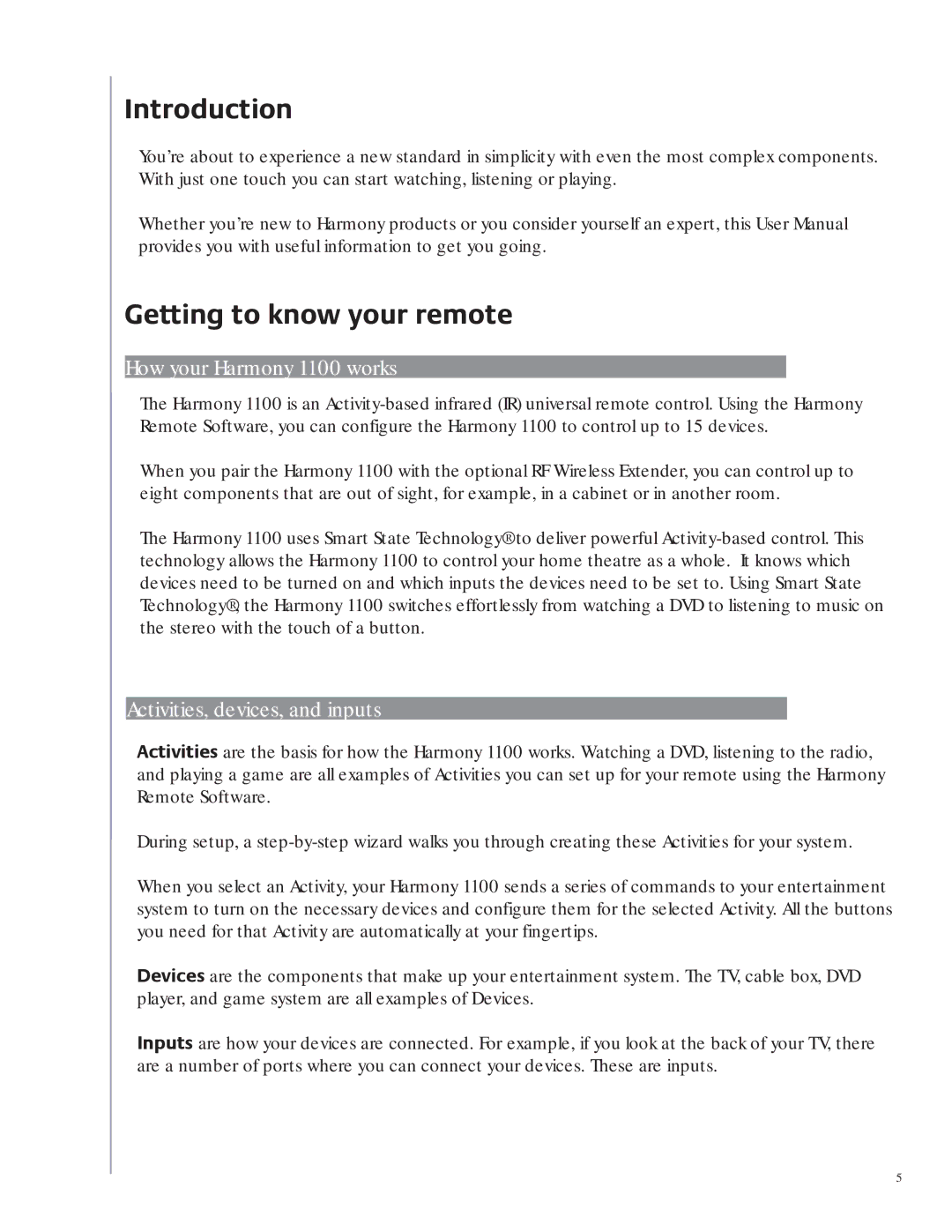Introduction
You’re about to experience a new standard in simplicity with even the most complex components. With just one touch you can start watching, listening or playing.
Whether you’re new to Harmony products or you consider yourself an expert, this User Manual provides you with useful information to get you going.
Getting to know your remote
How your Harmony 1100 works
The Harmony 1100 is an
When you pair the Harmony 1100 with the optional RF Wireless Extender, you can control up to eight components that are out of sight, for example, in a cabinet or in another room.
The Harmony 1100 uses Smart State Technology® to deliver powerful
Activities, devices, and inputs
Activities are the basis for how the Harmony 1100 works. Watching a DVD, listening to the radio, and playing a game are all examples of Activities you can set up for your remote using the Harmony Remote Software.
During setup, a
When you select an Activity, your Harmony 1100 sends a series of commands to your entertainment system to turn on the necessary devices and configure them for the selected Activity. All the buttons you need for that Activity are automatically at your fingertips.
Devices are the components that make up your entertainment system. The TV, cable box, DVD player, and game system are all examples of Devices.
Inputs are how your devices are connected. For example, if you look at the back of your TV, there are a number of ports where you can connect your devices. These are inputs.
5