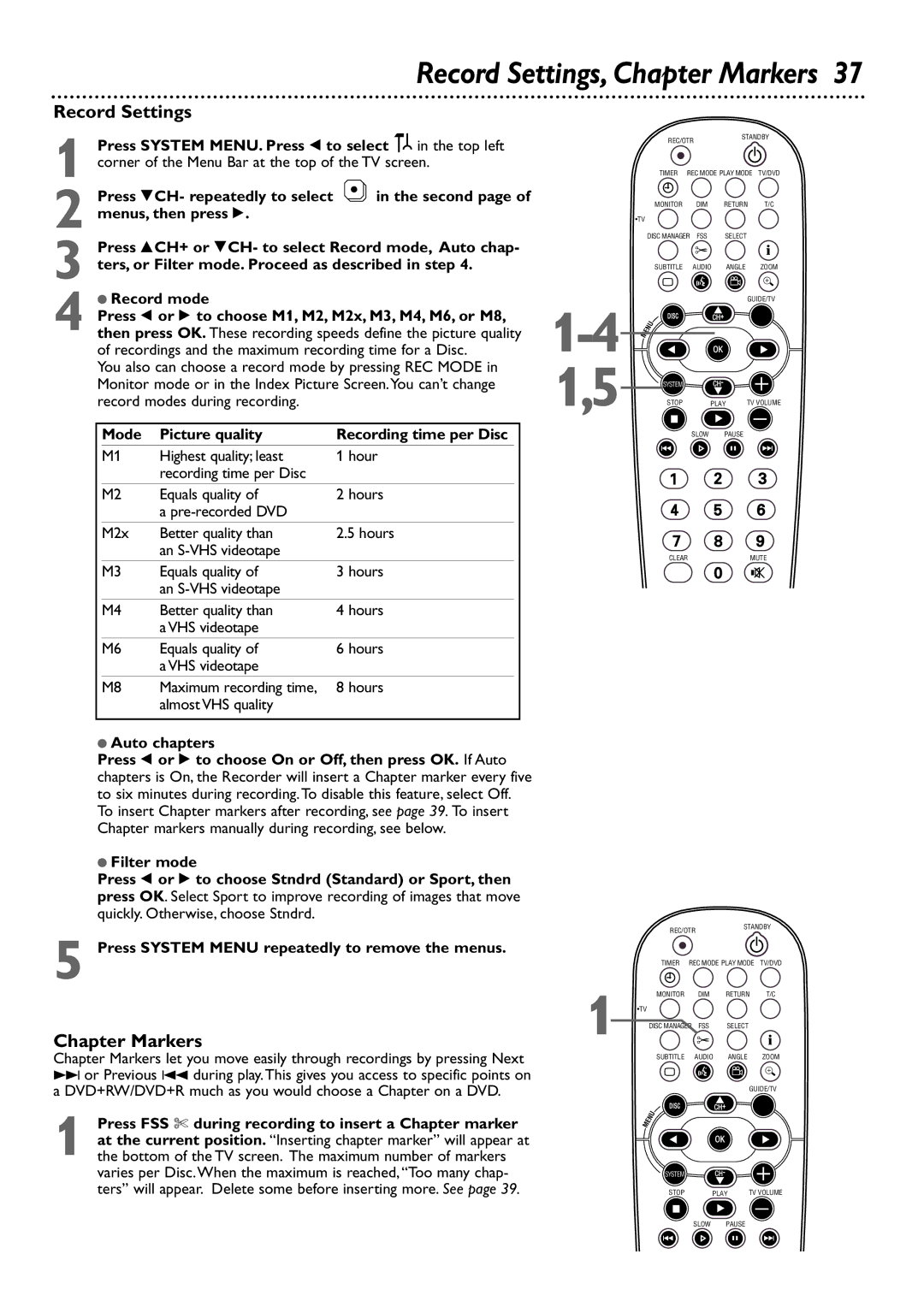Record Settings, Chapter Markers 37
Record Settings
1 Press SYSTEM MENU. Press ; to select ![]()
![]() in the top left corner of the Menu Bar at the top of the TV screen.
in the top left corner of the Menu Bar at the top of the TV screen.
Press 9CH- repeatedly to select | in the second page of |
2 menus, then press :. |
|
3 Press 8CH+ or 9CH- to select Record mode, Auto chap- ters, or Filter mode. Proceed as described in step 4.
| ● Record mode |
|
| ||
| Press ; or : to choose M1, M2, M2x, M3, M4, M6, or M8, | ||||
4 then press OK. These recording speeds define the picture quality | |||||
| of recordings and the maximum recording time for a Disc. | ||||
| You also can choose a record mode by pressing REC MODE in | ||||
| Monitor mode or in the Index Picture Screen.You can’t change | ||||
| record modes during recording. |
|
| ||
|
|
|
|
| |
|
| Mode | Picture quality | Recording time per Disc | |
|
|
|
|
|
|
|
| M1 | Highest quality; least | 1 hour | |
|
|
| recording time per Disc |
|
|
|
|
|
|
|
|
|
| M2 | Equals quality of | 2 hours | |
|
|
| a |
|
|
|
|
|
|
|
|
|
| M2x | Better quality than | 2.5 hours | |
|
|
| an |
|
|
|
|
|
|
|
|
|
| M3 | Equals quality of | 3 hours | |
|
|
| an |
|
|
|
| M4 | Better quality than | 4 hours | |
|
|
| a VHS videotape |
|
|
|
| M6 | Equals quality of | 6 hours | |
|
|
| a VHS videotape |
|
|
|
| M8 | Maximum recording time, | 8 hours | |
|
|
| almost VHS quality |
|
|
|
|
|
|
|
|
●Auto chapters
Press ; or : to choose On or Off, then press OK. If Auto chapters is On, the Recorder will insert a Chapter marker every five to six minutes during recording.To disable this feature, select Off. To insert Chapter markers after recording, see page 39. To insert Chapter markers manually during recording, see below.
●Filter mode
Press ; or : to choose Stndrd (Standard) or Sport, then press OK. Select Sport to improve recording of images that move quickly. Otherwise, choose Stndrd.
5 Press SYSTEM MENU repeatedly to remove the menus.
Chapter Markers
Chapter Markers let you move easily through recordings by pressing Next
¢or Previous 4 during play.This gives you access to specific points on a DVD+RW/DVD+R much as you would choose a Chapter on a DVD.
1 Press FSS $ during recording to insert a Chapter marker at the current position. “Inserting chapter marker” will appear at the bottom of the TV screen. The maximum number of markers varies per Disc.When the maximum is reached, “Too many chap- ters” will appear. Delete some before inserting more. See page 39.
1,5
1
REC/OTR |
| STANDBY | ||
|
|
| ||
TIMER | REC MODE PLAY MODE | TV/DVD | ||
MONITOR | DIM | RETURN | T/C | |
•TV |
|
|
| i |
DISC MANAGER FSS | SELECT | |||
SUBTITLE | AUDIO | ANGLE | ZOOM | |
` |
|
|
|
|
|
|
| GUIDE/TV | |
DISC |
| CH+ |
|
|
MENU |
|
|
|
|
|
| OK |
|
|
SYSTEM |
| CH- |
|
|
STOP |
| PLAY | TV VOLUME | |
Ç |
|
|
|
|
| SLOW | PAUSE |
| |
H |
|
| k | G |
CLEARMUTE
REC/OTR |
| STANDBY | ||
|
|
| ||
TIMER | REC MODE PLAY MODE | TV/DVD | ||
MONITOR | DIM | RETURN | T/C | |
•TV |
|
|
| i |
DISC MANAGER FSS | SELECT | |||
SUBTITLE | AUDIO | ANGLE | ZOOM | |
` |
|
|
|
|
|
|
| GUIDE/TV | |
DISC |
| CH+ |
|
|
MENU |
|
|
|
|
|
| OK |
|
|
SYSTEM |
| CH- |
|
|
STOP |
| PLAY | TV VOLUME | |
Ç |
|
|
|
|
| SLOW | PAUSE |
| |
H |
|
| k | G |