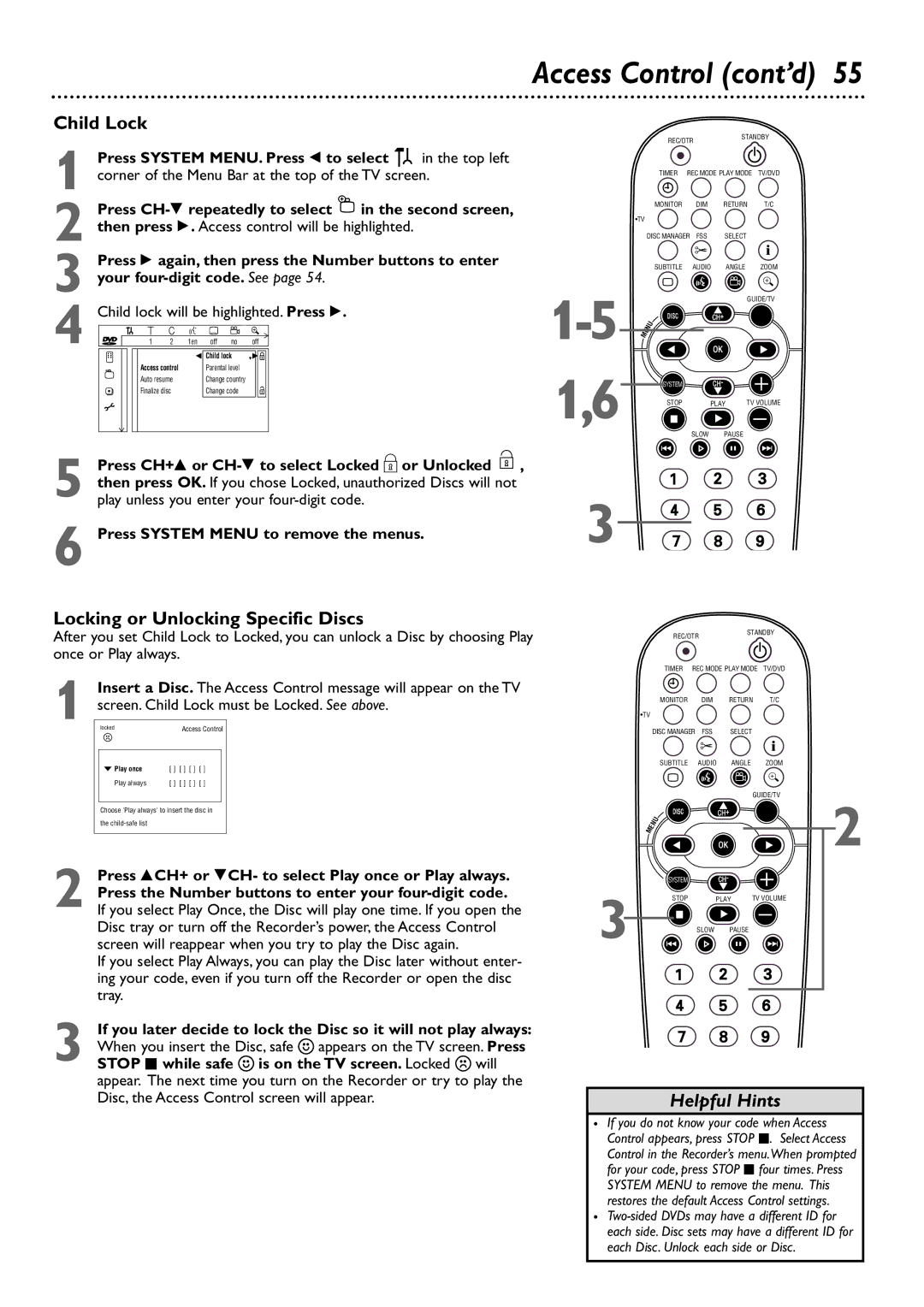Access Control (cont’d) 55
Child Lock
| Press SYSTEM MENU. Press ; to select | in the top left | ||||||
1 corner of the Menu Bar at the top of the TV screen. | ||||||||
| Press | in the second screen, | ||||||
2 then press :. Access control will be highlighted. |
| |||||||
| Press : again, then press the Number buttons to enter | |||||||
3 your |
|
| ||||||
4 | Child lock will be highlighted. Press :. |
|
| |||||
| W | X | Y | Z | a |
|
| |
~ | 1 | 2 | 1en | off no | off |
|
| |
|
|
|
| s Child lock | LB@ |
|
| |
|
| Access control |
| Parental level |
|
|
| |
|
| Auto resume |
| Change country |
|
|
| |
|
| Finalize disc |
| Change code | @ |
|
| |
Press CH+8 or | , |
then press OK. If you chose Locked, unauthorized Discs will not |
|
5 play unless you enter your |
|
6 Press SYSTEM MENU to remove the menus.
1,6
3
REC/OTR |
| STANDBY | ||
|
|
| ||
TIMER | REC MODE PLAY MODE | TV/DVD | ||
MONITOR | DIM | RETURN | T/C | |
•TV |
|
|
| i |
DISC MANAGER FSS | SELECT | |||
SUBTITLE | AUDIO | ANGLE | ZOOM | |
` |
|
|
|
|
|
|
| GUIDE/TV | |
DISC |
| CH+ |
|
|
MENU |
|
|
|
|
|
| OK |
|
|
SYSTEM |
| CH- |
|
|
STOP |
| PLAY | TV VOLUME | |
Ç |
|
|
|
|
| SLOW | PAUSE |
| |
H |
|
| k | G |
Locking or Unlocking Specific Discs |
|
|
|
|
|
| i | |
|
|
|
|
|
|
| ||
After you set Child Lock to Locked, you can unlock a Disc by choosing Play |
| REC/OTR | STANDBY | |||||
|
|
|
| |||||
|
|
|
|
|
| |||
once or Play always. |
|
|
|
|
|
|
| |
|
|
| TIMER | REC MODE PLAY MODE | TV/DVD | |||
Insert a Disc. The Access Control message will appear on the TV |
| MONITOR |
| DIM | RETURN | T/C | ||
screen. Child Lock must be Locked. See above. |
|
| ||||||
|
|
|
|
|
|
| ||
1 locked |
|
| •TV |
|
|
|
|
|
Access Control |
| DISC MANAGER | FSS | SELECT |
|
| ||
|
|
|
| |||||
|
|
|
|
|
|
|
| |
p Play once | [ ] [ ] [ ] [ ] |
| SUBTITLE |
| AUDIO | ANGLE |
| ZOOM |
| ` |
|
|
|
|
| ||
Play always | [ ] [ ] [ ] [ ] |
|
|
|
|
|
| |
|
|
|
|
|
|
| ||
|
|
|
|
|
|
| GUIDE/TV | |
Choose 'Play always' to insert the disc in |
|
|
|
| OK |
| 2 | |
| DISC |
|
| CH+ |
|
| ||
the |
|
| MENU |
|
|
|
|
|
|
|
|
|
|
|
|
| |
Press 8CH+ or 9CH- to select Play once or Play always. |
| SYSTEM |
|
| CH- |
|
| |
Press the Number buttons to enter your |
| STOP |
| PLAY | TV VOLUME | |||
2 If you select Play Once, the Disc will play one time. If you open the | 3 | Ç |
|
|
|
|
| |
Disc tray or turn off the Recorder’s power, the Access Control |
|
| SLOW | PAUSE |
|
| ||
screen will reappear when you try to play the Disc again. | H |
|
| k |
| G | ||
If you select Play Always, you can play the Disc later without enter- |
|
|
|
|
|
|
| |
ing your code, even if you turn off the Recorder or open the disc |
|
|
|
|
|
|
| |
tray. |
|
|
|
|
|
|
|
|
3 If you later decide to lock the Disc so it will not play always: When you insert the Disc, safe { appears on the TV screen. Press STOP C while safe { is on the TV screen. Locked will
appear. The next time you turn on the Recorder or try to play the Disc, the Access Control screen will appear.
Helpful Hints
•If you do not know your code when Access Control appears, press STOP çC. Select Access Control in the Recorder’s menu.When prompted for your code, press STOP C four times. Press SYSTEM MENU to remove the menu. This restores the default Access Control settings.
•