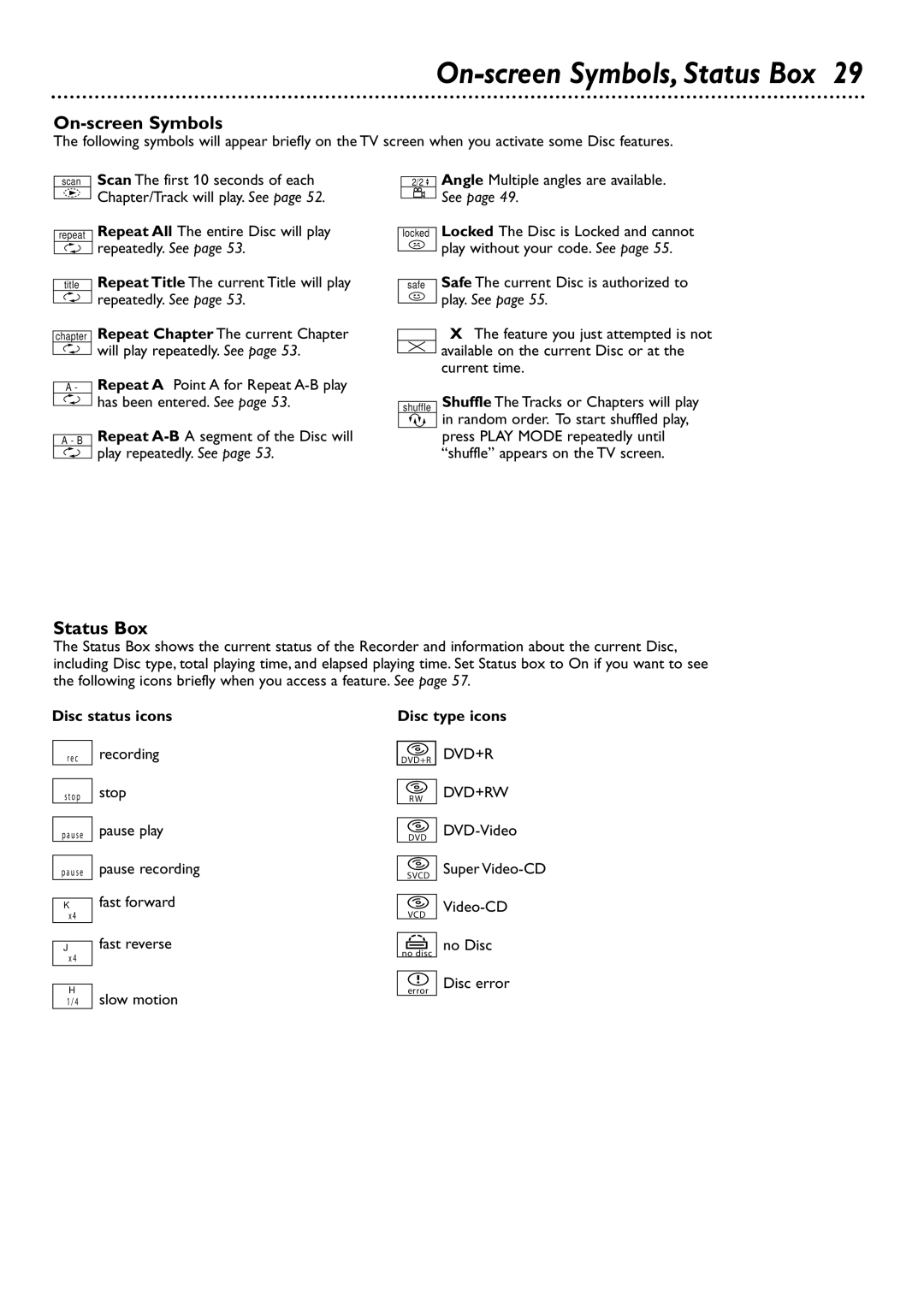DVDR80
Remember, to get the most from your Philips prod
Dear Philips product owner
Card within 10 days. So please mail It to us right now
For Customer Use
Contents
Safety Information
Example of Antenna Grounding per National Electrical Code
Safety Information cont’d
Introduction
Discs for Recording and Playing
Playable Discs
Discs Unsuitable for Recording or Playing
Discs for Playing Only
General Information
Determining the best possible connection
Hookups
Before you begin
Remember
Hookups cont’d
Connecting to a TV Only TV has only an Antenna In jack
Connecting to a TV and a Cable Box or Satellite Receiver
Connecting to a TV Only TV has Component Video In Jacks
Connecting to a TV Only TV has an S-Video In Jack
Connecting to a TV Only TV has a yellow Cvbs Video In jack
Connecting to a TV A Stereo with red/white Audio In jacks
Stereo
DV S-VIDEO Video Audio Left Right
Instructions continue on the next
Initial Setup
Helpful Hint
Initial Setup cont’d
Press OK to continue
Guide Plus+ System Setup
Press Standby y to turn off the Recorder later.
Leave the Cable Box turned on
Press Monitor to see TV channels through the Recorder
Quick Recording
Quick Disc Play
To select an item, then press OK. Continue until you set up
Press OPEN/CLOSE a again to close the tray
Play may start automatically. If not
Press Disc Menu during Disc play
Title/Disc menus
Chapter/Track Selection
Remote Control
TV Volume +/- Buttons
Play Mode Button
Disc Manager Button
Standby y Button
Front Panel
Rear Panel
Menu Bar
98 symbols in the Menu Bar mean more items are available
Menu Bars
On-screen Symbols
On-screen Symbols, Status Box
Status Box
Disc status icons
Tuner Information box
Timer Information box
Information Boxes
Index Picture Screen
Title Settings Menu
Titles
Disc Bar
Press System MENU. Press to select
Clock
Press 9CH- repeatedly to select
Press 9CH- repeatedly to select Time/Date, then press
Channel Programming
To erase a recording, see Erase this title details on
One-Touch Recording
Press OK to start Disc play at the Title you selected
Title or erase the chosen Title from the Disc
Erase this title
Press to return to the Index Picture Screen if necessary
Record One Channel/Watch Another
Append recording
Mode Picture quality Recording time per Disc
Record Settings
Chapter Markers
Recordings and the maximum recording time for a Disc
Editing Disc Information Screen
Press FSS $ to remove the menu if necessary
Editing
This option is not always available
Finalize Disc
Add current disc
Disc Manager
Remove disc
Press Play to close the disc tray and remove the Disc
Browse discs
Disc Manager cont’d
Find title
SETUPReview
Change Channel Display
Guide Plus+ System cont’d
Review Options
Press GUIDE/TV
Sort
Listings
Timer Recording Tips
Timer Recordings
Press Timer X to access the Record screen in the Guide
Plus+ System
Messages and Promotions
Schedule
Subtitles
Audio Language, Subtitles
Audio Language
Zoom
Zoom, Camera Angle
Camera Angle
During DVD play, press the Green Angle Button to Select
Sound
Sound, Still Picture
Still Picture
Press System Menu to remove the Menu Bar
Pause k on the remote to pause the picture
Slow Motion
Searching
Time Search
Time Search, Scan
Scan
Press the Number buttons to enter the time at which you
Repeat A-B
Repeat, Repeat A-B
Repeat
Change Code
Access Control
Twice.This will set your code for the first time
Press System Menu to remove the menu
Locking or Unlocking Specific Discs
Child Lock
Parental Level
Access Control cont’d
Change Country
Enter the four-digit code to play the Disc
Status boxes. See
See the Status boxes. Choose Off if you do not want to see
Picture Settings
Analog Output
Analog Output, Digital Output
Digital Output
Press 9CH- repeatedly to select G, then press
SAP
Language Settings
Remote Control Used
Night Mode
Playback Control
Auto Resume, Playback Control
Auto Resume
Glossary
Helpful Hints
Helpful Hints contd
Specifications
Diagnostic Test, Specifications
Diagnostic Test
Renewed
Component video
Information Index
24-25
Video cvbs

![]()