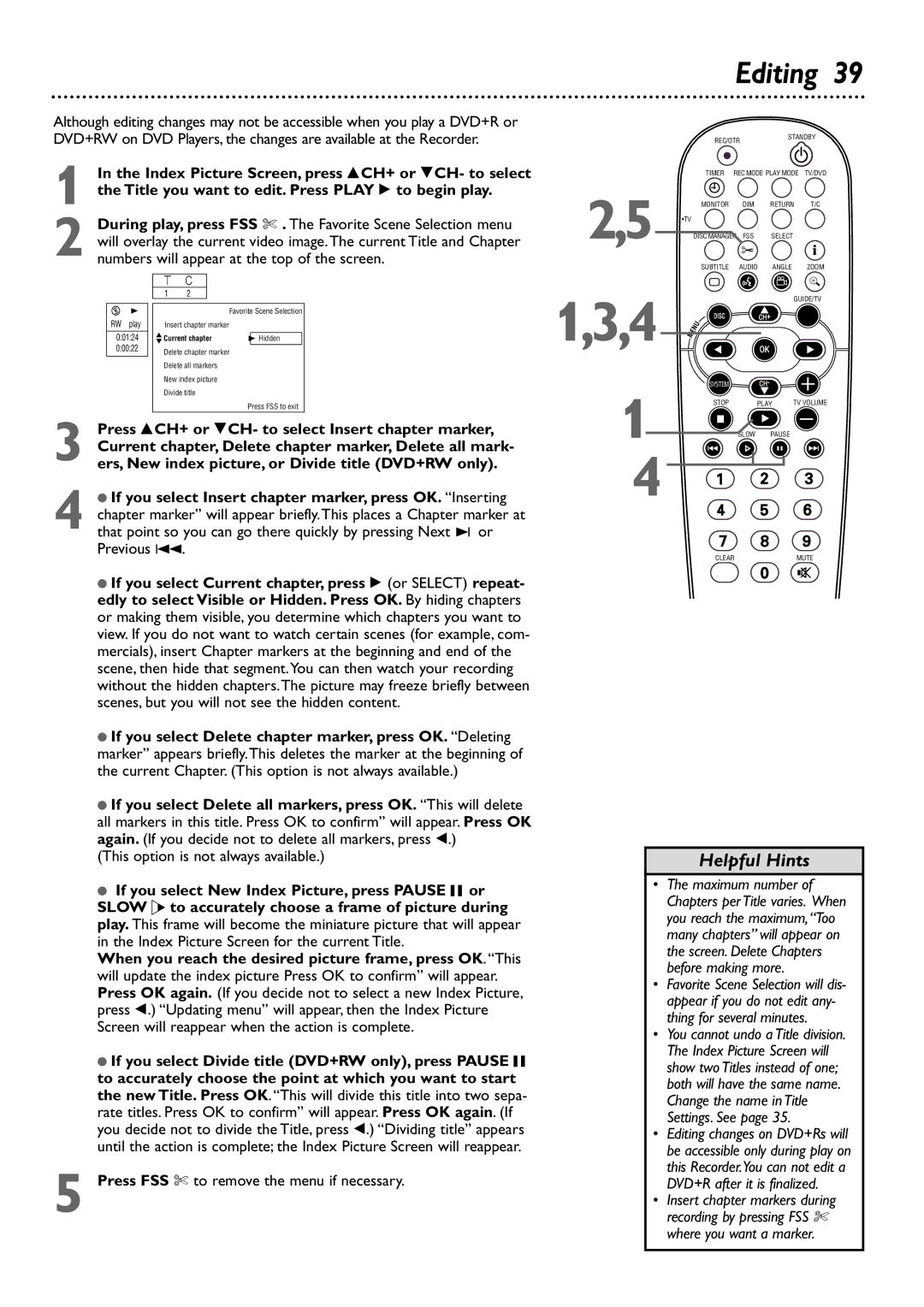Although editing changes may not be accessible when you play a DVD+R or DVD+RW on DVD Players, the changes are available at the Recorder.
1 In the Index Picture Screen, press 8CH+ or 9CH- to select the Title you want to edit. Press PLAY : to begin play.
2 During play, press FSS $ . The Favorite Scene Selection menu will overlay the current video image.The current Title and Chapter numbers will appear at the top of the screen.
|
|
| W | X |
|
| |
|
|
|
|
|
|
|
|
|
|
| 1 | 2 |
|
|
|
|
|
|
|
|
|
|
|
L | B |
|
|
|
| Favorite Scene Selection | |
RW | play |
| 01Insert chapter marker |
|
| ||
0:01:24 |
| K |
|
|
| B Hidden | |
| L Current chapter |
| |||||
0:00:22 |
| Delete chapter marker | |||||
|
|
| Delete all markers |
|
| ||
|
|
| New index picture |
|
| ||
|
|
| Divide title |
|
| ||
|
|
|
|
|
| Press FSS to exit | |
3 Press 8CH+ or 9CH- to select Insert chapter marker,
Current chapter, Delete chapter marker, Delete all mark- ers, New index picture, or Divide title (DVD+RW only).
4 ● If you select Insert chapter marker, press OK. “Inserting chapter marker” will appear briefly.This places a Chapter marker at that point so you can go there quickly by pressing Next ∑ or Previous 4.
●If you select Current chapter, press : (or SELECT) repeat- edly to select Visible or Hidden. Press OK. By hiding chapters or making them visible, you determine which chapters you want to view. If you do not want to watch certain scenes (for example, com- mercials), insert Chapter markers at the beginning and end of the scene, then hide that segment.You can then watch your recording without the hidden chapters.The picture may freeze briefly between scenes, but you will not see the hidden content.
●If you select Delete chapter marker, press OK. “Deleting marker” appears briefly.This deletes the marker at the beginning of the current Chapter. (This option is not always available.)
●If you select Delete all markers, press OK. “This will delete all markers in this title. Press OK to confirm” will appear. Press OK again. (If you decide not to delete all markers, press ;.)
(This option is not always available.)
●If you select New Index Picture, press PAUSE F or SLOW H to accurately choose a frame of picture during play. This frame will become the miniature picture that will appear in the Index Picture Screen for the current Title.
When you reach the desired picture frame, press OK. “This will update the index picture Press OK to confirm” will appear. Press OK again. (If you decide not to select a new Index Picture, press ;.) “Updating menu” will appear, then the Index Picture Screen will reappear when the action is complete.
●If you select Divide title (DVD+RW only), press PAUSE F to accurately choose the point at which you want to start the new Title. Press OK. “This will divide this title into two sepa- rate titles. Press OK to confirm” will appear. Press OK again. (If you decide not to divide the Title, press ;.) “Dividing title” appears until the action is complete; the Index Picture Screen will reappear.
5 Press FSS $ to remove the menu if necessary.
Editing 39
| REC/OTR |
| STANDBY | ||
|
|
|
| ||
| TIMER REC MODE PLAY MODE | TV/DVD | |||
2,5 | MONITOR | DIM | RETURN | T/C | |
•TV DISC MANAGER | FSS | SELECT | i | ||
| SUBTITLE | AUDIO | ANGLE | ZOOM | |
| ` |
|
|
|
|
1,3,4 |
|
|
| GUIDE/TV | |
DISC |
| OK |
|
| |
|
| CH+ |
|
| |
1 | SYSTEM |
| CH- |
|
|
STOP |
| PLAY | TV VOLUME | ||
Ç |
|
|
|
| |
| SLOW | PAUSE |
| ||
H |
|
| k | G | |
4 |
|
|
|
|
|
| CLEAR |
|
| MUTE | |
Helpful Hints
•The maximum number of Chapters per Title varies. When you reach the maximum,“Too many chapters” will appear on the screen. Delete Chapters before making more.
•Favorite Scene Selection will dis- appear if you do not edit any- thing for several minutes.
•You cannot undo a Title division. The Index Picture Screen will show two Titles instead of one; both will have the same name. Change the name in Title Settings. See page 35.
•Editing changes on DVD+Rs will be accessible only during play on this Recorder.You can not edit a DVD+R after it is finalized.
•Insert chapter markers during recording by pressing FSS $ where you want a marker.