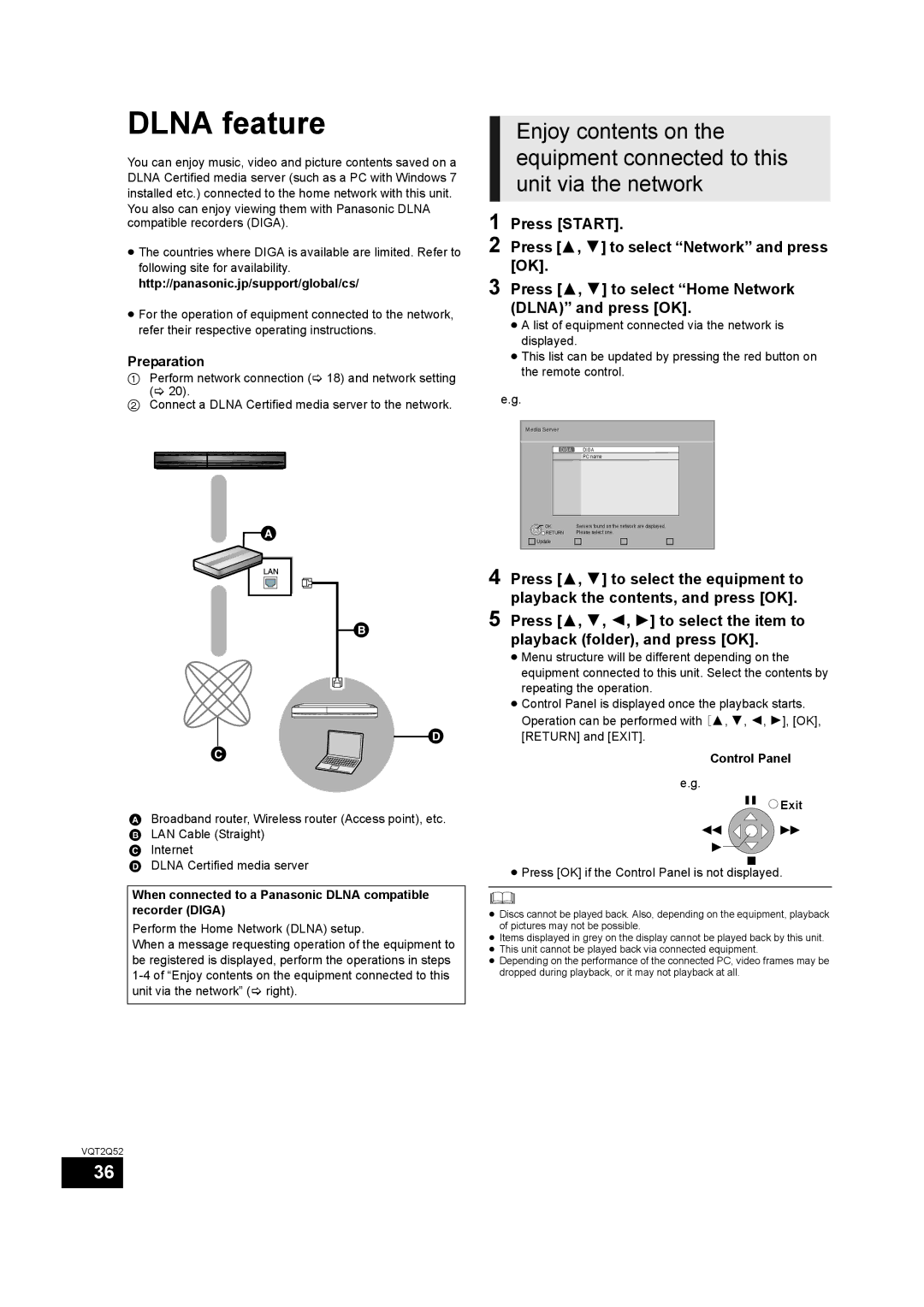DLNA feature
You can enjoy music, video and picture contents saved on a DLNA Certified media server (such as a PC with Windows 7 installed etc.) connected to the home network with this unit.
You also can enjoy viewing them with Panasonic DLNA compatible recorders (DIGA).
≥The countries where DIGA is available are limited. Refer to following site for availability. http://panasonic.jp/support/global/cs/
≥For the operation of equipment connected to the network, refer their respective operating instructions.
Preparation
1Perform network connection (> 18) and network setting
(> 20).
2Connect a DLNA Certified media server to the network.
ABroadband router, Wireless router (Access point), etc. B LAN Cable (Straight)
C Internet
D DLNA Certified media server
When connected to a Panasonic DLNA compatible recorder (DIGA)
Perform the Home Network (DLNA) setup.
When a message requesting operation of the equipment to be registered is displayed, perform the operations in steps
Enjoy contents on the equipment connected to this unit via the network
1 Press [START].
2 Press [3, 4] to select “Network” and press [OK].
3 Press [3, 4] to select “Home Network (DLNA)” and press [OK].
≥A list of equipment connected via the network is displayed.
≥This list can be updated by pressing the red button on the remote control.
e.g.
Media Server
DIGA DIGA
PC name
OK | Servers found on the network are displayed. |
RETURN | Please select one. |
Update |
|
4 Press [3, 4] to select the equipment to playback the contents, and press [OK].
5 Press [3, 4, 2, 1] to select the item to playback (folder), and press [OK].
≥Menu structure will be different depending on the equipment connected to this unit. Select the contents by repeating the operation.
≥Control Panel is displayed once the playback starts. Operation can be performed with [3, 4, 2, 1], [OK], [RETURN] and [EXIT].
Control Panel
e.g.
![]() Exit
Exit
≥Press [OK] if the Control Panel is not displayed.
≥Discs cannot be played back. Also, depending on the equipment, playback of pictures may not be possible.
≥Items displayed in grey on the display cannot be played back by this unit.
≥This unit cannot be played back via connected equipment.
≥Depending on the performance of the connected PC, video frames may be dropped during playback, or it may not playback at all.
VQT2Q52
36