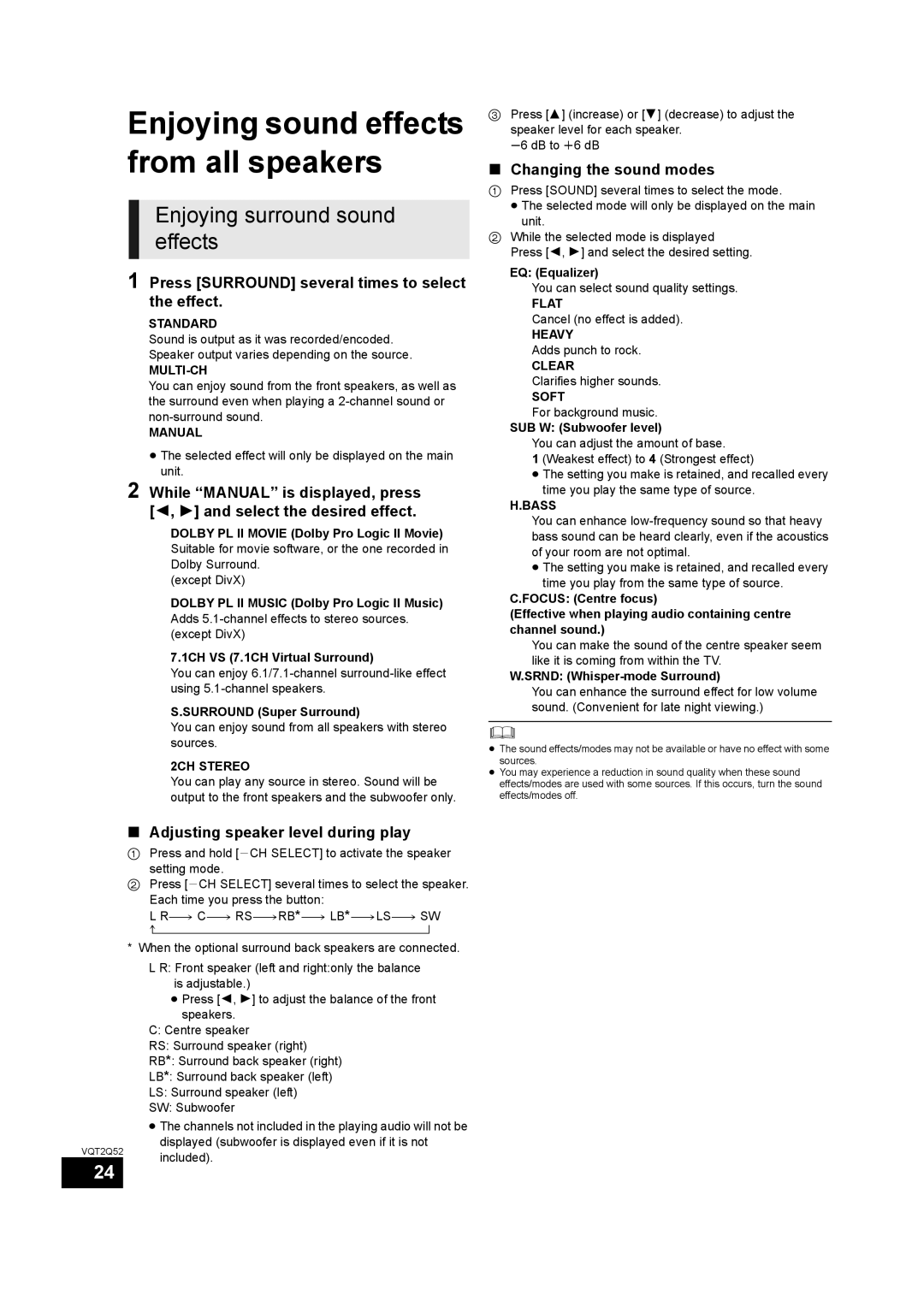Enjoying sound effects from all speakers
Enjoying surround sound effects
1 Press [SURROUND] several times to select the effect.
STANDARD
Sound is output as it was recorded/encoded.
Speaker output varies depending on the source.
MULTI-CH
You can enjoy sound from the front speakers, as well as the surround even when playing a
MANUAL
≥The selected effect will only be displayed on the main unit.
2 While “MANUAL” is displayed, press [2, 1] and select the desired effect.
DOLBY PL II MOVIE (Dolby Pro Logic II Movie) Suitable for movie software, or the one recorded in Dolby Surround.
(except DivX)
DOLBY PL II MUSIC (Dolby Pro Logic II Music) Adds
7.1CH VS (7.1CH Virtual Surround)
You can enjoy
S.SURROUND (Super Surround)
You can enjoy sound from all speakers with stereo sources.
2CH STEREO
You can play any source in stereo. Sound will be output to the front speakers and the subwoofer only.
∫Adjusting speaker level during play
1Press and hold [jCH SELECT] to activate the speaker
setting mode.
2Press [jCH SELECT] several times to select the speaker. Each time you press the button:
L
^"""""""""""""""""""""""""""""b
* When the optional surround back speakers are connected.
L R: Front speaker (left and right:only the balance is adjustable.)
≥Press [2, 1] to adjust the balance of the front speakers.
C:Centre speaker
RS: Surround speaker (right)
RB*: Surround back speaker (right)
LB*: Surround back speaker (left)
LS: Surround speaker (left)
SW: Subwoofer
≥The channels not included in the playing audio will not be displayed (subwoofer is displayed even if it is not
VQT2Q52 included).
3Press [3] (increase) or [4] (decrease) to adjust the speaker level for each speaker.
s6 dB to r6 dB
∫Changing the sound modes
1Press [SOUND] several times to select the mode.
≥ The selected mode will only be displayed on the main
unit.
2While the selected mode is displayed Press [2, 1] and select the desired setting.
EQ: (Equalizer)
You can select sound quality settings.
FLAT
Cancel (no effect is added).
HEAVY
Adds punch to rock.
CLEAR
Clarifies higher sounds.
SOFT
For background music.
SUB W: (Subwoofer level)
You can adjust the amount of base.
1 (Weakest effect) to 4 (Strongest effect)
≥The setting you make is retained, and recalled every time you play the same type of source.
H.BASS
You can enhance
≥The setting you make is retained, and recalled every time you play from the same type of source.
C.FOCUS: (Centre focus)
(Effective when playing audio containing centre channel sound.)
You can make the sound of the centre speaker seem like it is coming from within the TV.
W.SRND: (Whisper-mode Surround)
You can enhance the surround effect for low volume sound. (Convenient for late night viewing.)
≥The sound effects/modes may not be available or have no effect with some sources.
≥You may experience a reduction in sound quality when these sound effects/modes are used with some sources. If this occurs, turn the sound effects/modes off.
24