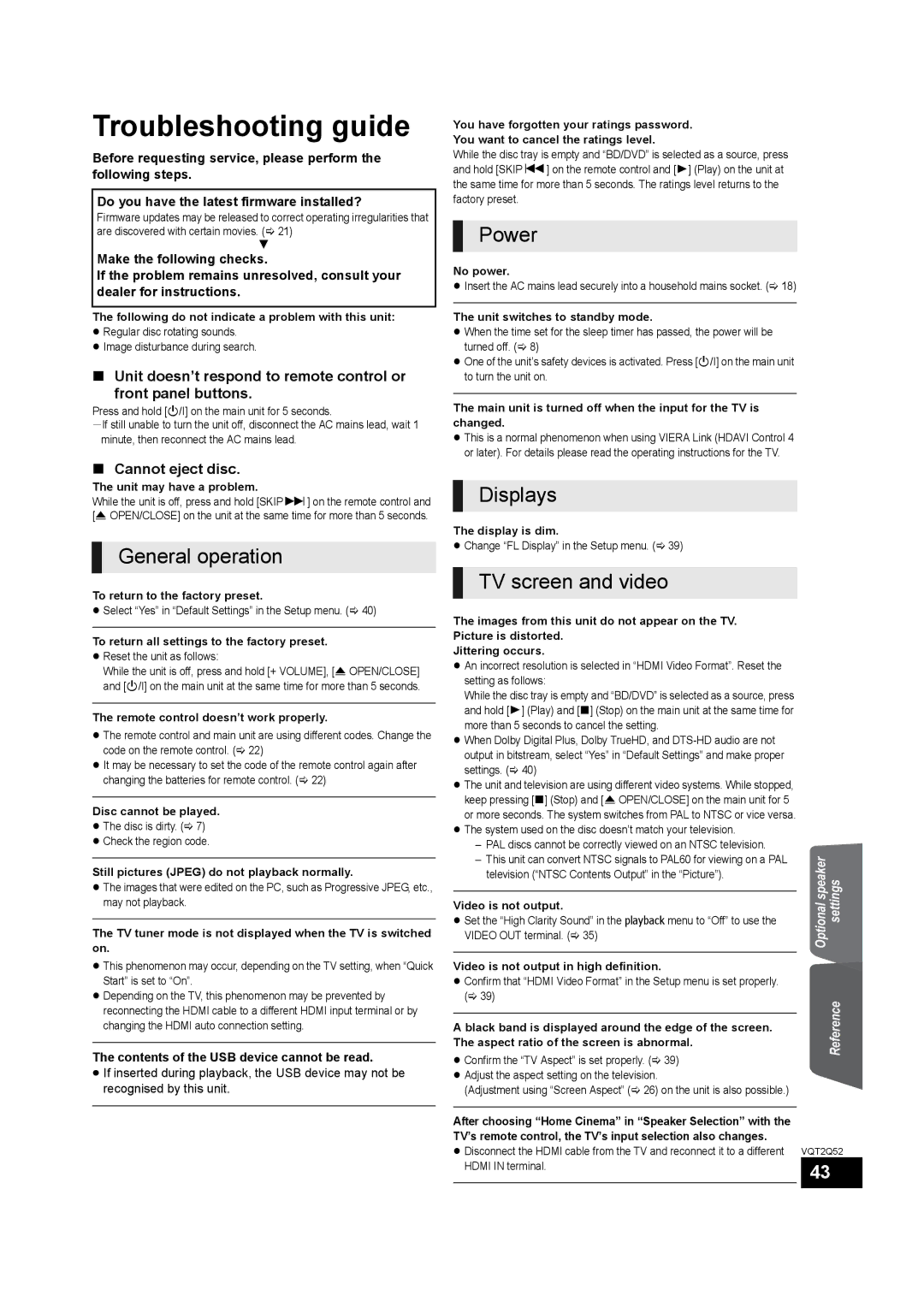Troubleshooting guide
Before requesting service, please perform the following steps.
Do you have the latest firmware installed?
Firmware updates may be released to correct operating irregularities that are discovered with certain movies. (> 21)
4
Make the following checks.
If the problem remains unresolved, consult your dealer for instructions.
The following do not indicate a problem with this unit:
≥Regular disc rotating sounds.
≥Image disturbance during search.
∫Unit doesn’t respond to remote control or
front panel buttons.
Press and hold [Í/I] on the main unit for 5 seconds.
jIf still unable to turn the unit off, disconnect the AC mains lead, wait 1 minute, then reconnect the AC mains lead.
∫Cannot eject disc.
The unit may have a problem.
While the unit is off, press and hold [SKIP9] on the remote control and [< OPEN/CLOSE] on the unit at the same time for more than 5 seconds.
General operation
To return to the factory preset.
≥Select “Yes” in “Default Settings” in the Setup menu. (> 40)
To return all settings to the factory preset.
≥Reset the unit as follows:
While the unit is off, press and hold [+ VOLUME], [< OPEN/CLOSE] and [Í/I] on the main unit at the same time for more than 5 seconds.
The remote control doesn’t work properly.
≥The remote control and main unit are using different codes. Change the code on the remote control. (> 22)
≥It may be necessary to set the code of the remote control again after changing the batteries for remote control. (> 22)
Disc cannot be played.
≥The disc is dirty. (> 7)
≥Check the region code.
Still pictures (JPEG) do not playback normally.
≥The images that were edited on the PC, such as Progressive JPEG, etc., may not playback.
The TV tuner mode is not displayed when the TV is switched on.
≥This phenomenon may occur, depending on the TV setting, when “Quick Start” is set to “On”.
≥Depending on the TV, this phenomenon may be prevented by reconnecting the HDMI cable to a different HDMI input terminal or by changing the HDMI auto connection setting.
The contents of the USB device cannot be read.
≥If inserted during playback, the USB device may not be recognised by this unit.
You have forgotten your ratings password.
You want to cancel the ratings level.
While the disc tray is empty and “BD/DVD” is selected as a source, press and hold [SKIP:] on the remote control and [1] (Play) on the unit at the same time for more than 5 seconds. The ratings level returns to the factory preset.
Power
No power.
≥Insert the AC mains lead securely into a household mains socket. (> 18)
The unit switches to standby mode.
≥When the time set for the sleep timer has passed, the power will be turned off. (> 8)
≥One of the unit’s safety devices is activated. Press [Í/I] on the main unit to turn the unit on.
The main unit is turned off when the input for the TV is changed.
≥This is a normal phenomenon when using VIERA Link (HDAVI Control 4 or later). For details please read the operating instructions for the TV.
Displays
The display is dim.
≥ Change “FL Display” in the Setup menu. (> 39)
TV screen and video
The images from this unit do not appear on the TV.
Picture is distorted.
Jittering occurs.
≥ An incorrect resolution is selected in “HDMI Video Format”. Reset the setting as follows:
While the disc tray is empty and “BD/DVD” is selected as a source, press and hold [1] (Play) and [∫] (Stop) on the main unit at the same time for more than 5 seconds to cancel the setting.
≥ When Dolby Digital Plus, Dolby TrueHD, and
≥ The unit and television are using different video systems. While stopped, keep pressing [∫] (Stop) and [< OPEN/CLOSE] on the main unit for 5 or more seconds. The system switches from PAL to NTSC or vice versa.
≥ The system used on the disc doesn’t match your television.
– PAL discs cannot be correctly viewed on an NTSC television.
– This unit can convert NTSC signals to PAL60 for viewing on a PAL
television (“NTSC Contents Output” in the “Picture”). | speakerOptional | settings | |
| |||
Video is not output. | |||
|
| ||
≥ Set the “High Clarity Sound” in the playback menu to “Off” to use the |
|
| |
VIDEO OUT terminal. (> 35) |
|
|
Video is not output in high definition.
≥Confirm that “HDMI Video Format” in the Setup menu is set properly. (> 39)
| Reference | |
A black band is displayed around the edge of the screen. | ||
| ||
The aspect ratio of the screen is abnormal. |
| |
≥ Confirm the “TV Aspect” is set properly. (> 39) |
| |
≥ Adjust the aspect setting on the television. |
| |
(Adjustment using “Screen Aspect” (> 26) on the unit is also possible.) |
|
After choosing “Home Cinema” in “Speaker Selection” with the TV’s remote control, the TV’s input selection also changes.
≥ Disconnect the HDMI cable from the TV and reconnect it to a different VQT2Q52
HDMI IN terminal. | 43 |
|