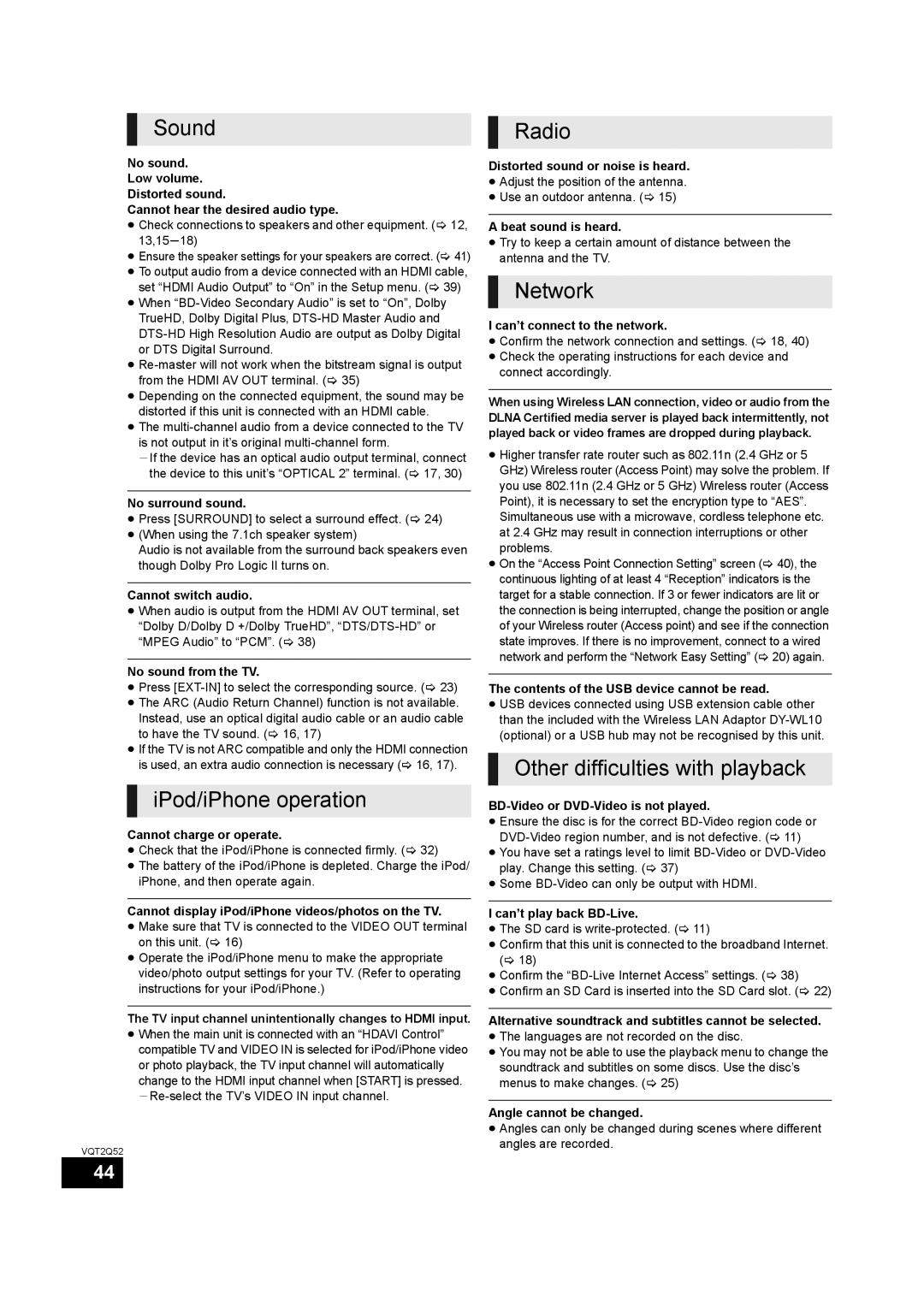Sound
No sound.
Low volume.
Distorted sound.
Cannot hear the desired audio type.
≥Check connections to speakers and other equipment. (> 12, 13,15s18)
≥Ensure the speaker settings for your speakers are correct. (> 41)
≥To output audio from a device connected with an HDMI cable, set “HDMI Audio Output” to “On” in the Setup menu. (> 39)
≥When
≥
≥Depending on the connected equipment, the sound may be distorted if this unit is connected with an HDMI cable.
≥The
jIf the device has an optical audio output terminal, connect the device to this unit’s “OPTICAL 2” terminal. (> 17, 30)
No surround sound.
≥Press [SURROUND] to select a surround effect. (> 24)
≥(When using the 7.1ch speaker system)
Audio is not available from the surround back speakers even though Dolby Pro Logic II turns on.
Cannot switch audio.
≥When audio is output from the HDMI AV OUT terminal, set “Dolby D/Dolby D +/Dolby TrueHD”,
No sound from the TV.
≥Press
≥The ARC (Audio Return Channel) function is not available. Instead, use an optical digital audio cable or an audio cable to have the TV sound. (> 16, 17)
≥If the TV is not ARC compatible and only the HDMI connection is used, an extra audio connection is necessary (> 16, 17).
iPod/iPhone operation
Cannot charge or operate.
≥Check that the iPod/iPhone is connected firmly. (> 32)
≥The battery of the iPod/iPhone is depleted. Charge the iPod/ iPhone, and then operate again.
Cannot display iPod/iPhone videos/photos on the TV.
≥Make sure that TV is connected to the VIDEO OUT terminal on this unit. (> 16)
≥Operate the iPod/iPhone menu to make the appropriate video/photo output settings for your TV. (Refer to operating instructions for your iPod/iPhone.)
The TV input channel unintentionally changes to HDMI input.
≥When the main unit is connected with an “HDAVI Control” compatible TV and VIDEO IN is selected for iPod/iPhone video or photo playback, the TV input channel will automatically change to the HDMI input channel when [START] is pressed.
VQT2Q52
44
Radio
Distorted sound or noise is heard.
≥Adjust the position of the antenna.
≥Use an outdoor antenna. (> 15)
A beat sound is heard.
≥Try to keep a certain amount of distance between the antenna and the TV.
Network
I can’t connect to the network.
≥Confirm the network connection and settings. (> 18, 40)
≥Check the operating instructions for each device and connect accordingly.
When using Wireless LAN connection, video or audio from the DLNA Certified media server is played back intermittently, not played back or video frames are dropped during playback.
≥Higher transfer rate router such as 802.11n (2.4 GHz or 5 GHz) Wireless router (Access Point) may solve the problem. If you use 802.11n (2.4 GHz or 5 GHz) Wireless router (Access Point), it is necessary to set the encryption type to “AES”. Simultaneous use with a microwave, cordless telephone etc. at 2.4 GHz may result in connection interruptions or other problems.
≥On the “Access Point Connection Setting” screen (> 40), the continuous lighting of at least 4 “Reception” indicators is the target for a stable connection. If 3 or fewer indicators are lit or the connection is being interrupted, change the position or angle of your Wireless router (Access point) and see if the connection state improves. If there is no improvement, connect to a wired network and perform the “Network Easy Setting” (> 20) again.
The contents of the USB device cannot be read.
≥USB devices connected using USB extension cable other than the included with the Wireless LAN Adaptor
Other difficulties with playback
BD-Video or DVD-Video is not played.
≥Ensure the disc is for the correct
≥You have set a ratings level to limit
≥Some
I can’t play back BD-Live.
≥The SD card is
≥Confirm that this unit is connected to the broadband Internet. (> 18)
≥Confirm the
≥Confirm an SD Card is inserted into the SD Card slot. (> 22)
Alternative soundtrack and subtitles cannot be selected.
≥The languages are not recorded on the disc.
≥You may not be able to use the playback menu to change the soundtrack and subtitles on some discs. Use the disc’s menus to make changes. (> 25)
Angle cannot be changed.
≥Angles can only be changed during scenes where different angles are recorded.