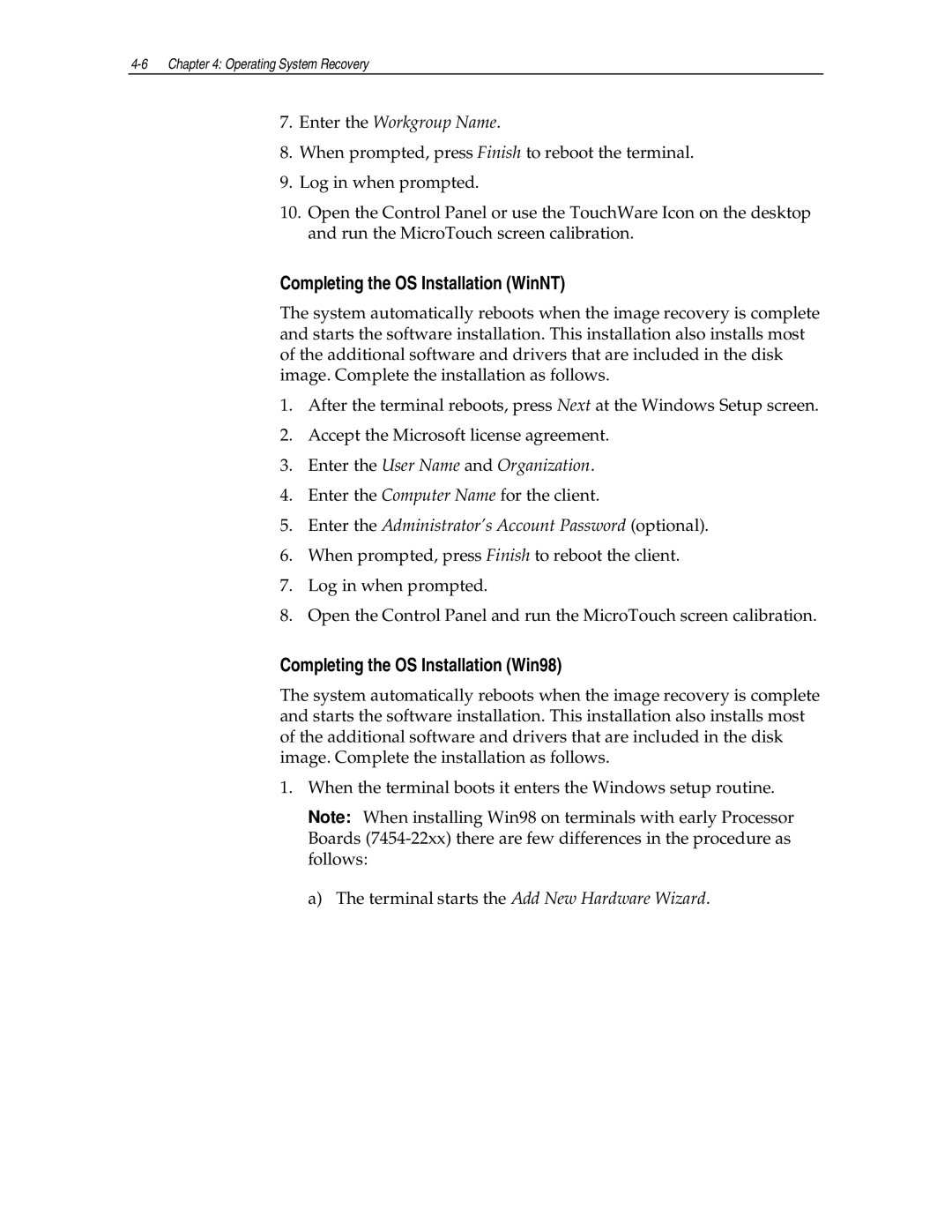4-6 Chapter 4: Operating System Recovery
7.Enter the Workgroup Name.
8.When prompted, press Finish to reboot the terminal.
9.Log in when prompted.
10.Open the Control Panel or use the TouchWare Icon on the desktop and run the MicroTouch screen calibration.
Completing the OS Installation (WinNT)
The system automatically reboots when the image recovery is complete and starts the software installation. This installation also installs most of the additional software and drivers that are included in the disk image. Complete the installation as follows.
1.After the terminal reboots, press Next at the Windows Setup screen.
2.Accept the Microsoft license agreement.
3.Enter the User Name and Organization.
4.Enter the Computer Name for the client.
5.Enter the Administrator’s Account Password (optional).
6.When prompted, press Finish to reboot the client.
7.Log in when prompted.
8.Open the Control Panel and run the MicroTouch screen calibration.
Completing the OS Installation (Win98)
The system automatically reboots when the image recovery is complete and starts the software installation. This installation also installs most of the additional software and drivers that are included in the disk image. Complete the installation as follows.
1.When the terminal boots it enters the Windows setup routine.
Note: When installing Win98 on terminals with early Processor Boards
a)The terminal starts the Add New Hardware Wizard.