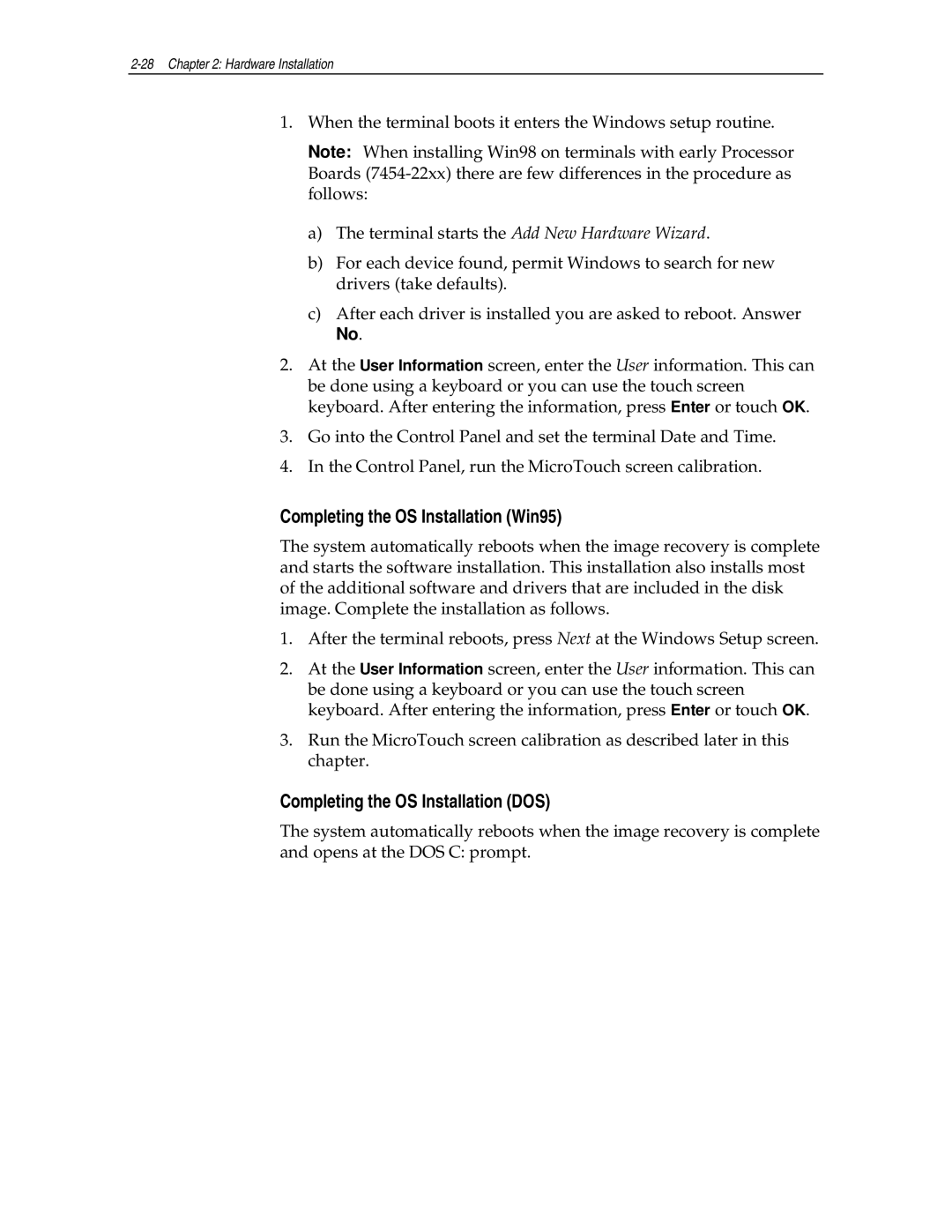2-28 Chapter 2: Hardware Installation
1.When the terminal boots it enters the Windows setup routine.
Note: When installing Win98 on terminals with early Processor Boards
a)The terminal starts the Add New Hardware Wizard.
b)For each device found, permit Windows to search for new drivers (take defaults).
c)After each driver is installed you are asked to reboot. Answer
No.
2.At the User Information screen, enter the User information. This can be done using a keyboard or you can use the touch screen keyboard. After entering the information, press Enter or touch OK.
3.Go into the Control Panel and set the terminal Date and Time.
4.In the Control Panel, run the MicroTouch screen calibration.
Completing the OS Installation (Win95)
The system automatically reboots when the image recovery is complete and starts the software installation. This installation also installs most of the additional software and drivers that are included in the disk image. Complete the installation as follows.
1.After the terminal reboots, press Next at the Windows Setup screen.
2.At the User Information screen, enter the User information. This can be done using a keyboard or you can use the touch screen keyboard. After entering the information, press Enter or touch OK.
3.Run the MicroTouch screen calibration as described later in this chapter.
Completing the OS Installation (DOS)
The system automatically reboots when the image recovery is complete and opens at the DOS C: prompt.