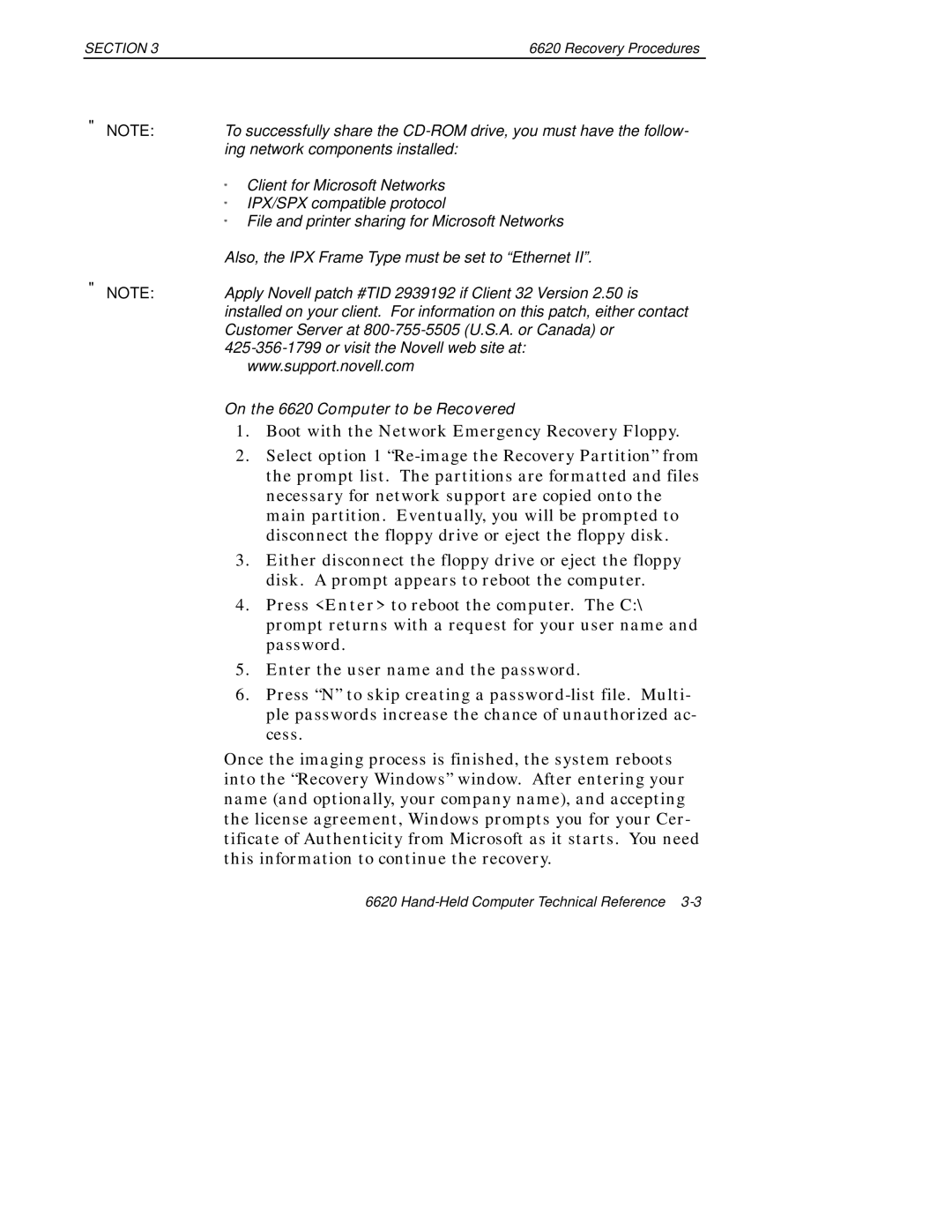SECTION 3 | 6620 Recovery Procedures |
"NOTE: To successfully share the
"Client for Microsoft Networks
"IPX/SPX compatible protocol
"File and printer sharing for Microsoft Networks
Also, the IPX Frame Type must be set to “Ethernet II”.
"NOTE: Apply Novell patch #TID 2939192 if Client 32 Version 2.50 is installed on your client. For information on this patch, either contact Customer Server at
On the 6620 Computer to be Recovered
1.Boot with the Network Emergency Recovery Floppy.
2.Select option 1
3.Either disconnect the floppy drive or eject the floppy disk. A prompt appears to reboot the computer.
4.Press <Enter> to reboot the computer. The C:\ prompt returns with a request for your user name and password.
5.Enter the user name and the password.
6.Press “N” to skip creating a
Once the imaging process is finished, the system reboots into the “Recovery Windows” window. After entering your name (and optionally, your company name), and accepting the license agreement, Windows prompts you for your Cer- tificate of Authenticity from Microsoft as it starts. You need this information to continue the recovery.
6620