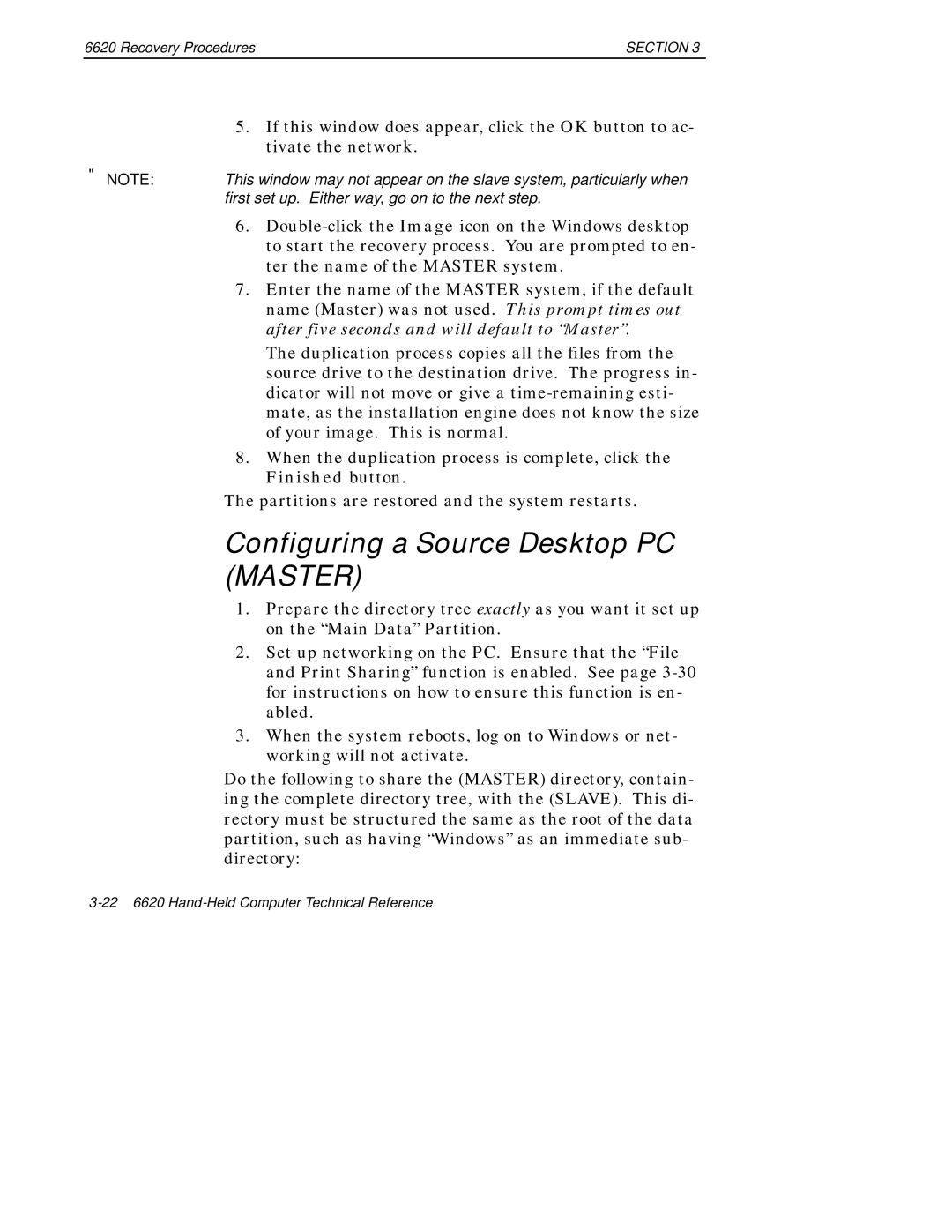6620 Recovery Procedures | SECTION 3 |
5.If this window does appear, click the OK button to ac- tivate the network.
"NOTE: This window may not appear on the slave system, particularly when first set up. Either way, go on to the next step.
6.
7.Enter the name of the MASTER system, if the default name (Master) was not used. This prompt times out after five seconds and will default to “Master”.
The duplication process copies all the files from the source drive to the destination drive. The progress in- dicator will not move or give a
8.When the duplication process is complete, click the Finished button.
The partitions are restored and the system restarts.
Configuring a Source Desktop PC (MASTER)
1.Prepare the directory tree exactly as you want it set up on the “Main Data” Partition.
2.Set up networking on the PC. Ensure that the “File and Print Sharing” function is enabled. See page
3.When the system reboots, log on to Windows or net- working will not activate.
Do the following to share the (MASTER) directory, contain- ing the complete directory tree, with the (SLAVE). This di- rectory must be structured the same as the root of the data partition, such as having “Windows” as an immediate sub- directory: