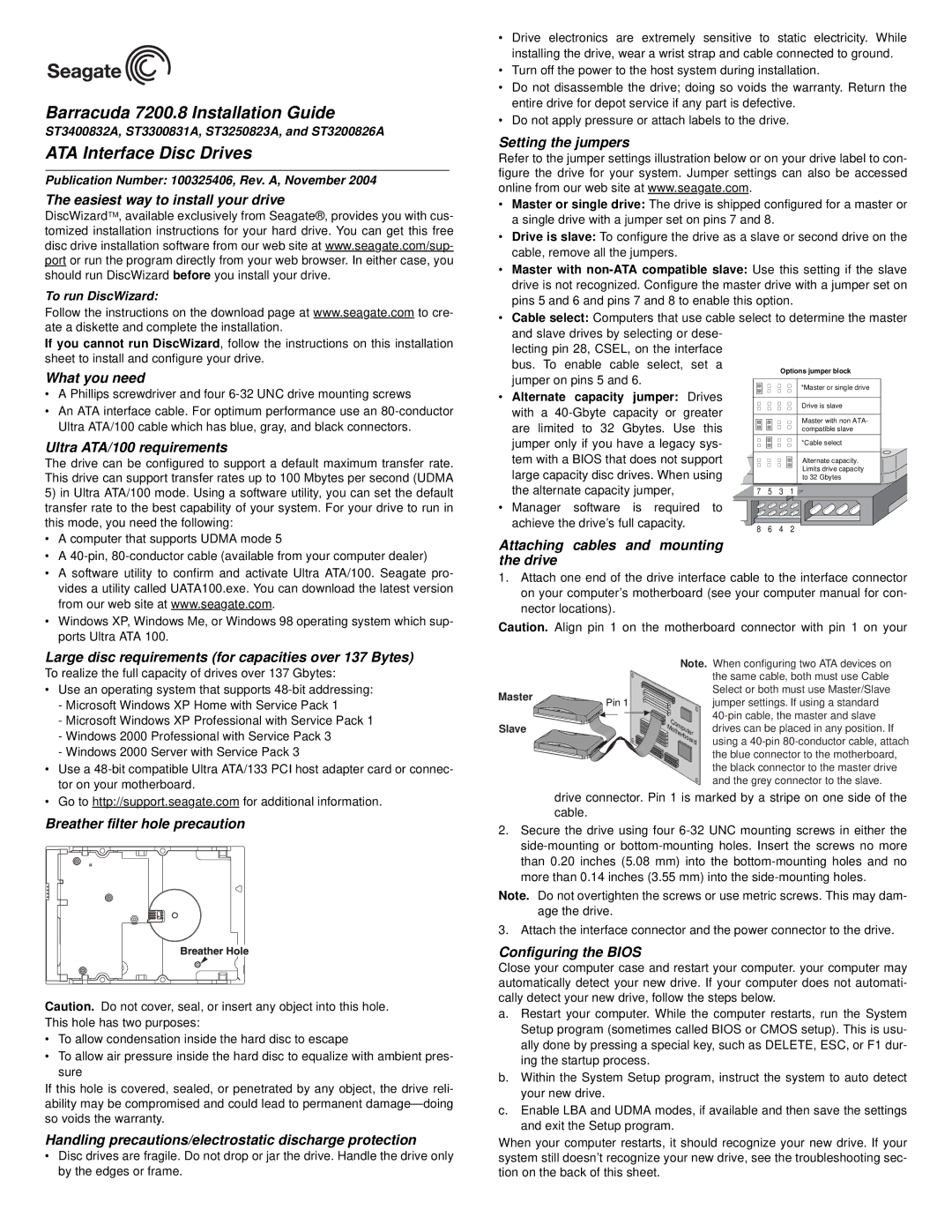ST3300831A, ST3250823A, ST3200826A, ST3400832A specifications
The Seagate ST3250823A, ST3400832A, ST3200826A, and ST3300831A are part of Seagate's Barracuda series of hard drives, renowned for their reliability and impressive performance in desktop computing environments. These models are designed to meet the demands of both personal and professional users, offering a range of features that cater to diverse storage needs.The Seagate ST3250823A is a 250 GB SATA drive, operating at a speed of 7200 RPM. It features a 16 MB cache, providing fast access to data and smoother multitasking capabilities. This model leverages Advanced Format Technology, which increases the effectiveness of storage by utilizing a larger sector size, ultimately enhancing data integrity and reducing the likelihood of errors.
The ST3400832A offers a higher capacity of 400 GB, also functioning at 7200 RPM with a similar 16 MB cache. It is designed for users requiring more significant storage without compromising speed. The cache memory helps speed up frequently accessed data, optimizing overall drive performance.
The ST3200826A is a 200 GB drive, featuring a 7200 RPM spin speed and a 16 MB cache. This drive is ideal for users with moderate storage needs who still want the benefits of rapid data retrieval. It is especially useful for storing essential documents, photos, and moderate media libraries.
Next is the ST3300831A, which provides a robust 300 GB of storage capacity. This model maintains the 7200 RPM speed and 16 MB cache, ensuring competitive performance in read/write operations. It caters to users looking for a balanced drive in terms of storage and speed, suitable for gaming, multimedia projects, and everyday computing tasks.
All four models incorporate Seagate’s innovative Quiet operation technology, which significantly reduces drive noise during operation, making them suitable for quiet environments. Additionally, these drives implement the SmartAlign technology, which allows for seamless compatibility with both legacy systems and newer applications, supporting enhanced performance and reliability.
In conclusion, the Seagate ST3250823A, ST3400832A, ST3200826A, and ST3300831A hard drives provide an array of options catering to different storage needs while prioritizing performance and reliability. Whether for general use, gaming, or data-intensive applications, these drives deliver a robust solution for any desktop computing environment. Their blend of speed, capacity, and advanced technology makes them a viable choice for consumers and professionals alike.