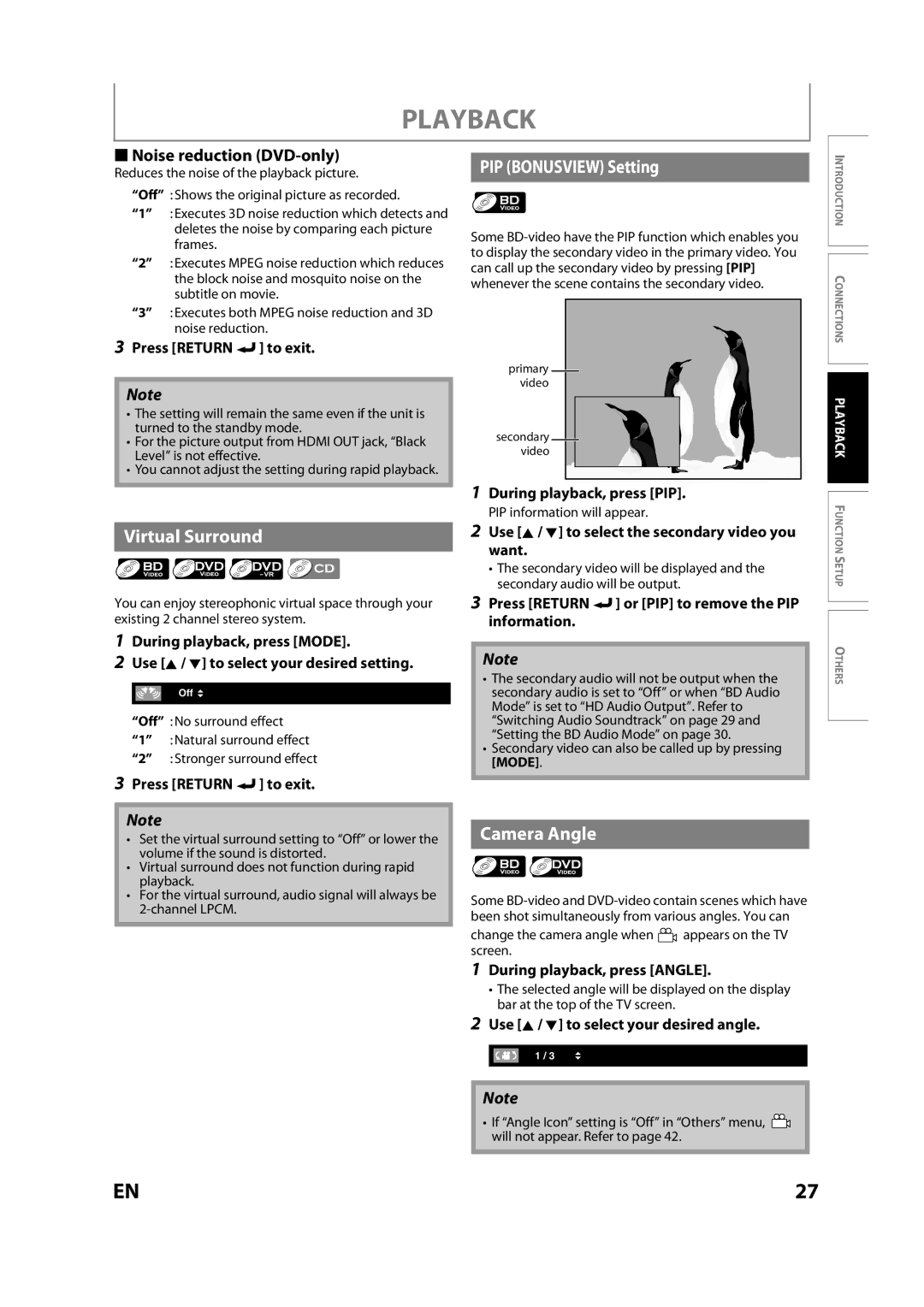PLAYBACK
S Noise reduction (DVD-only)
Reduces the noise of the playback picture.
“Off” :Shows the original picture as recorded.
“1” :Executes 3D noise reduction which detects and deletes the noise by comparing each picture frames.
“2” :Executes MPEG noise reduction which reduces the block noise and mosquito noise on the subtitle on movie.
“3” :Executes both MPEG noise reduction and 3D noise reduction.
3Press [RETURN  ] to exit.
] to exit.
Note
•The setting will remain the same even if the unit is turned to the standby mode.
•For the picture output from HDMI OUT jack, “Black Level” is not effective.
•You cannot adjust the setting during rapid playback.
Virtual Surround
You can enjoy stereophonic virtual space through your existing 2 channel stereo system.
1During playback, press [MODE].
2Use [K / L] to select your desired setting.
Off ![]()
“Off” :No surround effect “1” :Natural surround effect “2” :Stronger surround effect
3Press [RETURN ![]() ] to exit.
] to exit.
Note
•Set the virtual surround setting to “Off” or lower the volume if the sound is distorted.
•Virtual surround does not function during rapid playback.
•For the virtual surround, audio signal will always be
PIP (BONUSVIEW) Setting
Some
primary![]() video
video
secondary![]() video
video
1During playback, press [PIP].
PIP information will appear.
2Use [K / L] to select the secondary video you want.
•The secondary video will be displayed and the secondary audio will be output.
3Press [RETURN  ] or [PIP] to remove the PIP information.
] or [PIP] to remove the PIP information.
Note
•The secondary audio will not be output when the secondary audio is set to “Off” or when “BD Audio Mode” is set to “HD Audio Output”. Refer to “Switching Audio Soundtrack” on page 29 and “Setting the BD Audio Mode” on page 30.
•Secondary video can also be called up by pressing [MODE].
Camera Angle
Some
change the camera angle when ![]() appears on the TV screen.
appears on the TV screen.
1During playback, press [ANGLE].
•The selected angle will be displayed on the display bar at the top of the TV screen.
2Use [K / L] to select your desired angle.
1 / 3
Note
•If “Angle Icon” setting is “Off” in “Others” menu, ![]() will not appear. Refer to page 42.
will not appear. Refer to page 42.
INTRODUCTION CONNECTIONSPLAYBACK FUNCTION SETUPOTHERS
EN | 27 |