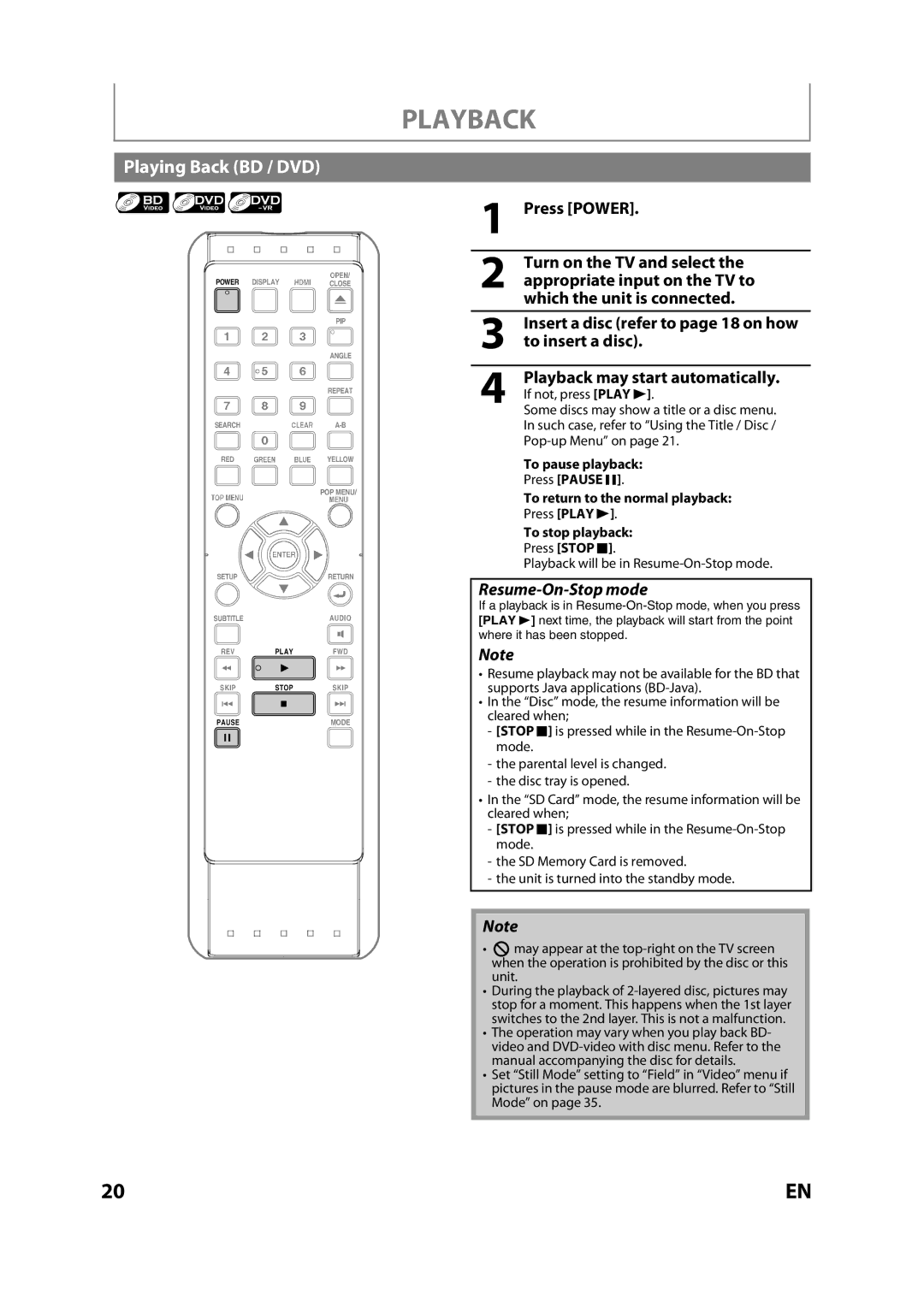PLAYBACK
Playing Back (BD / DVD)
POWER | DISPLAY | CLOSE |
|
| PIP |
1 | 2 |
|
|
| ANGLE |
4 |
|
|
|
| REPEAT |
7 |
|
|
SEARCH |
| |
RED |
| YELLOW |
|
| POP MENU/ |
SETUP |
| RETURN | ||
SUBTITLE |
| AUDIO | ||
REV | PLAY | FWD | ||
SKIP | STOP | SKIP | ||
|
|
|
| |
|
|
|
|
|
PAUSE |
| MODE | ||
1Press [POWER].
2Turn on the TV and select the appropriate input on the TV to which the unit is connected.
3Insert a disc (refer to page 18 on how to insert a disc).
4Playback may start automatically.If not, press [PLAY B].
Some discs may show a title or a disc menu. In such case, refer to “Using the Title / Disc /
To pause playback:
Press [PAUSE F].
To return to the normal playback:
Press [PLAY B].
To stop playback:
Press [STOP C].
Playback will be in
Resume-On-Stop mode
If a playback is in
Note
•Resume playback may not be available for the BD that supports Java applications
•In the “Disc” mode, the resume information will be cleared when;
-[STOP C] is pressed while in the
-the parental level is changed.
-the disc tray is opened.
•In the “SD Card” mode, the resume information will be cleared when;
-[STOP C] is pressed while in the
-the SD Memory Card is removed.
-the unit is turned into the standby mode.
Note
•may appear at the
•During the playback of
•The operation may vary when you play back BD- video and
•Set “Still Mode” setting to “Field” in “Video” menu if pictures in the pause mode are blurred. Refer to “Still Mode” on page 35.
20 | EN |