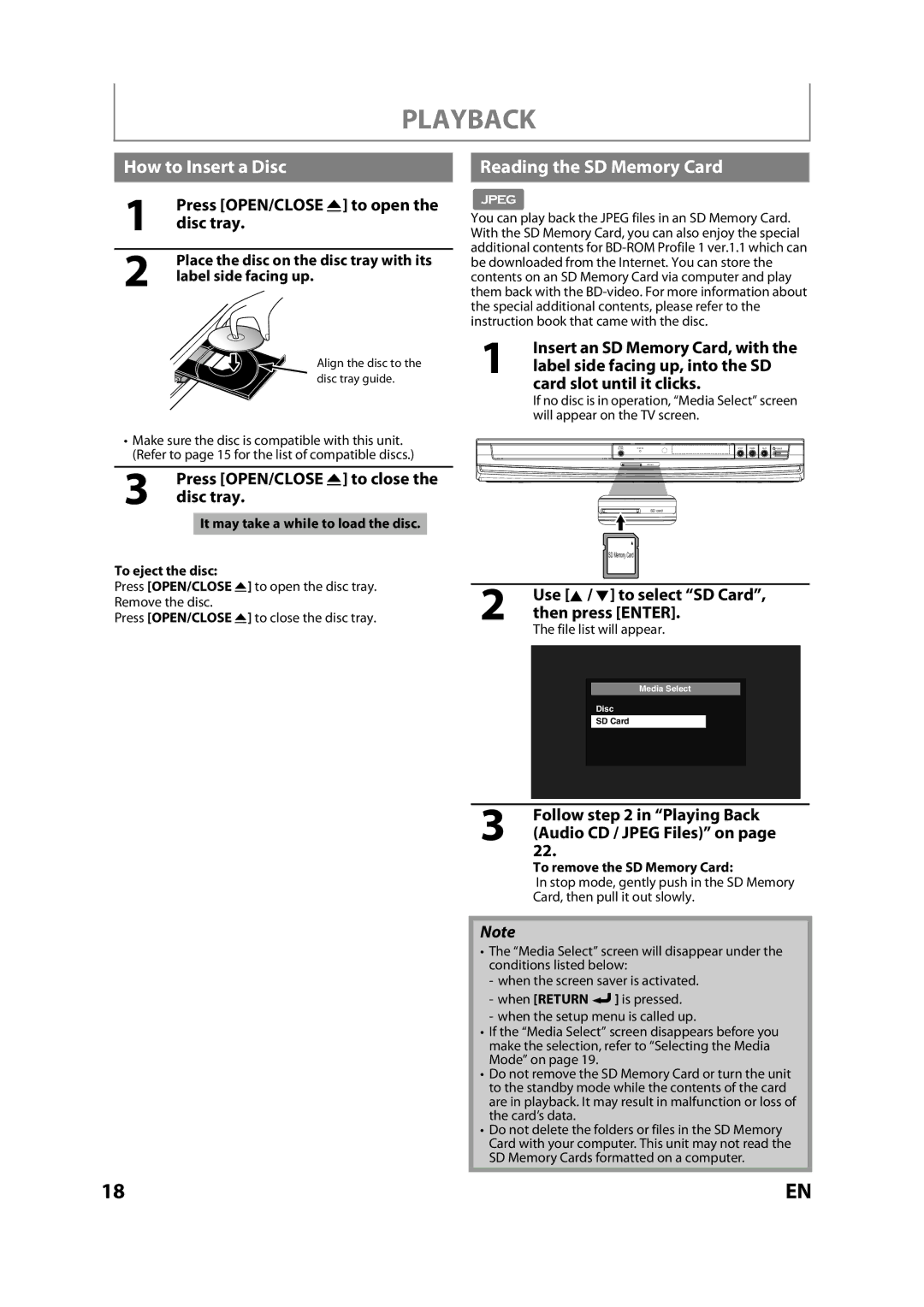PLAYBACK
How to Insert a Disc
1Press [OPEN/CLOSE A] to open the disc tray.
2Place the disc on the disc tray with its label side facing up.
Align the disc to the disc tray guide.
•Make sure the disc is compatible with this unit. (Refer to page 15 for the list of compatible discs.)
3Press [OPEN/CLOSE A] to close the disc tray.
It may take a while to load the disc.
To eject the disc:
Press [OPEN/CLOSE A] to open the disc tray. Remove the disc.
Press [OPEN/CLOSE A] to close the disc tray.
Reading the SD Memory Card
You can play back the JPEG files in an SD Memory Card. With the SD Memory Card, you can also enjoy the special additional contents for
1Insert an SD Memory Card, with the label side facing up, into the SD
card slot until it clicks.
If no disc is in operation, “Media Select” screen will appear on the TV screen.
OPEN/ | DISC IN | STOP | PAUSE | PLAY | POWER |
CLOSE |
SD card
SD card
SD Memory Card
2Use [K / L] to select “SD Card”,then press [ENTER].
The file list will appear.
Media Select
Disc
SD Card
3Follow step 2 in “Playing Back (Audio CD / JPEG Files)” on page
22.
To remove the SD Memory Card:
In stop mode, gently push in the SD Memory Card, then pull it out slowly.
Note
•The “Media Select” screen will disappear under the conditions listed below:
-when the screen saver is activated.
-when [RETURN ![]() ] is pressed.
] is pressed.
-when the setup menu is called up.
•If the “Media Select” screen disappears before you make the selection, refer to “Selecting the Media Mode” on page 19.
•Do not remove the SD Memory Card or turn the unit to the standby mode while the contents of the card are in playback. It may result in malfunction or loss of the card’s data.
•Do not delete the folders or files in the SD Memory Card with your computer. This unit may not read the SD Memory Cards formatted on a computer.
18 | EN |