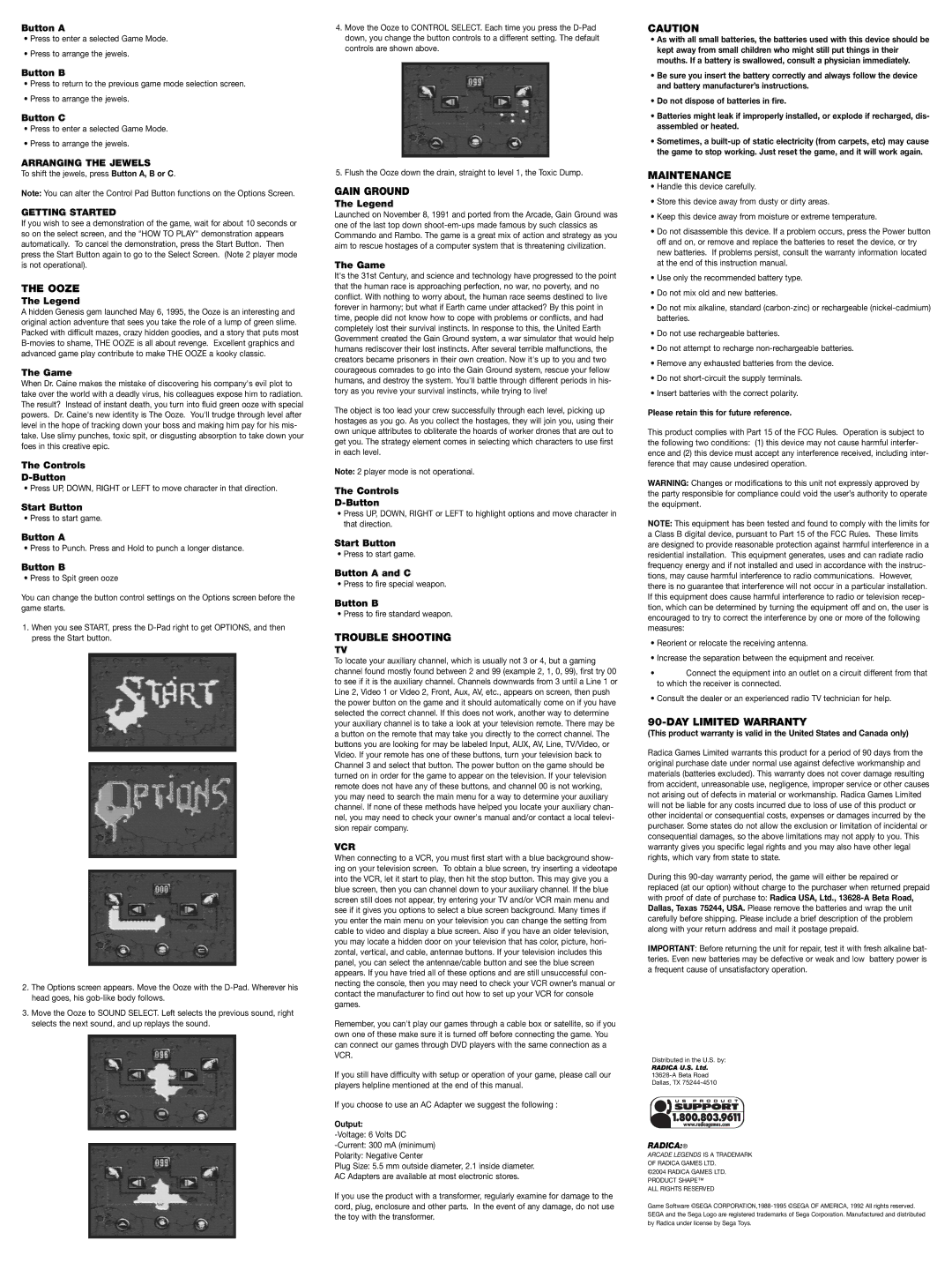Button A
•Press to enter a selected Game Mode.
•Press to arrange the jewels.
Button B
•Press to return to the previous game mode selection screen.
•Press to arrange the jewels.
Button C
•Press to enter a selected Game Mode.
•Press to arrange the jewels.
ARRANGING THE JEWELS
To shift the jewels, press Button A, B or C.
Note: You can alter the Control Pad Button functions on the Options Screen.
GETTING STARTED
If you wish to see a demonstration of the game, wait for about 10 seconds or so on the select screen, and the "HOW TO PLAY" demonstration appears automatically. To cancel the demonstration, press the Start Button. Then press the Start Button again to go to the Select Screen. (Note 2 player mode is not operational).
THE OOZE
The Legend
A hidden Genesis gem launched May 6, 1995, the Ooze is an interesting and original action adventure that sees you take the role of a lump of green slime. Packed with difficult mazes, crazy hidden goodies, and a story that puts most B-movies to shame, THE OOZE is all about revenge. Excellent graphics and advanced game play contribute to make THE OOZE a kooky classic.
The Game
When Dr. Caine makes the mistake of discovering his company's evil plot to take over the world with a deadly virus, his colleagues expose him to radiation. The result? Instead of instant death, you turn into fluid green ooze with special powers. Dr. Caine's new identity is The Ooze. You'll trudge through level after level in the hope of tracking down your boss and making him pay for his mis- take. Use slimy punches, toxic spit, or disgusting absorption to take down your foes in this creative epic.
The Controls
D-Button
• Press UP, DOWN, RIGHT or LEFT to move character in that direction.
Start Button
• Press to start game.
Button A
• Press to Punch. Press and Hold to punch a longer distance.
Button B
• Press to Spit green ooze
You can change the button control settings on the Options screen before the game starts.
1.When you see START, press the D-Pad right to get OPTIONS, and then press the Start button.
2.The Options screen appears. Move the Ooze with the D-Pad. Wherever his head goes, his gob-like body follows.
3.Move the Ooze to SOUND SELECT. Left selects the previous sound, right selects the next sound, and up replays the sound.
4.Move the Ooze to CONTROL SELECT. Each time you press the D-Pad down, you change the button controls to a different setting. The default controls are shown above.
5. Flush the Ooze down the drain, straight to level 1, the Toxic Dump.
GAIN GROUND
The Legend
Launched on November 8, 1991 and ported from the Arcade, Gain Ground was one of the last top down shoot-em-ups made famous by such classics as Commando and Rambo. The game is a great mix of action and strategy as you aim to rescue hostages of a computer system that is threatening civilization.
The Game
It's the 31st Century, and science and technology have progressed to the point that the human race is approaching perfection, no war, no poverty, and no conflict. With nothing to worry about, the human race seems destined to live forever in harmony; but what if Earth came under attacked? By this point in time, people did not know how to cope with problems or conflicts, and had completely lost their survival instincts. In response to this, the United Earth Government created the Gain Ground system, a war simulator that would help humans rediscover their lost instincts. After several terrible malfunctions, the creators became prisoners in their own creation. Now it's up to you and two courageous comrades to go into the Gain Ground system, rescue your fellow humans, and destroy the system. You'll battle through different periods in his- tory as you revive your survival instincts, while trying to live!
The object is too lead your crew successfully through each level, picking up hostages as you go. As you collect the hostages, they will join you, using their own unique attributes to obliterate the hoards of worker drones that are out to get you. The strategy element comes in selecting which characters to use first in each level.
Note: 2 player mode is not operational.
The Controls
D-Button
•Press UP, DOWN, RIGHT or LEFT to highlight options and move character in that direction.
Start Button
• Press to start game.
Button A and C
• Press to fire special weapon.
Button B
• Press to fire standard weapon.
TROUBLE SHOOTING
TV
To locate your auxiliary channel, which is usually not 3 or 4, but a gaming channel found mostly found between 2 and 99 (example 2, 1, 0, 99), first try 00 to see if it is the auxiliary channel. Channels downwards from 3 until a Line 1 or Line 2, Video 1 or Video 2, Front, Aux, AV, etc., appears on screen, then push the power button on the game and it should automatically come on if you have selected the correct channel. If this does not work, another way to determine your auxiliary channel is to take a look at your television remote. There may be a button on the remote that may take you directly to the correct channel. The buttons you are looking for may be labeled Input, AUX, AV, Line, TV/Video, or Video. If your remote has one of these buttons, turn your television back to Channel 3 and select that button. The power button on the game should be turned on in order for the game to appear on the television. If your television remote does not have any of these buttons, and channel 00 is not working, you may need to search the main menu for a way to determine your auxiliary channel. If none of these methods have helped you locate your auxiliary chan- nel, you may need to check your owner's manual and/or contact a local televi- sion repair company.
VCR
When connecting to a VCR, you must first start with a blue background show- ing on your television screen. To obtain a blue screen, try inserting a videotape into the VCR, let it start to play, then hit the stop button. This may give you a blue screen, then you can channel down to your auxiliary channel. If the blue screen still does not appear, try entering your TV and/or VCR main menu and see if it gives you options to select a blue screen background. Many times if you enter the main menu on your television you can change the setting from cable to video and display a blue screen. Also if you have an older television, you may locate a hidden door on your television that has color, picture, hori- zontal, vertical, and cable, antennae buttons. If your television includes this panel, you can select the antennae/cable button and see the blue screen appears. If you have tried all of these options and are still unsuccessful con- necting the console, then you may need to check your VCR owner’s manual or contact the manufacturer to find out how to set up your VCR for console games.
Remember, you can't play our games through a cable box or satellite, so if you own one of these make sure it is turned off before connecting the game. You can connect our games through DVD players with the same connection as a VCR.
If you still have difficulty with setup or operation of your game, please call our players helpline mentioned at the end of this manual.
If you choose to use an AC Adapter we suggest the following :
Output:
-Voltage: 6 Volts DC
-Current: 300 mA (minimum)
Polarity: Negative Center
Plug Size: 5.5 mm outside diameter, 2.1 inside diameter. AC Adapters are available at most electronic stores.
If you use the product with a transformer, regularly examine for damage to the cord, plug, enclosure and other parts. In the event of any damage, do not use the toy with the transformer.
CAUTION
•As with all small batteries, the batteries used with this device should be kept away from small children who might still put things in their mouths. If a battery is swallowed, consult a physician immediately.
•Be sure you insert the battery correctly and always follow the device and battery manufacturer’s instructions.
•Do not dispose of batteries in fire.
•Batteries might leak if improperly installed, or explode if recharged, dis- assembled or heated.
•Sometimes, a built-up of static electricity (from carpets, etc) may cause the game to stop working. Just reset the game, and it will work again.
MAINTENANCE
•Handle this device carefully.
•Store this device away from dusty or dirty areas.
•Keep this device away from moisture or extreme temperature.
•Do not disassemble this device. If a problem occurs, press the Power button off and on, or remove and replace the batteries to reset the device, or try new batteries. If problems persist, consult the warranty information located at the end of this instruction manual.
•Use only the recommended battery type.
•Do not mix old and new batteries.
•Do not mix alkaline, standard (carbon-zinc) or rechargeable (nickel-cadmium) batteries.
•Do not use rechargeable batteries.
•Do not attempt to recharge non-rechargeable batteries.
•Remove any exhausted batteries from the device.
•Do not short-circuit the supply terminals.
•Insert batteries with the correct polarity.
Please retain this for future reference.
This product complies with Part 15 of the FCC Rules. Operation is subject to the following two conditions: (1) this device may not cause harmful interfer- ence and (2) this device must accept any interference received, including inter- ference that may cause undesired operation.
WARNING: Changes or modifications to this unit not expressly approved by the party responsible for compliance could void the user’s authority to operate the equipment.
NOTE: This equipment has been tested and found to comply with the limits for a Class B digital device, pursuant to Part 15 of the FCC Rules. These limits are designed to provide reasonable protection against harmful interference in a residential installation. This equipment generates, uses and can radiate radio frequency energy and if not installed and used in accordance with the instruc- tions, may cause harmful interference to radio communications. However, there is no guarantee that interference will not occur in a particular installation. If this equipment does cause harmful interference to radio or television recep- tion, which can be determined by turning the equipment off and on, the user is encouraged to try to correct the interference by one or more of the following measures:
•Reorient or relocate the receiving antenna.
•Increase the separation between the equipment and receiver.
•Connect the equipment into an outlet on a circuit different from that to which the receiver is connected.
•Consult the dealer or an experienced radio TV technician for help.
90-DAY LIMITED WARRANTY
(This product warranty is valid in the United States and Canada only)
Radica Games Limited warrants this product for a period of 90 days from the original purchase date under normal use against defective workmanship and materials (batteries excluded). This warranty does not cover damage resulting from accident, unreasonable use, negligence, improper service or other causes not arising out of defects in material or workmanship. Radica Games Limited will not be liable for any costs incurred due to loss of use of this product or other incidental or consequential costs, expenses or damages incurred by the purchaser. Some states do not allow the exclusion or limitation of incidental or consequential damages, so the above limitations may not apply to you. This warranty gives you specific legal rights and you may also have other legal rights, which vary from state to state.
During this 90-day warranty period, the game will either be repaired or replaced (at our option) without charge to the purchaser when returned prepaid with proof of date of purchase to: Radica USA, Ltd., 13628-A Beta Road, Dallas, Texas 75244, USA. Please remove the batteries and wrap the unit carefully before shipping. Please include a brief description of the problem along with your return address and mail it postage prepaid.
IMPORTANT: Before returning the unit for repair, test it with fresh alkaline bat- teries. Even new batteries may be defective or weak and low battery power is a frequent cause of unsatisfactory operation.
Distributed in the U.S. by:
RADICA U.S. Ltd.
13628-A Beta Road
Dallas, TX 75244-4510
RADICA:®
ARCADE LEGENDS IS A TRADEMARK OF RADICA GAMES LTD.
©2004 RADICA GAMES LTD.
PRODUCT SHAPE™ ALL RIGHTS RESERVED
Game Software ©SEGA CORPORATION,1988-1995 ©SEGA OF AMERICA, 1992 All rights reserved. SEGA and the Sega Logo are registered trademarks of Sega Corporation. Manufactured and distributed by Radica under license by Sega Toys.