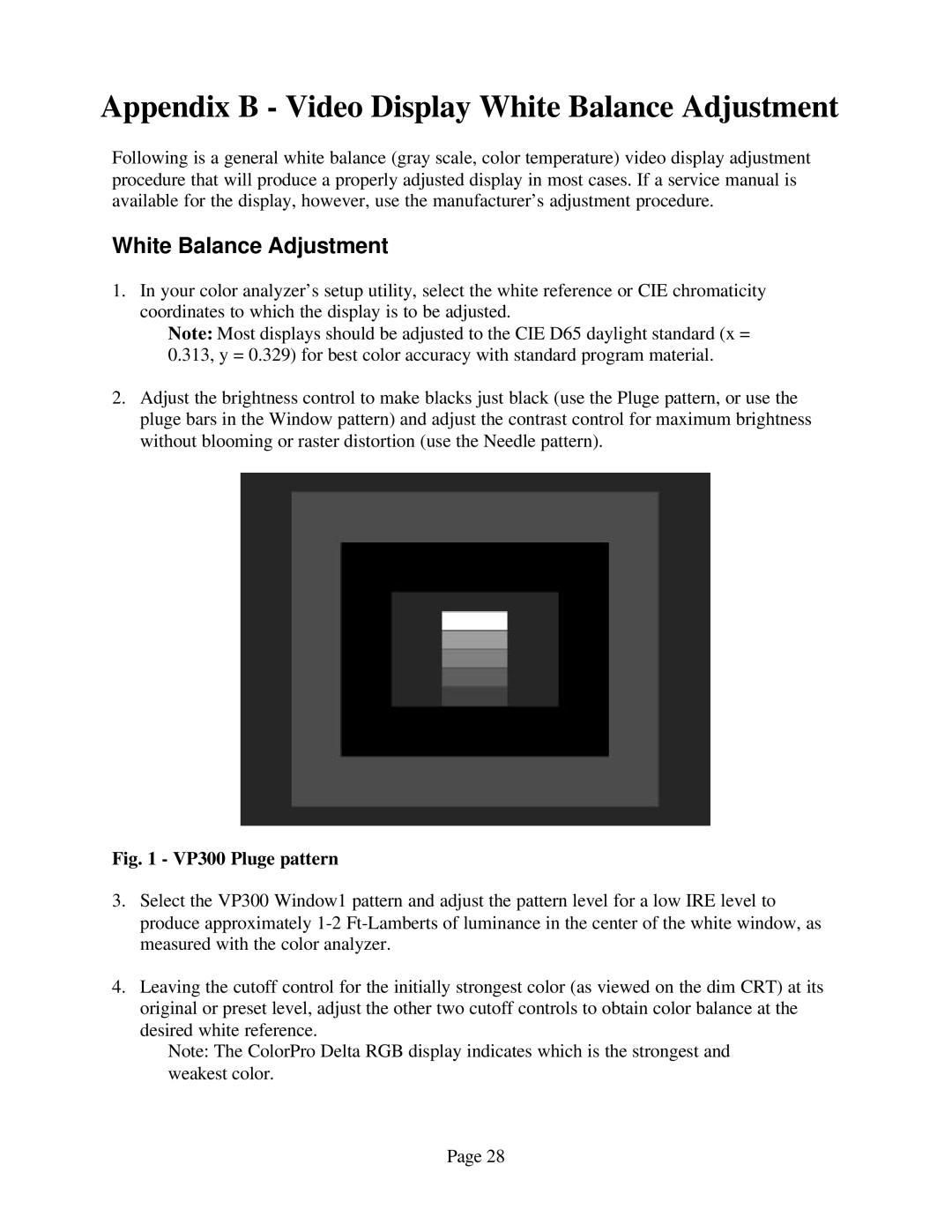Appendix B - Video Display White Balance Adjustment
Following is a general white balance (gray scale, color temperature) video display adjustment procedure that will produce a properly adjusted display in most cases. If a service manual is available for the display, however, use the manufacturer’s adjustment procedure.
White Balance Adjustment
1.In your color analyzer’s setup utility, select the white reference or CIE chromaticity coordinates to which the display is to be adjusted.
Note: Most displays should be adjusted to the CIE D65 daylight standard (x = 0.313, y = 0.329) for best color accuracy with standard program material.
2.Adjust the brightness control to make blacks just black (use the Pluge pattern, or use the pluge bars in the Window pattern) and adjust the contrast control for maximum brightness without blooming or raster distortion (use the Needle pattern).
Fig. 1 - VP300 Pluge pattern
3.Select the VP300 Window1 pattern and adjust the pattern level for a low IRE level to produce approximately
4.Leaving the cutoff control for the initially strongest color (as viewed on the dim CRT) at its original or preset level, adjust the other two cutoff controls to obtain color balance at the desired white reference.
Note: The ColorPro Delta RGB display indicates which is the strongest and weakest color.
Page 28