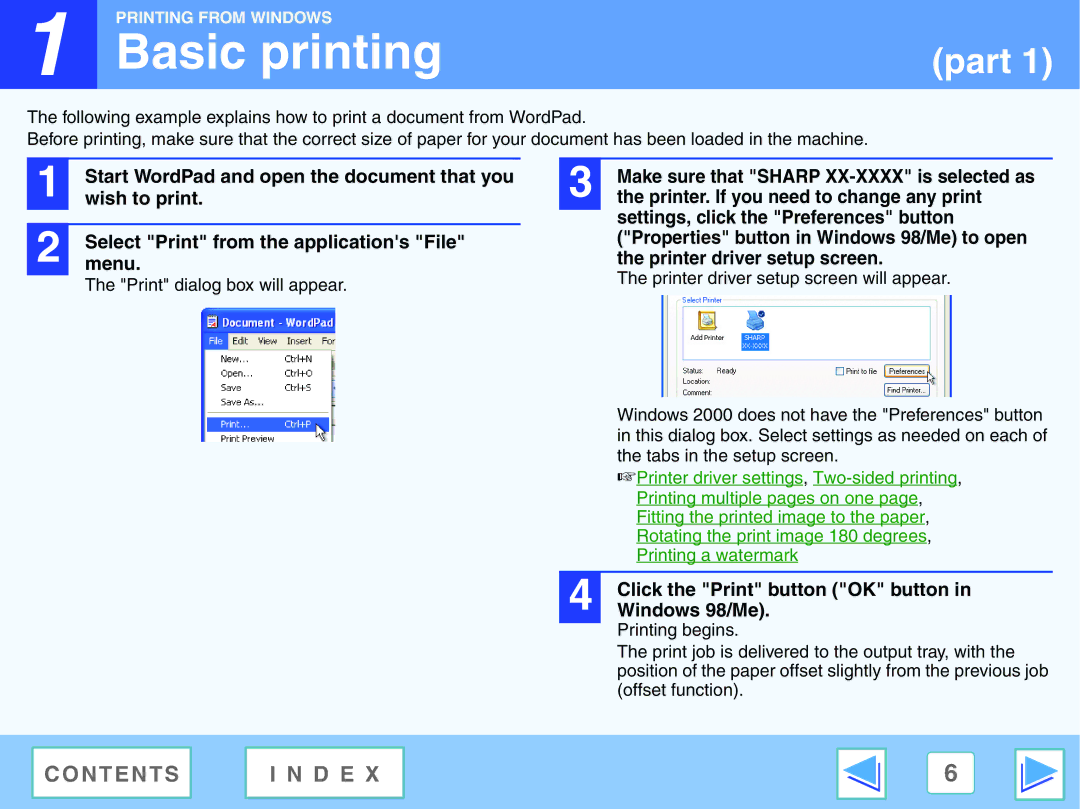1 |
PRINTING FROM WINDOWS |
|
Basic printing | (part 1) |
The following example explains how to print a document from WordPad.
Before printing, make sure that the correct size of paper for your document has been loaded in the machine.
1 | Start WordPad and open the document that you |
wish to print. | |
|
|
2 | menu.Select "Print" from the application's "File" |
| The "Print" dialog box will appear. |
3 | Make sure that "SHARP |
the printer. If you need to change any print |
settings, click the "Preferences" button ("Properties" button in Windows 98/Me) to open the printer driver setup screen.
The printer driver setup screen will appear.
Windows 2000 does not have the "Preferences" button in this dialog box. Select settings as needed on each of the tabs in the setup screen.
☞Printer driver settings,
| Printing multiple pages on one page, |
| Fitting the printed image to the paper, |
| Rotating the print image 180 degrees, |
| Printing a watermark |
|
|
4 | Click the "Print" button ("OK" button in |
Windows 98/Me). |
Printing begins.
The print job is delivered to the output tray, with the position of the paper offset slightly from the previous job (offset function).
C O N T E N T S | I N D E X | 6 |
|
|
|