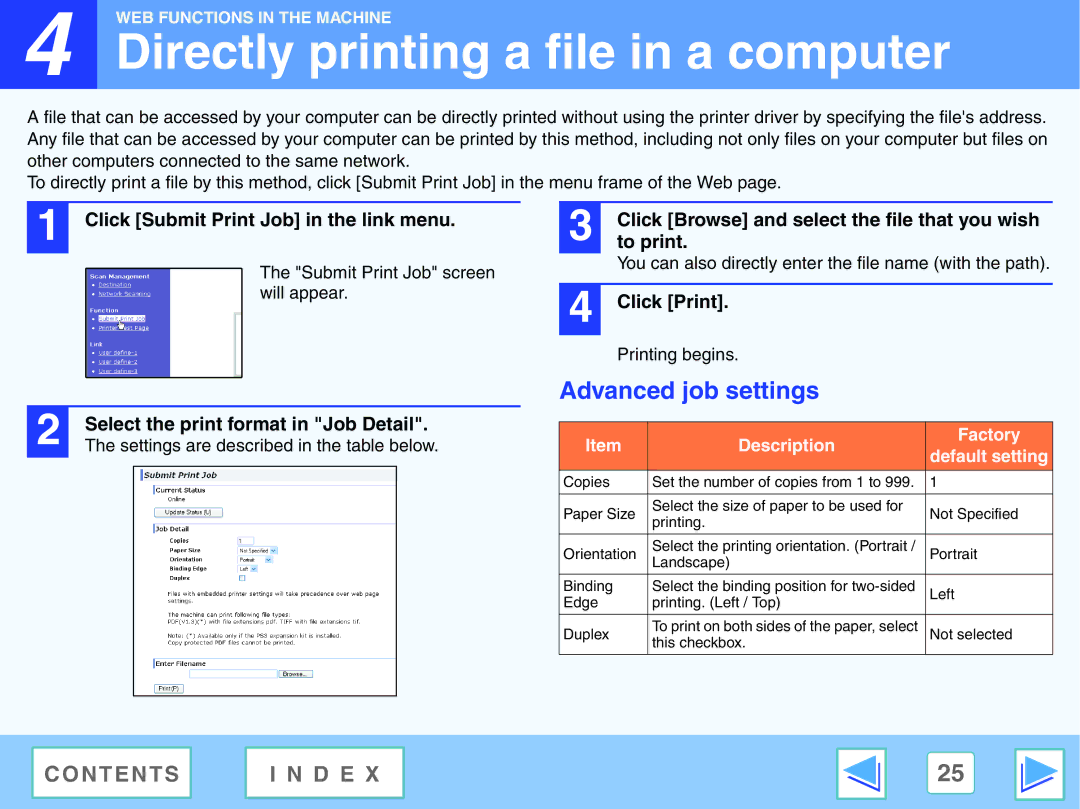4 |
WEB FUNCTIONS IN THE MACHINE
Directly printing a file in a computer
A file that can be accessed by your computer can be directly printed without using the printer driver by specifying the file's address. Any file that can be accessed by your computer can be printed by this method, including not only files on your computer but files on other computers connected to the same network.
To directly print a file by this method, click [Submit Print Job] in the menu frame of the Web page.
1 Click [Submit Print Job] in the link menu.
The "Submit Print Job" screen will appear.
3 | Click [Browse] and select the file that you wish |
to print. | |
| You can also directly enter the file name (with the path). |
|
|
4 | Click [Print]. |
Printing begins.
2 | Select the print format in "Job Detail". | ||
The settings are described in the table below. | |||
|
|
|
|
|
|
|
|
Advanced job settings
Item | Description | Factory | |
default setting | |||
|
| ||
Copies | Set the number of copies from 1 to 999. | 1 | |
|
|
| |
Paper Size | Select the size of paper to be used for | Not Specified | |
printing. | |||
|
| ||
|
|
| |
Orientation | Select the printing orientation. (Portrait / | Portrait | |
| Landscape) |
| |
Binding | Select the binding position for | Left | |
Edge | printing. (Left / Top) |
| |
Duplex | To print on both sides of the paper, select | Not selected | |
| this checkbox. |
|
C O N T E N T S | I N D E X | 25 |
|
|
|