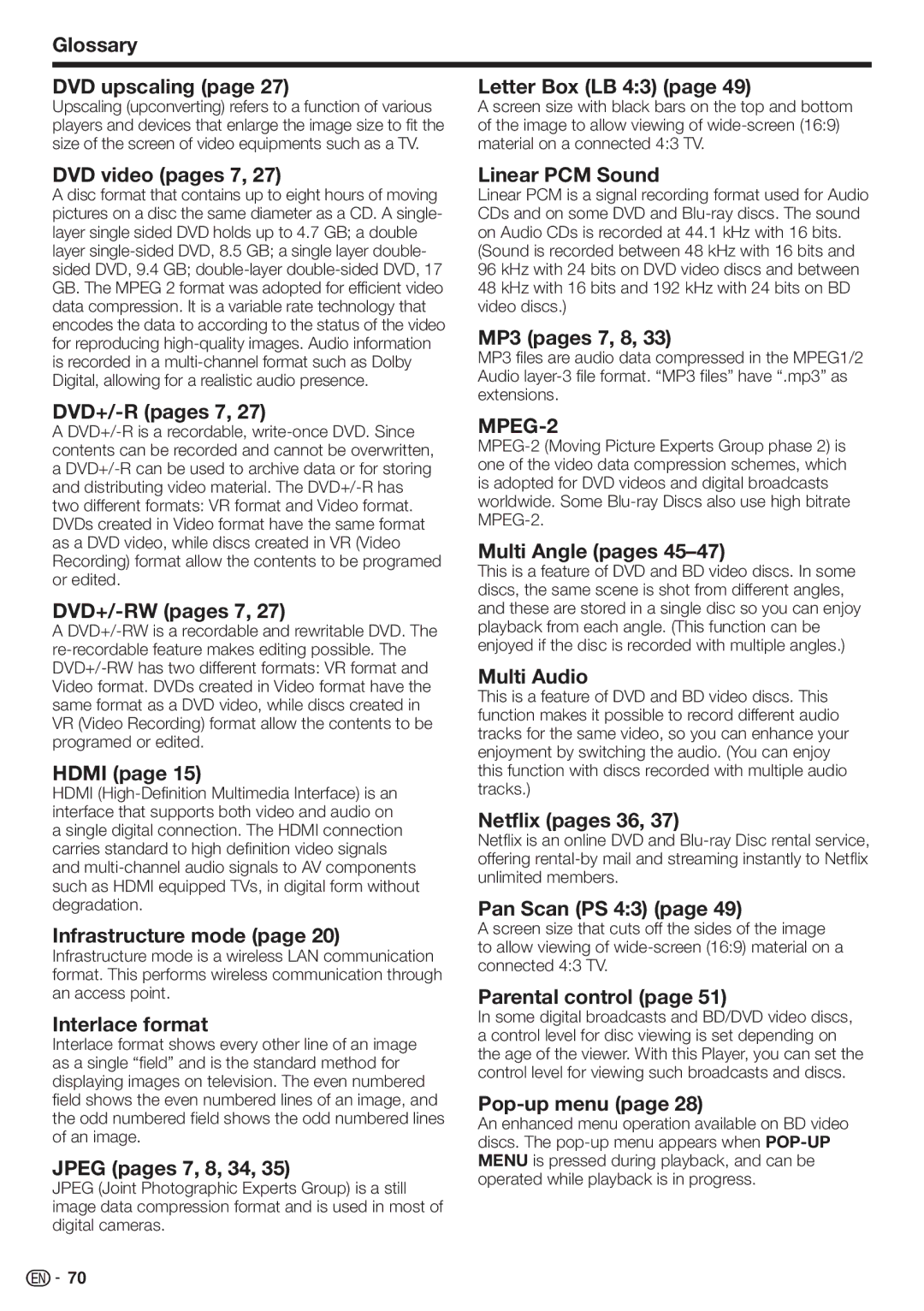BD-HP70U
Page
English
Contents
Contents
Settings pp
What to do first
Introduction pp
Additional Safety Information
Dear Sharp Customer
Precautions when cleaning this product
Introduction
What would you like to do with this Player?
About Media Types
Blu-ray Disc
Types of Discs that Can Be Used with This Player
Discs that Cannot Be Used with This Player
About Media Types
About the Jpeg file format
About the MP3 file format
About Disc Contents
Disc Precautions
Important Information
Copyright
Energy Star Program Information
Playing back video/picture/music content
Adjust settings to suit your preference
Getting Started
Unpacking
When you insert or remove a USB memory
Major Components
Main Unit Front
10 11 12
Remote Control Unit
Major Components
Keylock function
Buttons under the cover
Introduction to Connections
Video terminals/jacks on this Player
Analog audio connection
Broadband Internet connection
Connecting to the Hdmi Terminal
Video Connections
This Player
Equipment with an Hdmi terminal
Connecting to the Component Jacks
Video Connections
Video equipment with component jacks
AV receiver
Connecting to the Video Jack
Video equipment with a video jack
You can enjoy the images through the video jack
Yellow
Connecting to the Digital Audio Terminal or Audio Jacks
Audio Connections
To Optical Input terminal White Red
Perform the communication settings. Pages
Broadband Internet Connection
Internet Connection LAN cable
Example of a Broadband Internet Connection
Internet Connection Wireless LAN
Example Broadband Internet Connection
Than the supplied adapter will operate with this player
ModemInternet
Loading the Batteries in the Remote Control
Approximate operating range of remote control
Connecting the Power Cord
Before Starting Playback
Turning the Power On
Turning the power on
Indicators on the Player
Entering standby
Language Setting
Operating a Sharp TV Using the Remote Control
Changing the on-screen display language
TV function control
Using Aquos Link
Controlling the Blu-ray disc player using Aquos Link
Turning Off the LCD Backlight and Indications
Menu operation
Press a/b to select e-Contents, then press d or Enter
RSS Reader function Quick operation
Control Panel
Major functions of each button icon
Control Panel
Control panel appears on the TV screen
Video/Picture/Music Playback
Loading a Disc
Displaying the disc information
BD/DVD Video Playback
Using the disc menu
Using the pop-up menu
BD/DVD Menus
Start playback by selecting a title from the top menu
Enjoying Bonusview or BD-LIVE
Virtual Package
Press PinP during playback to show the 2- picture screen
To remove the secondary video, press PinP again
DVD-R/-RW VR format / BD-RE/-R Bdav format Playback
Playback by selecting a title
Load a recorded disc
Press Hstop to stop playback
Sorting the titles
Playback by selecting a Playlist
Playback from the beginning or resume playback
Video/Picture/Music Playback About Title List
Operation procedure for the Functions menu
Audio CD Playback
Playback from the beginning
Playback by selecting a track
Audio Data MP3 File Playback
Playing back Audio data MP3 files
To play another file during Playback
To skip the file during Playback
Displaying Still Images Jpeg files
Displaying Still Images Jpeg files
Setting slide show speed/repeat playback
Playing back Slide Show
To pause the playback at any time, press
To stop the playback at any time, press
Settings for watching Netflix content on your TV
Instantly Watching Movies from Netflix
Buttons which can be used C/d / Enter / d Play / Fpause
If you don’t have a Netflix account
Adding content to the Instant Queue
Playing back content in the Instant Queue on your TV
Fast Forward/Reverse
To stop the playback or go to , press a or Hstop
Playing back YouTube content
Press a/b to select YouTube, then press d or Enter
Press Enter to start playback
Press Exit to exit from the YouTube function
About the YouTube main page screen
YouTube menu
Search box
Video list
011
About the playback screen
About YouTube menu on the playback screen
Playback screen
Operation procedure for inputting characters
To sign in with your YouTube account
Press LSKIP/l to select Sign In, then press Enter
Playback Functions
Repeat Playback of a Title or Chapter Repeat Playback
Partial Repeat Playback Repeat Playback of a Specified Part
Playback Functions
Press Enter
Switching Subtitles
Stereo is displayed. Audio cannot be switched
Displaying the Audio Information
Switching the Angle
Displaying the Angle Mark
After 5 seconds
Settings During Playback
Function control operation procedure
Function Control
Settings During Playback
Functions which can be set
Basic Operation for Playback Setting
Enter your 4-digit password
When setting the password for the first time
Common operations
Audio Video Settings
TV Aspect Ratio
Video Out Select
Component Video Out
Secondary Audio
Audio Out
Dynamic Range Control
Smart Settings
Playback Setting
On Screen Language
Version
System
Communication Setup
When selecting Cable
Select Next, then press Enter
Enter your DNS address. Enter your DNS address
When selecting Wireless
Press a/b to select Complete, then press
If selecting No Go to the next step
Confirm your setting Access Point Security key
Information on MAC addresses
Operation procedure for inputting characters manually
Press a/b to select the desired input mode 123
Input character list
Press c/d to select a number/character, then press Enter
Before using the USB memory device
USB Memory Management
Software Update Settings
Auto Update from Network
Update process
Setup
Manual Update from Network
Manual Update from USB memory
Device
You have any questions, please call 1-800-BE Sharp
During the data checking, Checking blinks
Now checking the data in USB memory device
Country Code List
Language Code List
Language List
About Output of Next Generation Audio Formats
RS-232C port specifications
Troubleshooting
Power
Problem Possible causes and solutions
Basic Operation
Troubleshooting Picture
Sound
Troubleshooting Network
To Reset this Player
When the wired Internet connection is made
When the wireless Internet connection is made
On-screen Error Messages
Error message Possible Error Suggested Solution
Cannot play Disc cannot be played back with
USB Used i.e. USB 1.0/USB
Specifications
General
Input/Output
Glossary
Infrastructure mode
Glossary DVD upscaling Letter Box LB 43
DVD video pages 7
DVD+/-R pages 7
Glossary Progressive format
Region code
Resume playback
RSS
Network Service Disclaimer
About Software License
Information on the Software License for This Product
Software License Notice
Valid for warranty service in the U.S. and Puerto Rico only
Warranty Period for this Product
Additional Items Excluded from Warranty Coverage if any
Where to Obtain Service
Appendix
Guía Rápida en Español Spanish Quick Guide
Accesorios
Power alimentación
Guía Rápida en Español Spanish Quick Guide
Cable Hdmi Disponible en el comercio
Amarillo Blanco Rojo
Comenzando
Para parar la reproducción
Función de reproducción con reanudación
Uso del menú del disco DVD Vídeo
Utilización del menú emergente BD Vídeo
Pulse TOP MENU/TITLE List
Pulse POP-UP Menu durante la reproducción
Memo
Page
Sharp Electronics Corporation