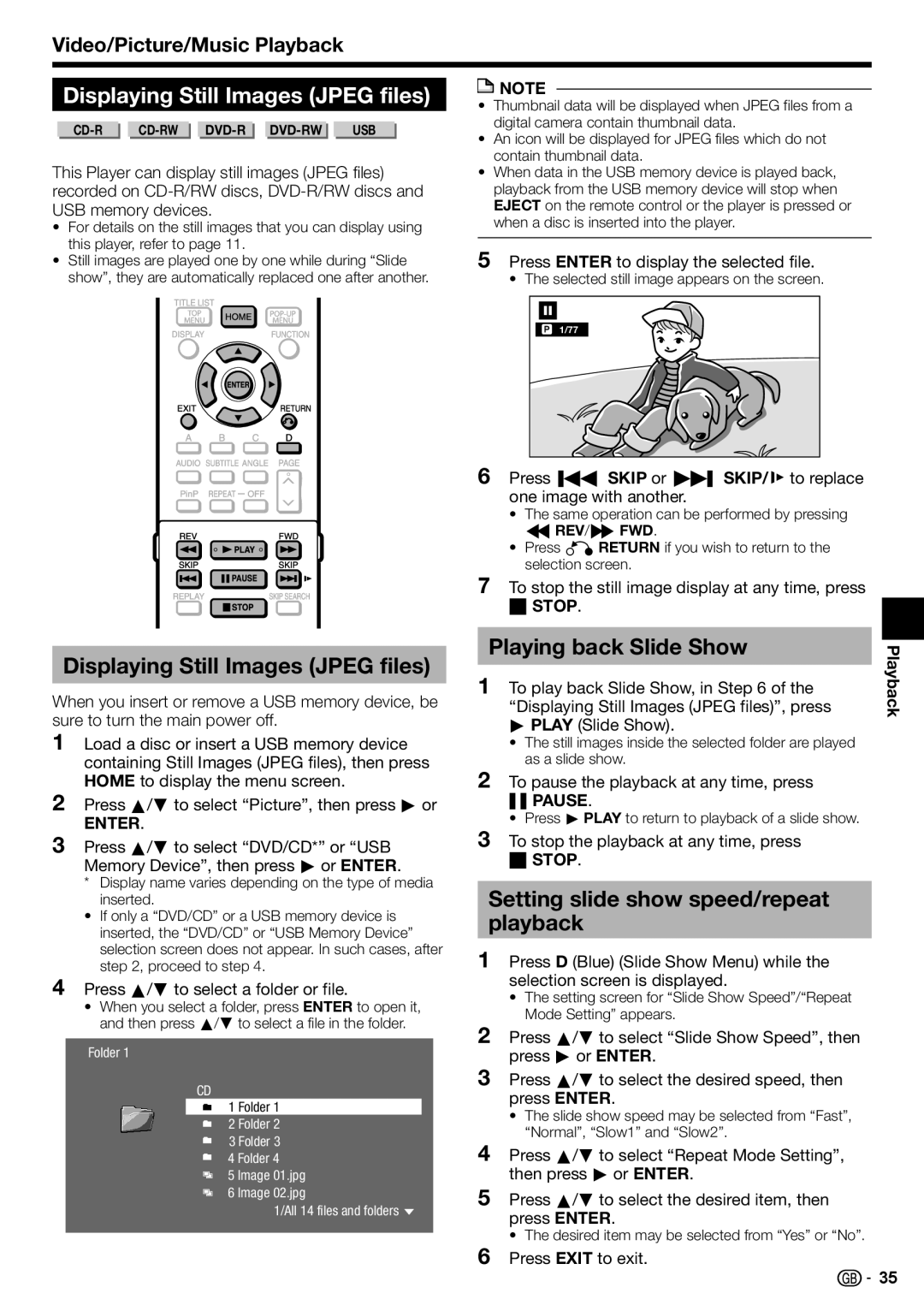Video/Picture/Music Playback
Displaying Still Images (JPEG files)
|
|
|
| USB |
This Player can display still images (JPEG files) recorded on
•For details on the still images that you can display using this player, refer to page 11.
•Still images are played one by one while during “Slide show”, they are automatically replaced one after another.
![]() NOTE
NOTE
•Thumbnail data will be displayed when JPEG files from a digital camera contain thumbnail data.
•An icon will be displayed for JPEG files which do not contain thumbnail data.
•When data in the USB memory device is played back, playback from the USB memory device will stop when EJECT on the remote control or the player is pressed or when a disc is inserted into the player.
5Press ENTER to display the selected file.
• The selected still image appears on the screen.
1/77
6Press KSKIP or LSKIP/l to replace one image with another.
•The same operation can be performed by pressing
SREV/VFWD.
•Press nRETURN if you wish to return to the selection screen.
7To stop the still image display at any time, press
HSTOP.
Displaying Still Images (JPEG files)
When you insert or remove a USB memory device, be sure to turn the main power off.
1Load a disc or insert a USB memory device containing Still Images (JPEG files), then press HOME to display the menu screen.
2Press a/b to select “Picture”, then press d or
ENTER.
3Press a/b to select “DVD/CD*” or “USB Memory Device”, then press d or ENTER.
* Display name varies depending on the type of media
inserted.
•If only a “DVD/CD” or a USB memory device is inserted, the “DVD/CD” or “USB Memory Device” selection screen does not appear. In such cases, after step 2, proceed to step 4.
4Press a/b to select a folder or file.
•When you select a folder, press ENTER to open it, and then press a/b to select a file in the folder.
Folder 1
CD
1 Folder 1
2 Folder 2
3 Folder 3
4 Folder 4
5 Image 01.jpg
6 Image 02.jpg
1/All 14 files and folders
Playing back Slide Show
1To play back Slide Show, in Step 6 of the
“Displaying Still Images (JPEG files)”, press d PLAY (Slide Show).
•The still images inside the selected folder are played as a slide show.
2To pause the playback at any time, press
FPAUSE.
• Press d PLAY to return to playback of a slide show.
3To stop the playback at any time, press
HSTOP.
Setting slide show speed/repeat playback
1Press D (Blue) (Slide Show Menu) while the selection screen is displayed.
•The setting screen for “Slide Show Speed”/“Repeat Mode Setting” appears.
2Press a/b to select “Slide Show Speed”, then press d or ENTER.
3Press a/b to select the desired speed, then press ENTER.
•The slide show speed may be selected from “Fast”, “Normal”, “Slow1” and “Slow2”.
4Press a/b to select “Repeat Mode Setting”, then press d or ENTER.
5Press a/b to select the desired item, then press ENTER.
• The desired item may be selected from “Yes” or “No”.
Playback
6Press EXIT to exit.
![]()
![]() 35
35