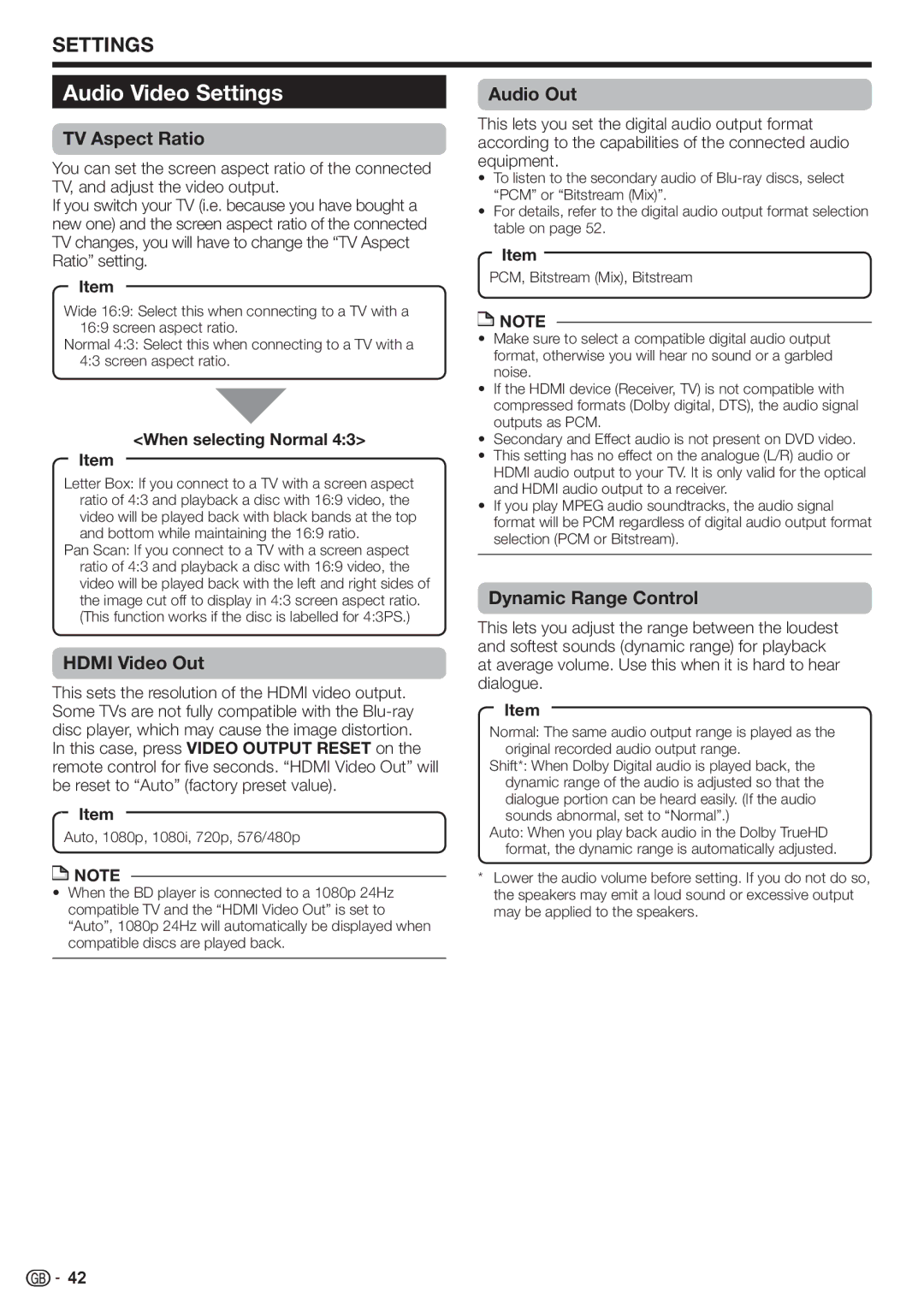SETTINGS
Audio Video Settings
TV Aspect Ratio
You can set the screen aspect ratio of the connected TV, and adjust the video output.
If you switch your TV (i.e. because you have bought a new one) and the screen aspect ratio of the connected TV changes, you will have to change the “TV Aspect Ratio” setting.
Item
Wide 16:9: Select this when connecting to a TV with a 16:9 screen aspect ratio.
Normal 4:3: Select this when connecting to a TV with a 4:3 screen aspect ratio.
<When selecting Normal 4:3>
Item
Letter Box: If you connect to a TV with a screen aspect ratio of 4:3 and playback a disc with 16:9 video, the video will be played back with black bands at the top and bottom while maintaining the 16:9 ratio.
Pan Scan: If you connect to a TV with a screen aspect ratio of 4:3 and playback a disc with 16:9 video, the video will be played back with the left and right sides of the image cut off to display in 4:3 screen aspect ratio. (This function works if the disc is labelled for 4:3PS.)
HDMI Video Out
This sets the resolution of the HDMI video output. Some TVs are not fully compatible with the
In this case, press VIDEO OUTPUT RESET on the remote control for five seconds. “HDMI Video Out” will be reset to “Auto” (factory preset value).
Item
Auto, 1080p, 1080i, 720p, 576/480p
![]() NOTE
NOTE
•When the BD player is connected to a 1080p 24Hz compatible TV and the “HDMI Video Out” is set to “Auto”, 1080p 24Hz will automatically be displayed when compatible discs are played back.
Audio Out
This lets you set the digital audio output format according to the capabilities of the connected audio equipment.
•To listen to the secondary audio of
•For details, refer to the digital audio output format selection table on page 52.
Item
PCM, Bitstream (Mix), Bitstream
![]() NOTE
NOTE
•Make sure to select a compatible digital audio output format, otherwise you will hear no sound or a garbled noise.
•If the HDMI device (Receiver, TV) is not compatible with compressed formats (Dolby digital, DTS), the audio signal outputs as PCM.
•Secondary and Effect audio is not present on DVD video.
•This setting has no effect on the analogue (L/R) audio or HDMI audio output to your TV. It is only valid for the optical and HDMI audio output to a receiver.
•If you play MPEG audio soundtracks, the audio signal format will be PCM regardless of digital audio output format selection (PCM or Bitstream).
Dynamic Range Control
This lets you adjust the range between the loudest and softest sounds (dynamic range) for playback at average volume. Use this when it is hard to hear dialogue.
Item
Normal: The same audio output range is played as the original recorded audio output range.
Shift*: When Dolby Digital audio is played back, the dynamic range of the audio is adjusted so that the dialogue portion can be heard easily. (If the audio sounds abnormal, set to “Normal”.)
Auto: When you play back audio in the Dolby TrueHD format, the dynamic range is automatically adjusted.
*Lower the audio volume before setting. If you do not do so, the speakers may emit a loud sound or excessive output may be applied to the speakers.
![]()
![]() 42
42