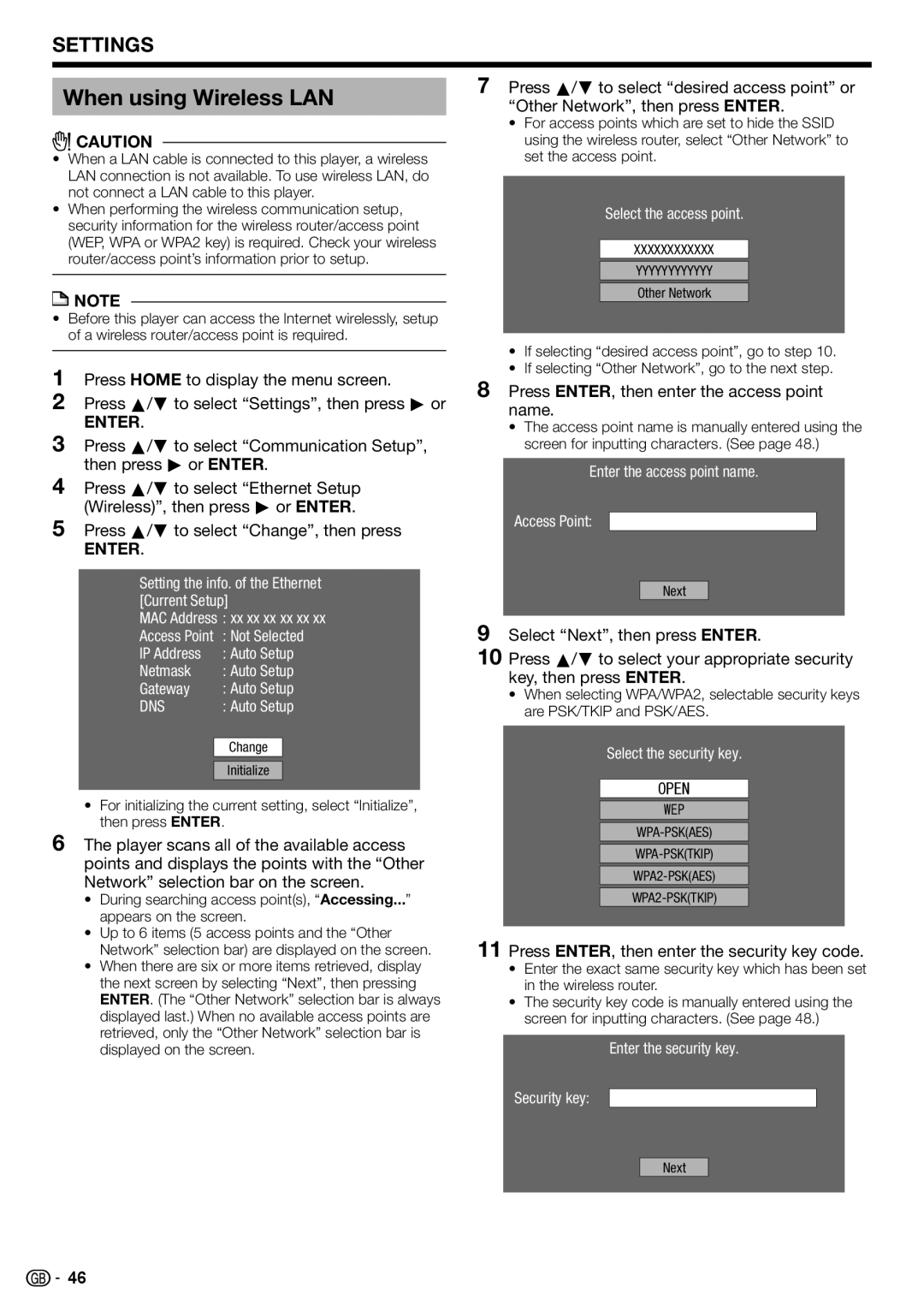SETTINGS
When using Wireless LAN
![]()
![]() CAUTION
CAUTION
•When a LAN cable is connected to this player, a wireless LAN connection is not available. To use wireless LAN, do not connect a LAN cable to this player.
•When performing the wireless communication setup, security information for the wireless router/access point (WEP, WPA or WPA2 key) is required. Check your wireless router/access point’s information prior to setup.
![]() NOTE
NOTE
•Before this player can access the Internet wirelessly, setup of a wireless router/access point is required.
1Press HOME to display the menu screen.
2Press a/b to select “Settings”, then press d or
ENTER.
3Press a/b to select “Communication Setup”, then press d or ENTER.
4Press a/b to select “Ethernet Setup (Wireless)”, then press d or ENTER.
5Press a/b to select “Change”, then press
ENTER.
Setting the info. of the Ethernet [Current Setup]
MAC Address : xx xx xx xx xx xx
Access Point | : Not Selected | |
IP Address | : Auto Setup | |
Netmask | : Auto Setup | |
Gateway | : Auto Setup | |
DNS | : Auto Setup | |
|
|
|
| Change |
|
|
| |
| Initialize |
|
•For initializing the current setting, select “Initialize”, then press ENTER.
6The player scans all of the available access points and displays the points with the “Other Network” selection bar on the screen.
•During searching access point(s), “Accessing...” appears on the screen.
•Up to 6 items (5 access points and the “Other Network” selection bar) are displayed on the screen.
•When there are six or more items retrieved, display the next screen by selecting “Next”, then pressing ENTER. (The “Other Network” selection bar is always displayed last.) When no available access points are retrieved, only the “Other Network” selection bar is displayed on the screen.
![]()
![]() 46
46