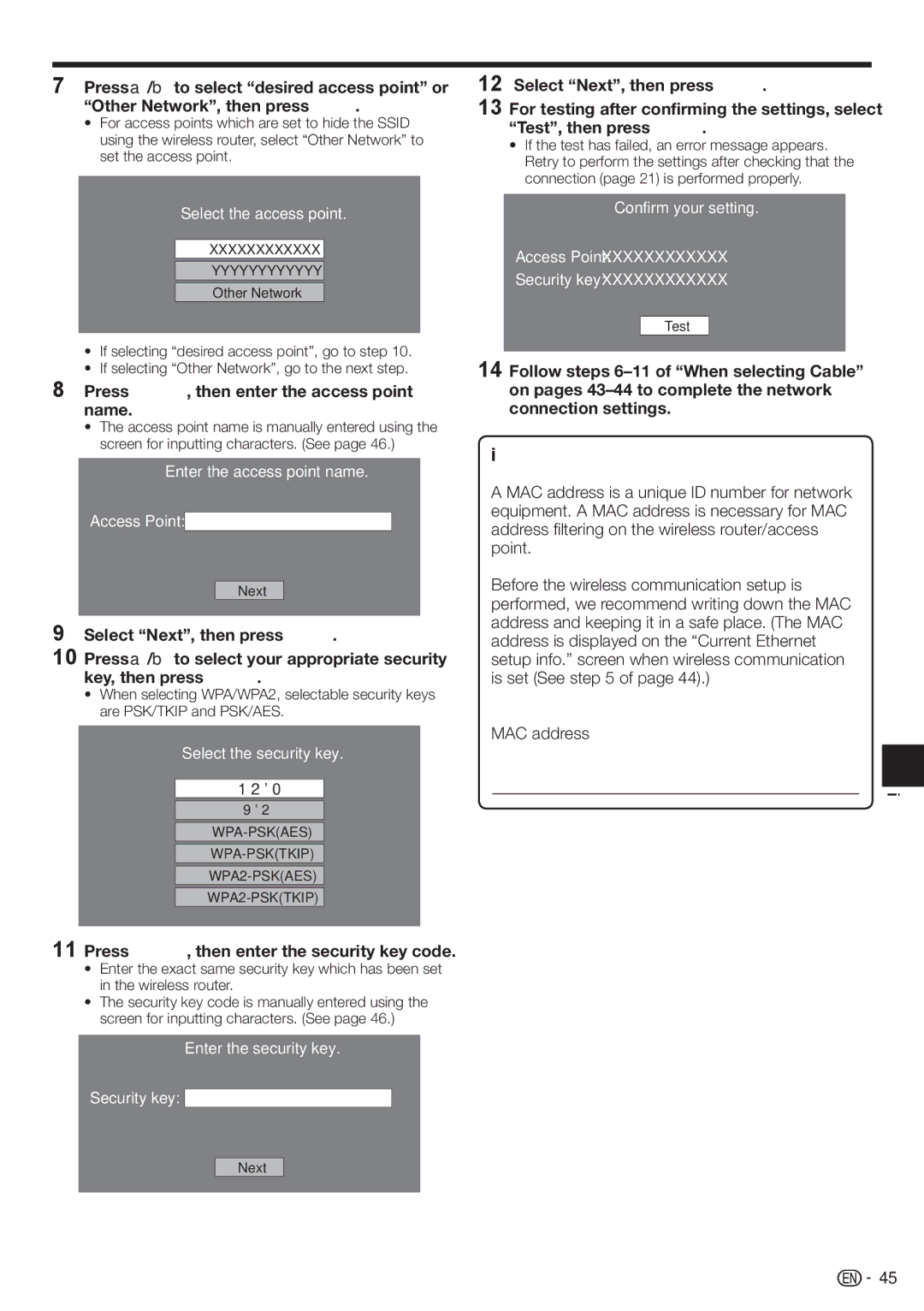BD-HP90U
Page
Introduction
Model No Serial No
FCC Compliance Statement
Wireless Radio
Introduction
Additional Safety Information
Important Safety Instructions
Precautions on using Wireless LAN
Precautions on viewing stereoscopic 3D images
Precautions when cleaning this product
Contents
What to do first
Contents
Settings pp
Streaming content pp
What would you like to do with this Player?
Discs that Cannot Be Used with This Player
About Media Types
Blu-ray Disc
Types of Discs that Can Be Used with This Player
About DivX Video About DivX VIDEO-ON-DEMAND
About Media Types
About the Jpeg file format
About the MP3 file format
About Disc Contents
Energy Star Program Information
Disc Precautions
Important Information
License and Copyright
Unpacking
Playing back video/picture/music content
Adjust settings to suit your preference
Getting Started
Main Unit Rear
Major Components
Main Unit Front
Buttons under the cover
Remote Control Unit
Major Components
Keylock function
Removing and replacing the terminal cover
Player setup location
EUsing the player in a vertical position
EUsing the player in a horizontal position
Secure the stand to the player Bundle the cables
Installing the vertical stand
Player setup location
Securing the player to a TV stand, etc
Equipment with an Hdmi terminal
Connecting to the Hdmi Terminal
Video Connection
This Player
To Optical Digital 1 Audio OUT terminal
Connecting to the Digital Audio Terminal
Audio Connection
Audio equipment with a digital audio input terminal
To LAN terminal
Broadband Internet Connection
Internet Connection LAN cable
Example of a Broadband Internet Connection
Example Broadband Internet Connection
Internet Connection Wireless LAN
PC Wireless router Access point ModemInternet
Broadband Internet Connection
Before Starting Playback
Loading the Batteries in the Remote Control
Approximate operating range of remote control
Indicators on the Player
Connecting the AC adapter
Turning the power on
Turning the Power On
Changing the on-screen display language
Language Setting
Operating a Sharp TV Using the Remote Control
Turning Off the Indicator Lights
Using 3D
Using Aquos Link
Controlling the Blu-ray disc player using Aquos Link
Control Panel
Control Panel
Major functions of each button icon
Displaying the disc information
Video/Picture/Music Playback
Loading a Disc/Ejecting a Disc
BD/DVD Video Playback
Start playback by selecting a title from the top menu
Using the disc menu
Using the pop-up menu
BD/DVD Menus
Subtitles, movie trailers, etc
Enjoying Bonusview or BD-LIVE
Virtual Package
To remove the secondary video, press PinP again
Playback by selecting a Playlist
DVD-R/-RW VR format / BD-RE/-R Bdav format Playback
Playback by selecting a title
To skip the track during playback
Operation procedure for the Functions menu
Audio CD Playback
Playback from the beginning
To skip the file during Playback
Audio Data MP3 File Playback
Playing back Audio data MP3 files
To play another file during Playback
Playing back Slide Show Displaying Still Images Jpeg files
Setting slide show speed/repeat playback
Displaying Still Images Jpeg files
Playback Functions
Press Enter
Repeat Playback of a Title or Chapter Repeat Playback
Partial Repeat Playback Repeat Playback of a Specified Part
Playback Functions
Displaying the Audio Information
Switching the Angle
Switching Subtitles
Stereo is displayed. Audio cannot be switched
Function Control
Settings During Playback
Function control operation procedure
Functions which can be set
Settings During Playback
Common operations
Basic Operation for Playback Setting
When setting the password for the first time
Audio Out
Audio Video Settings
TV Aspect Ratio
Hdmi Video Out
Playback Setting
Smart Settings
System
On Screen Language
Version
Settings
Communication Setup
When selecting Cable
Press a/b to select Complete, then press
When selecting Wireless
Information on MAC addresses
Confirm your setting Access Point Security key
Repeat to 5 to finish inputting all the required characters
Inputting characters manually
Input character list
Press a/b to select Yes, then press Enter Start the process
Before using the USB memory device
USB Memory Management
Press d or Enter to proceed
Make sure to perform the communication settings. See pages
Software Update Settings
Manual Update from Network
Press Power to turn off the player
During the data checking, Checking blinks
Manual Update from USB memory device
Press Power to turn on the power
Press Enter to start checking data in the USB memory device
Wait several minutes and do not unplug the AC cord
Terminal Dolby
Audio Stream Setup Definition
Digital Audio Output Selection Formats
Blu-ray discs may include three audio streams
Buttons which can be used C/d / Enter / d Play / Fpause
Playing back streaming content
Settings for watching Netflix content on your TV
Instantly Watching Movies from Netflix
Fast Forward/Reverse
Playing back streaming content
Adding content to the Instant Queue
Playing back content on your TV
Example
Enjoying Movies and Internet Application with Vudu
Getting Started
Watching a Movie on Vudu
Example Operational buttons during playback
Troubleshooting Vudu
Vudu cannot be accessed
Deactivating the Vudu Function
On your player, press Enter to complete the activation
Using your PC, visit website address you have noted in step
Enjoying Pandora radio
Activating your player
RS-232C port specifications
Basic Operation
Troubleshooting
Power
Problem Possible causes and solutions
Iii
Troubleshooting Picture
Sound
When the wireless Internet connection is made
Troubleshooting Network
To Reset this Player
When the wired Internet connection is made
USB Used i.e. USB 1.0/USB
On-screen Error Messages
Error message Possible Error Suggested Solution
Cannot play Disc cannot be played back with
AC Adapter
Specifications
General
Input/Output
Appendix Vii
Specifications Wireless LAN Internal antenna
Glossary
DVD video pages 9
Infrastructure mode
Glossary DTS-HD Master Audio Essential Jpeg pages 9, 10
DVD upscaling Letter Box LB 43
Region code
Glossary Parental control Color
Pop-up menu
Progressive format
Network Service Disclaimer
Software License Notice
About Software License
Information on the Software License for This Product
Where to Obtain Service
Valid for warranty service in the U.S. and Puerto Rico only
Warranty Period for this Product
Additional Items Excluded from Warranty Coverage if any
Xiv
Memo
Este reproductor está clasificado como un producto
Guía Rápida en Español
Radio inalámbrica
Guía Rápida en Español
Declaración de conformidad con la FCC
Información de seguridad adicional
Estimado Cliente DE Sharp
Precauciones DE Seguridad Importantes
Pila tamaño AAA g2
Adaptador de ca
Cable Hdmi Disponible en el comercio Al terminal
Si en la pantalla aparece distorsión de la imagen
Al terminal DC Adaptador de ca La toma de ca Cable de ca
Al terminal Hdmi
Para extraer un disco
Comenzando
Para parar la reproducción
Función de reproducción con reanudación
Pulse TOP MENU/TITLE List
Guía Rápida en Español Otras funciones de reproducción
Uso del menú del disco DVD Video
Utilización del menú emergente BD Video
Sharp Electronics Corporation