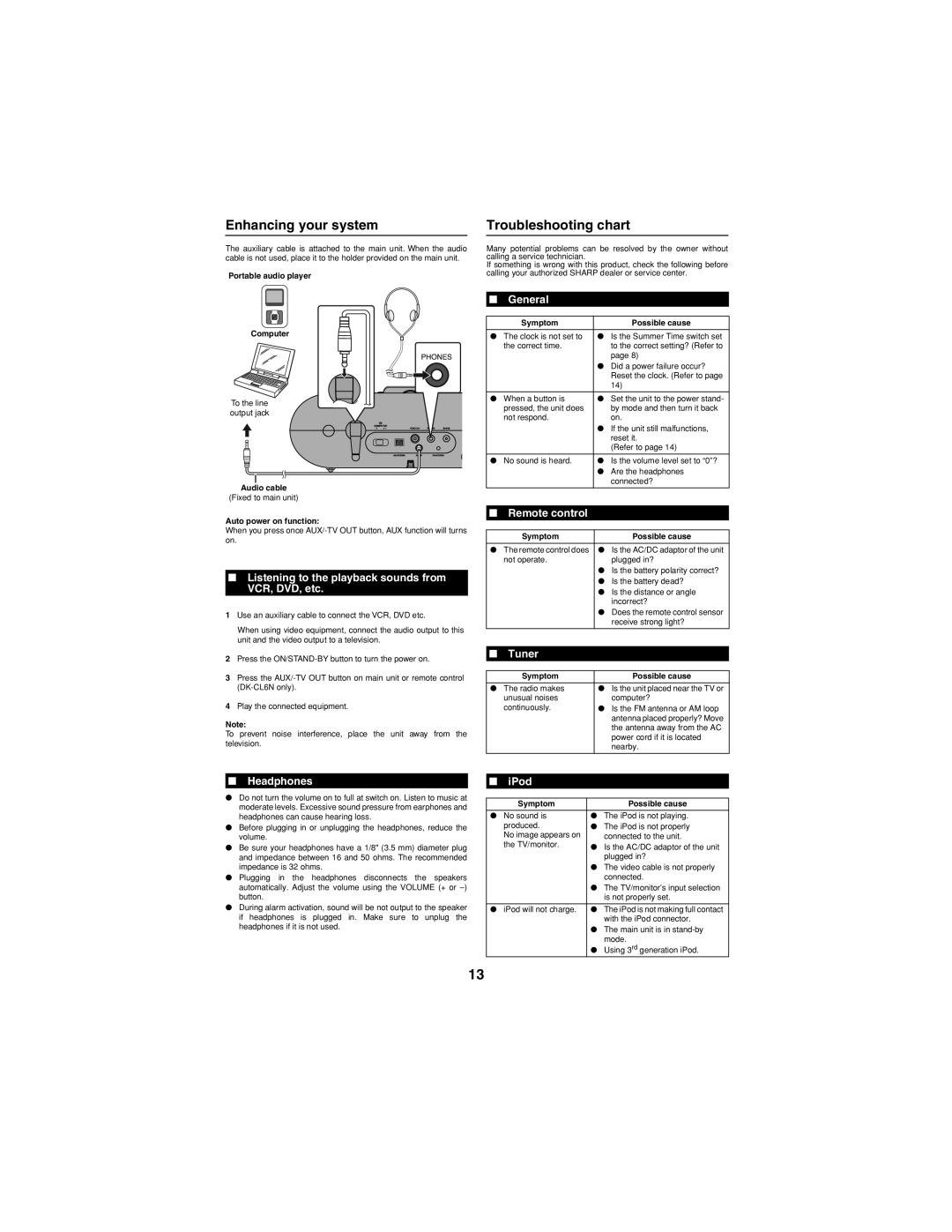DK-CL66N, DKCL6N specifications
The Sharp DKCL6N and DK-CL66N are compact and versatile audio systems designed to enhance the listening experience across various formats. These models integrate advanced technology with user-friendly features, making them ideal for both casual listeners and audiophiles alike.One of the standout features of both the DKCL6N and DK-CL66N is their ability to support a wide range of audio playback options. They come equipped with CD players that not only play traditional CDs but also accommodate CD-R and CD-RW discs, allowing users to enjoy their favorite music collections. Additionally, the integrated Bluetooth capability enables seamless wireless streaming from smartphones, tablets, and other Bluetooth-enabled devices, offering convenience and flexibility in how users access their music.
The systems are also designed with high-quality sound output in mind. They feature powerful built-in speakers that deliver clear and rich audio, enhancing the listening experience for everything from music to podcasts. The bass reflex design of the speakers ensures that the lower frequencies are well-represented, providing a fuller sound profile that many users appreciate.
In terms of user interface, the DKCL6N and DK-CL66N have intuitive controls that simplify operation. Whether adjusting the volume, selecting tracks, or changing radio stations, the systems are designed to be user-friendly. Additionally, the FM radio tuner allows users to access their favorite radio stations, providing a diverse range of listening options beyond just CDs and streaming.
Both models also incorporate modern design elements, making them aesthetically pleasing and easy to integrate into various home environments. Their compact size means that they fit well on bookshelves or countertops without taking up excessive space.
Moreover, these systems are equipped with various sound enhancement technologies that allow users to customize their audio experience. Features such as equalizer settings and preset sound modes provide the flexibility to tailor sound to individual preferences and environments.
Overall, the Sharp DKCL6N and DK-CL66N serve as excellent audio solutions for those looking for a reliable, high-quality sound system. With versatile playback options, impressive sound quality, and user-friendly design, they are built for both music enjoyment and modern convenience, catering to the needs of various listeners in today's fast-paced world.