Page
CAUTION:
ATTENTION:
Precautions (cont’d)
Location and Handling
Nonuse Periods
Copy Protection
Notice for progressive scan outputs
No Fingers or Other Objects Inside
Others
Maintenance
Supplied Accessory
Before you start
Connections
Getting started
Recording
Disc Playback
Recording
Compatibility
Others
Playback
Editing
Functional overview
Front Panel
Rear Panel
Note
Functional overview (cont’d)
Remote Control
10. E button (DVD/VCR)
23. CLEAR/C.RESET button
(DVD/VCR)
VCR MODE
DVD MODE
Guide to Displays on-screenmenu
Setting/Disc/CD menus
1. Playback:
2. Recording:
3. Display:
DISPLAY menu
Functional overview (cont’d)
Connection to a TV
If your TV is not compatible with progressive scan;
Connection to a cable box or satellite box
To select channels of the cable box or satellite box
To play back a DVD disc or a videotape
To view one channel while recording another
Connection to an Audio System
Getting started
Easy DVD recording
Step 1: Choose a disc type
This unit can record on the following type of discs
Step 2: Insert a blank disc
Step 5: Record to
Step 6: Stop the Record
Channel setting
Getting channels automatically
Select “Channel” using
Cursor K / L, then press
ENTER
Channel setting (cont’d)
Adding/Deleting channels
Selecting the TV Stereo or SAP
Select “TV Audio Select” using Cursor K / L, then press ENTER
Select “Advanced Setting Menu” using Cursor K / L, then press ENTER
Select “Stereo” or “SAP” using Cursor K / L, then press ENTER
Stereo:
Setting the clock
Select “Auto Clock Setting” using Cursor K / L, then press ENTER
• If you do not know the PBS
select “Auto” using Cursor
Select “Clock” using Cursor
Setting the clock (cont’d)
Manual Clock Setting
K/ L, then press ENTER
Enter the time (hour / minute) using Cursor K / L, then press Cursor { / B
Press Cursor K / L to select
Setting the Daylight Saving Time
Select “Daylight Saving Time” using Cursor K / L, then press ENTER
Select “ON” or “OFF” using Cursor K / L, then press
Selecting the TV aspect ratio
Select “Playback” using Cursor K / L, then press
Refer to the Note on this page below
If you have a standard TV:
If you have a widescreen TV:
Information on DVD recording
Information
Recordable disc
•Discs which can be used with this recorder:
•Discs tested and proven to be compatible with this recorder:
After finalizing:
Formatting a disc
Choosing the recording format of a blank disc
Select “DVD-RWRecording Format” using Cursor K / L, then press ENTER
Select “Video mode” or “VR mode” using Cursor K / L, then press ENTER
Select “Recording” using
Formatting a disc (cont’d)
Reformatting a disc
Select “Yes” using
Select “Disc” using Cursor K / L, then press
Select “Format” using Cursor K / L, then press
Auto Chapter
Select “Auto Chapter” using Cursor K / L, then press
Select a desired time option using Cursor K / L, then press ENTER
Recording Audio Select (XP)
Select “Recording Audio
Select (XP)” using
Select “PCM” or “Dolby
PCM:
Basic recording
Select a desired channel to record using CH K / L or the Number buttons
Select a recording speed using REC MODE
Make sure that the recording format is set to the desired mode
When a DVD-RWdisc is loaded:
Basic recording (cont’d)
Checking the recording picture and sound quality
REC MONITOR
Press REC MONITOR again to exit
If you want to change the recording speed, press REC MODE repeatedly
One-touchTimer Recording
Select a desired channel to
record using CH K / L or
the Number buttons
-Using REC/OTR, STOP C
Timer Recording
Select the program which is not set up using Cursor K / L, then press ENTER
Cursor K changes date. Cursor L will give you routine option as described
Enter the time to start and to end using Cursor K / L, then press Cursor B
•If you have not set the clock yet:
Timer Recording (cont’d)
TIME PROG
TIME PROG. while using
To stop the Timer Recording in progress
PLAY B or OPEN/CLOSE A
Explanation on the front panel indicator during Timer Recording
Timer recording (cont’d)
Notes on Timer Recording
Limited Functions during Timer Recording
Timer Recording is in Standby
Timer Recording is in progress
Hints for Timer Recording
The priority of overlapped settings
Note for DVD recording
Settings for an external source
Connection to an external source
1. Press SETUP
2. Select “Advanced Setting Menu” using Cursor K / L, then press ENTER
3. Select “Select Video” using Cursor K / L, then press ENTER
Settings for an external source (cont’d)
Recording from an external source
2. When you want to record to the disc: press DVD first
Press OPEN/CLOSE EJECT A to open the disc tray, then place the disc to record
3.Press OPEN/CLOSE EJECT A to close the disc tray
Dubbing Mode
Select “Dubbing Mode” using Cursor K / L, then press
For VCR to DVD duplication:
VCR to DVD
DVD to VCR
Finalizing the discs
To cancel finalizing
(DVD-RWonly)
Select “Finalize” using Cursor
Finalizing is complete
Finalizing the discs (cont’d)
Auto finalize
Select “Disc Full” or “End of Timer Rec” using Cursor
K/ L, then press ENTER. Option window will appear
Select “Recording” using Cursor K / L, then press ENTER
Playable discs
Color systems
Region codes
Hints for DVD playback
Basic playback
Playback
Press POWER on the remote control or the front panel of the unit
Press OPEN/CLOSE EJECT A to open the disc tray
Press TOP MENU to display the title menu
Basic playback (cont’d)
Press OPEN/CLOSE EJECT A
to open the disc tray
Press PLAY B to start play- back
For MP3 playback
Playing back discs using the disc menu
Press MENU/LIST
Select an item using Cursor K / L / { / B, then press ENTER to confirm
MENU/LIST button:
Cursor K / L / { / B buttons: Moves the cursor on the screen
Playing back discs using the title menu
Press TOP MENU
Select a title to play back using Cursor K / L / { / B, then press ENTER
TOP MENU button:
Press TOP MENU to exit
Special playback
Resume playback
During playback, press
STOP C
Press PLAY B
Special playback (cont’d)
Skipping TV commercials during playback
CM SKIP
CM SKIP
Pause
Step by step playback
Press SKIP G repeatedly
To play back step by step backward:
Slow forward / Slow reverse playback
During playback, press PAUSE k, then press D or E
Zoom
During playback,press ZOOM
Select a desired zoom factor to zoom using Cursor K / L, then press ENTER
Select a desired zoom position using Cursor K / L / { / B, then press ENTER
Marker Setup
DISPLAY
Select icon using
Cursor { / B,then press ENTER
Search
Title/Chapter search
Using SKIP H / G
Using DISPLAY
During playback, press DISPLAY
Search (cont’d)
Track search
Time search
the Number
buttons
Repeat/Random/Program playback
Repeat playback
Select icon using Cursor
{/ B , then press ENTER
K/ L, then press ENTER. The selected repeat playback will start
Repeat/Random/Program playback (cont’d)
Random playback
Select “Random Play” using
Cursor K / L, then press ENTER
Program playback
Selecting a format of audio and video
Switching audio soundtracks
Select a desired audio sound- track using Cursor K / L, then press ENTER
Select a desired audio channel using Cursor K / L, then press ENTER
Selecting a format of audio and video (cont’d)
Cursor { / B, then press
Select a desired audio chan
nel using Cursor K / L, then
Switching subtitles
Switching camera angles
Visual Noise Reduction
Information on disc editing
Guide to a Title List
Editing discs in Video mode
Information on disc editing (cont’d)
Editing discs in VR mode
Editing original titles
Editing playlists
Editing DVD-RWdiscs in Video mode
Deleting titles
Select “Title Delete” using
Cursor K
Press SETUP. Select “Disc”
Editing DVD-RWdiscs in Video mode (cont’d)
Putting names on titles
Press SETUP. Select “Disc” using Cursor K / L, then press ENTER
Select “Edit Title Name” using Cursor K / L, then press ENTER
Select “Title List” using Cursor K / L, then press
To enter a title name, follow
After this operation is com
the STEPs of “Guide to edit
pleted, press SETUP to exit
title name” on this page
Setting or clearing chapter markers
Editing DVD-RWdiscs in VR mode (Original)
Deleting titles
K/ L, then press ENTER. Title will be deleted
Select “Original” using Cursor K / L, then press
Editing DVD-RWdiscs in VR mode (Original) (cont’d)
Setting titles to protect
Select “Protect” using Cursor
Confirm the indication “OFF ➔ ON”. Press ENTER
Releasing titles from protecting
Press ENTER
Confirm the indication
“ON ➔ OFF”. Press ENTER
Editing DVD-RWdiscs in VR mode (Playlist)
Select “Playlist” using Cursor
K/ L, then press ENTER. Playlist will appear
Select “Title Delete” using Cursor K / L, then press
Select “Yes” using Cursor K / L, then press ENTER
<Preview
Page
Page
Page
Page
Page
Page
Page
Page
Page
Editing DVD-Rdiscs
Editing DVD-Rdiscs (cont’d)
Page
Changing the Setting menu
Tour of the Setting menu
Language setting
Select “Playback” using Cursor K / L, then press ENTER
Language setting (cont’d)
Select a desired item using Cursor K / L, then press ENTER
Disc Menu Language (Default : English)
• Select a setting using
Audio Language (Default : Original)
Display setting
Select “Display” using Cursor K / L , then press ENTER
Display setting (cont’d)
OSD Language (Default : English) SKIP 2 and
Screen Saver (Default : 10 minutes)
• Select a setting using Cursor K / L, then press
Audio setting
Select a desired item using Cursor K / L, then press
Digital Out
Audio setting (cont’d)
• Select a setting using Cursor K / L, then
• Select a setting using Cursor K / L, then press ENTER
Dynamic Range Control (Default : ON)
DVD• Select a setting using Cursor
Settings for Parental lock level
Settings for Parental lock level (cont’d)
Select “Parental Lock” using Cursor K / L, then press ENTER
Parental Lock (Default :All)
DVD• Change the parental level using Cursor K / L, then press ENTER
• Select “Yes” using Cursor
VCR functions
Playback
Press POWER on the remote
PAUSE F
control or the front panel of
Recording and One-touchTimer Recording (cont’d)
One-touchTimer Recording
Other operations
Fast forward:
Rewind:
Counter Reset:
Press CLEAR/C.RESET
Troubleshooting
Troubleshooting (cont’d)
Page
RF converter output
Language code
Analog audio
Aspect ratio
Chapter
Component video output
Glossary
Dolby Digital
DTS (Digital Theater System)
Finalize
MP3 (MPEG Audio Layer 3)
Specifications
Service Information (For the U.S.)
1-800-BE-SHARP
www.sharpusa.com
Precaciones
AVISO:
PRECAUCION
PRECAUCION:
INFORMACION
Precaciones (cont.)
Paso 2:Coloque un disco en blanco
Paso 5: Grabe en
Paso 6: Pare la grabación
Reproducción con videograbadora
Presione POWER en el mando a distancia o el panel frontal de la unidad
Durante la reproducción, pre
sione PAUSE F
Presione PLAY B para con
Grabación y grabación con temporizador de un toque (VCR)
Grabación
Velocidad de grabación:
Presione REC/OTR para empezar la grabación
Presione STOP C cuando se complete la grabación
Page
(Valid for warranty service in the U.S. only)


 Disc
Disc ON
ON
 Playlist
Playlist
 Playlist
Playlist
 Playlist - Index Picture
Playlist - Index Picture
 Playlist - Index Picture
Playlist - Index Picture








 4
4