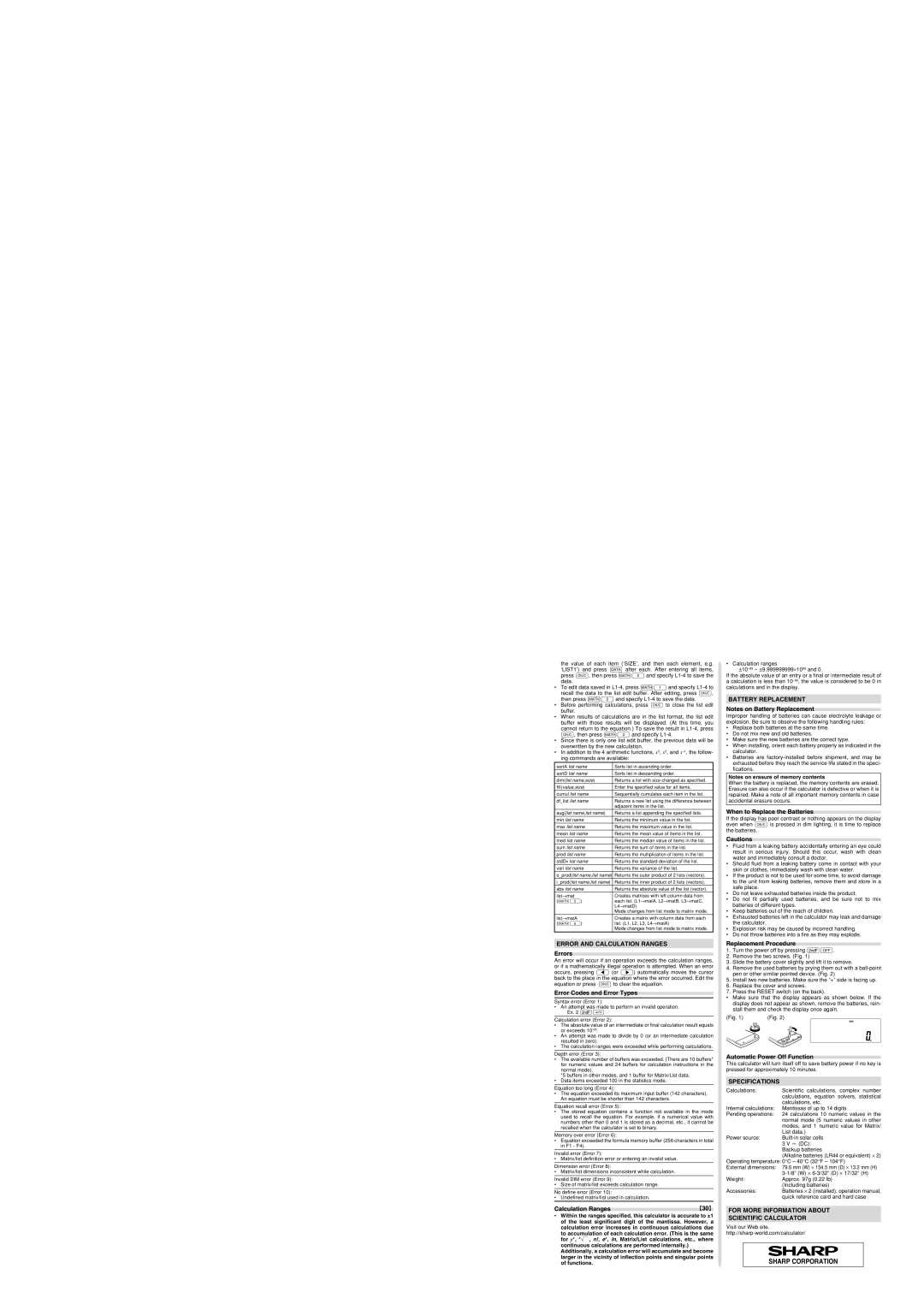the value of each item (‘SIZE’, and then each element, e.g. ‘LIST1’) and press k after each. After entering all items, press ª, then press °2 and specify L1-4 to save the data.
•To edit data saved in L1-4, press °1 and specify L1-4 to recall the data to the list edit buffer. After editing, press ª, then press °2 and specify L1-4 to save the data.
•Before performing calculations, press ª to close the list edit buffer.
•When results of calculations are in the list format, the list edit buffer with those results will be displayed. (At this time, you cannot return to the equation.) To save the result in L1-4, press ª, then press °2 and specify L1-4.
•Since there is only one list edit buffer, the previous data will be overwritten by the new calculation.
•In addition to the 4 arithmetic functions, x3, x2, and x–1, the follow- ing commands are available:
sortA list name | Sorts list in ascending order. |
sortD list name | Sorts list in descending order. |
dim(list name,size) | Returns a list with size changed as specified. |
fill(value,size) | Enter the specified value for all items. |
cumul list name | Sequentially cumulates each item in the list. |
df_list list name | Returns a new list using the difference between |
| adjacent items in the list. |
aug(list name,list name) | Returns a list appending the specified lists. |
min list name | Returns the minimum value in the list. |
max list name | Returns the maximum value in the list. |
mean list name | Returns the mean value of items in the list. |
med list name | Returns the median value of items in the list. |
sum list name | Returns the sum of items in the list. |
prod list name | Returns the multiplication of items in the list. |
stdDv list name | Returns the standard deviation of the list. |
vari list name | Returns the variance of the list. |
o_prod(list name,list name) | Returns the outer product of 2 lists (vectors). |
i_prod(list name,list name) | Returns the inner product of 2 lists (vectors). |
abs list name | Returns the absolute value of the list (vector). |
list→mat | Creates matrices with left column data from |
(∑5) | each list. (L1→matA, L2→matB, L3→matC, |
| L4→matD) |
| Mode changes from list mode to matrix mode. |
list→matA | Creates a matrix with column data from each |
(∑6) | list. (L1, L2, L3, L4→matA) |
| Mode changes from list mode to matrix mode. |
ERROR AND CALCULATION RANGES
Errors
An error will occur if an operation exceeds the calculation ranges, or if a mathematically illegal operation is attempted. When an error occurs, pressing < (or >) automatically moves the cursor back to the place in the equation where the error occurred. Edit the equation or press ª to clear the equation.
Error Codes and Error Types
Syntax error (Error 1):
•An attempt was made to perform an invalid operation. Ex. 2 @{
Calculation error (Error 2):
•The absolute value of an intermediate or final calculation result equals or exceeds 10100.
•An attempt was made to divide by 0 (or an intermediate calculation resulted in zero).
•The calculation ranges were exceeded while performing calculations.
Depth error (Error 3):
•The available number of buffers was exceeded. (There are 10 buffers* for numeric values and 24 buffers for calculation instructions in the normal mode).
*5 buffers in other modes, and 1 buffer for Matrix/List data.
•Data items exceeded 100 in the statistics mode.
Equation too long (Error 4):
•The equation exceeded its maximum input buffer (142 characters). An equation must be shorter than 142 characters.
Equation recall error (Error 5):
•The stored equation contains a function not available in the mode used to recall the equation. For example, if a numerical value with numbers other than 0 and 1 is stored as a decimal, etc., it cannot be recalled when the calculator is set to binary.
Memory over error (Error 6):
•Equation exceeded the formula memory buffer (256 characters in total in F1 - F4).
Invalid error (Error 7):
• Matrix/list definition error or entering an invalid value.
Dimension error (Error 8):
• Matrix/list dimensions inconsistent while calculation.
Invalid DIM error (Error 9):
• Size of matrix/list exceeds calculation range.
No define error (Error 10):
• Undefined matrix/list used in calculation.
Calculation Ranges
•Within the ranges specified, this calculator is accurate to ±1 of the least significant digit of the mantissa. However, a calculation error increases in continuous calculations due
to accumulation of each calculation error. (This is the same for yx, x¿ , n!, ex, ln, Matrix/List calculations, etc., where continuous calculations are performed internally.)
Additionally, a calculation error will accumulate and become larger in the vicinity of inflection points and singular points of functions.
• Calculation ranges
±10–99~ ±9.999999999⋅1099 and 0.
If the absolute value of an entry or a final or intermediate result of a calculation is less than 10–99, the value is considered to be 0 in calculations and in the display.
BATTERY REPLACEMENT
Notes on Battery Replacement
Improper handling of batteries can cause electrolyte leakage or explosion. Be sure to observe the following handling rules:
•Replace both batteries at the same time.
•Do not mix new and old batteries.
•Make sure the new batteries are the correct type.
•When installing, orient each battery properly as indicated in the calculator.
•Batteries are factory-installed before shipment, and may be exhausted before they reach the service life stated in the speci- fications.
Notes on erasure of memory contents
When the battery is replaced, the memory contents are erased. Erasure can also occur if the calculator is defective or when it is repaired. Make a note of all important memory contents in case accidental erasure occurs.
When to Replace the Batteries
If the display has poor contrast or nothing appears on the display even when ª is pressed in dim lighting, it is time to replace the batteries.
Cautions
•Fluid from a leaking battery accidentally entering an eye could result in serious injury. Should this occur, wash with clean water and immediately consult a doctor.
•Should fluid from a leaking battery come in contact with your skin or clothes, immediately wash with clean water.
•If the product is not to be used for some time, to avoid damage to the unit from leaking batteries, remove them and store in a safe place.
•Do not leave exhausted batteries inside the product.
•Do not fit partially used batteries, and be sure not to mix batteries of different types.
•Keep batteries out of the reach of children.
•Exhausted batteries left in the calculator may leak and damage the calculator.
•Explosion risk may be caused by incorrect handling.
•Do not throw batteries into a fire as they may explode.
Replacement Procedure
1.Turn the power off by pressing @F.
2.Remove the two screws. (Fig. 1)
3.Slide the battery cover slightly and lift it to remove.
4.Remove the used batteries by prying them out with a ball-point pen or other similar pointed device. (Fig. 2)
5.Install two new batteries. Make sure the “+” side is facing up.
6.Replace the cover and screws.
7.Press the RESET switch (on the back).
•Make sure that the display appears as shown below. If the display does not appear as shown, remove the batteries, rein- stall them and check the display once again.
Automatic Power Off Function
This calculator will turn itself off to save battery power if no key is pressed for approximately 10 minutes.
SPECIFICATIONS
Calculations: | Scientific calculations, | complex number |
| calculations, equation | solvers, statistical |
| calculations, etc. | |
Internal calculations: | Mantissas of up to 14 digits |
Pending operations: | 24 calculations 10 numeric values in the |
| normal mode (5 numeric values in other |
| modes, and 1 numeric value for Matrix/ |
| List data.) | |
Power source: | Built-in solar cells | |
| 3 V ¶ (DC): | |
| Backup batteries | |
| (Alkaline batteries (LR44 or equivalent) ⋅ 2) |
Operating temperature: 0°C – 40°C (32°F – 104°F) |
External dimensions: | 79.6 mm (W) ⋅ 154.5 mm (D) ⋅ 13.2 mm (H) |
| 3-1/8” (W) ⋅ 6-3/32” (D) ⋅ 17/32” (H) |
Weight: | Approx. 97g (0.22 lb) | |
| (Including batteries) | |
Accessories: | Batteries ⋅ 2 (installed), operation manual, |
quick reference card and hard case
FOR MORE INFORMATION ABOUT
SCIENTIFIC CALCULATOR
Visit our Web site.
http://sharp-world.com/calculator/
SHARP CORPORATION