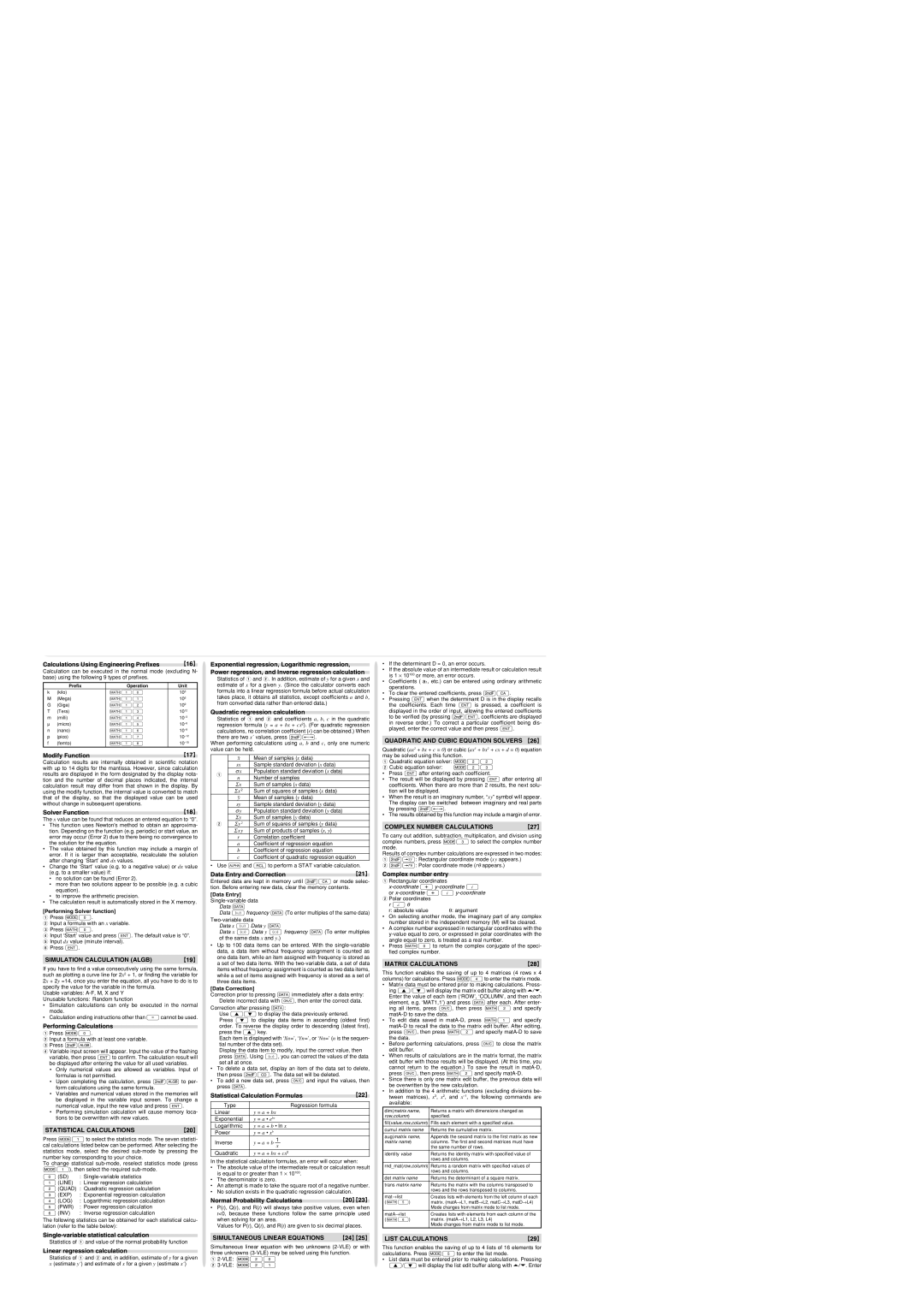Calculations Using Engineering Prefixes
Calculation can be executed in the normal mode (excluding N- base) using the following 9 types of prefixes.
Prefix | Operation | Unit |
k (kilo) | ∑10 | 103 |
M (Mega) | ∑11 | 106 |
G (Giga) | ∑12 | 109 |
T (Tera) | ∑13 | 1012 |
m (milli) | ∑14 | 10–3 |
µ (micro) | ∑15 | 10–6 |
n (nano) | ∑16 | 10–9 |
p (pico) | ∑17 | 10–12 |
f (femto) | ∑18 | 10–15 |
Modify Function
Calculation results are internally obtained in scientific notation with up to 14 digits for the mantissa. However, since calculation results are displayed in the form designated by the display nota- tion and the number of decimal places indicated, the internal calculation result may differ from that shown in the display. By using the modify function, the internal value is converted to match that of the display, so that the displayed value can be used without change in subsequent operations.
Solver Function
The x value can be found that reduces an entered equation to “0”.
•This function uses Newton's method to obtain an approxima- tion. Depending on the function (e.g. periodic) or start value, an error may occur (Error 2) due to there being no convergence to the solution for the equation.
•The value obtained by this function may include a margin of error. If it is larger than acceptable, recalculate the solution after changing ‘Start’ and dx values.
•Change the ‘Start’ value (e.g. to a negative value) or dx value (e.g. to a smaller value) if:
•no solution can be found (Error 2).
•more than two solutions appear to be possible (e.g. a cubic equation).
•to improve the arithmetic precision.
•The calculation result is automatically stored in the X memory.
[Performing Solver function]
QPress m0.
W Input a formula with an x variable.
EPress ∑0.
R Input ‘Start’ value and press ®. The default value is “0”.
TInput dx value (minute interval). Y Press ®.
SIMULATION CALCULATION (ALGB)
If you have to find a value consecutively using the same formula, such as plotting a curve line for 2x2 + 1, or finding the variable for 2x + 2y =14, once you enter the equation, all you have to do is to specify the value for the variable in the formula.
Usable variables: A-F, M, X and Y
Unusable functions: Random function
•Simulation calculations can only be executed in the normal mode.
•Calculation ending instructions other than =cannot be used.
Performing Calculations
QPress m0.
W Input a formula with at least one variable.
EPress @≤.
R Variable input screen will appear. Input the value of the flashing variable, then press ® to confirm. The calculation result will be displayed after entering the value for all used variables.
•Only numerical values are allowed as variables. Input of formulas is not permitted.
•Upon completing the calculation, press @≤ to per- form calculations using the same formula.
•Variables and numerical values stored in the memories will be displayed in the variable input screen. To change a numerical value, input the new value and press ®.
•Performing simulation calculation will cause memory loca- tions to be overwritten with new values.
STATISTICAL CALCULATIONS
Press m1 to select the statistics mode. The seven statisti- cal calculations listed below can be performed. After selecting the statistics mode, select the desired sub-mode by pressing the number key corresponding to your choice.
To change statistical sub-mode, reselect statistics mode (press m1), then select the required sub-mode.
0 (SD) | : | Single-variable statistics |
1 (LINE) | : | Linear regression calculation |
2(QUAD) : Quadratic regression calculation
3 | (EXP) | : Exponential regression calculation |
4 | (LOG) | : Logarithmic regression calculation |
5 | (PWR) | : Power regression calculation |
6 | (INV) | : Inverse regression calculation |
The following statistics can be obtained for each statistical calcu- lation (refer to the table below):
Single-variable statistical calculation
Statistics of Q and value of the normal probability function
Linear regression calculation
Statistics of Q and W and, in addition, estimate of y for a given
x(estimate y´) and estimate of x for a given y (estimate x´)
Exponential regression, Logarithmic regression, Power regression, and Inverse regression calculation
Statistics of Q and W. In addition, estimate of y for a given x and estimate of x for a given y. (Since the calculator converts each formula into a linear regression formula before actual calculation takes place, it obtains all statistics, except coefficients a and b, from converted data rather than entered data.)
Quadratic regression calculation
Statistics of Q and W and coefficients a, b, c in the quadratic regression formula (y = a + bx + cx2). (For quadratic regression calculations, no correlation coefficient (r) can be obtained.) When there are two x´ values, press @≠.
When performing calculations using a, b and c, only one numeric value can be held.
| | ¯x | Mean of samples (x data) |
| | sx | Sample standard deviation (x data) |
| Q | σ x | Population standard deviation (x data) |
| n | Number of samples |
| |
| | Σ x | Sum of samples (x data) |
| | Σ x 2 | Sum of squares of samples (x data) |
| | ¯y | Mean of samples (y data) |
| | sy | Sample standard deviation (y data) |
| | σ y | Population standard deviation (y data) |
| | Σ y | Sum of samples (y data) |
| W | Σ y 2 | Sum of squares of samples (y data) |
| | Σ x y | Sum of products of samples (x, y) |
| | r | Correlation coefficient |
| | a | Coefficient of regression equation |
| | b | Coefficient of regression equation |
| | c | Coefficient of quadratic regression equation |
• Use K and R to perform a STAT variable calculation.
Data Entry and Correction
Entered data are kept in memory until @c or mode selec- tion. Before entering new data, clear the memory contents.
[Data Entry] Single-variable data
Data k
Data & frequency k (To enter multiples of the same data) Two-variable data
Data x & Data y k
Data x & Data y & frequency k (To enter multiples of the same data x and y.)
•Up to 100 data items can be entered. With the single-variable data, a data item without frequency assignment is counted as one data item, while an item assigned with frequency is stored as a set of two data items. With the two-variable data, a set of data items without frequency assignment is counted as two data items, while a set of items assigned with frequency is stored as a set of three data items.
[Data Correction]
Correction prior to pressing k immediately after a data entry: Delete incorrect data with ª, then enter the correct data.
Correction after pressing k:
Use [] to display the data previously entered.
Press ] to display data items in ascending (oldest first) order. To reverse the display order to descending (latest first), press the [ key.
Each item is displayed with ‘Xn=’, ‘Yn=’, or ‘Nn=’ (n is the sequen- tial number of the data set).
Display the data item to modify, input the correct value, then press k. Using &, you can correct the values of the data set all at once.
•To delete a data set, display an item of the data set to delete, then press @J. The data set will be deleted.
•To add a new data set, press ª and input the values, then press k.
Statistical Calculation Formulas
Type | Regression formula |
Linear | y = a + bx |
Exponential | y = a • ebx |
Logarithmic | y = a + b • ln x |
Power | y = a • xb |
Inverse | 1 |
y = a + b — |
| x |
Quadratic | y = a + bx + cx2 |
In the statistical calculation formulas, an error will occur when:
•The absolute value of the intermediate result or calculation result is equal to or greater than 1 ⋅ 10100.
•The denominator is zero.
•An attempt is made to take the square root of a negative number.
•No solution exists in the quadratic regression calculation.
Normal Probability Calculations
•P(t), Q(t), and R(t) will always take positive values, even when t<0, because these functions follow the same principle used when solving for an area.
Values for P(t), Q(t), and R(t) are given to six decimal places.
SIMULTANEOUS LINEAR EQUATIONS
Simultaneous linear equation with two unknowns (2-VLE) or with three unknowns (3-VLE) may be solved using this function.
Q2-VLE: m20 W 3-VLE: m21
•If the determinant D = 0, an error occurs.
•If the absolute value of an intermediate result or calculation result is 1 ⋅ 10100 or more, an error occurs.
•Coefficients ( a1, etc.) can be entered using ordinary arithmetic operations.
•To clear the entered coefficients, press @c.
•Pressing ® when the determinant D is in the display recalls the coefficients. Each time ® is pressed, a coefficient is displayed in the order of input, allowing the entered coefficients to be verified (by pressing @®, coefficients are displayed in reverse order.) To correct a particular coefficient being dis- played, enter the correct value and then press ®.
QUADRATIC AND CUBIC EQUATION SOLVERS
Quadratic (ax2 + bx + c = 0) or cubic (ax3 + bx2 + cx + d = 0) equation may be solved using this function.
Q Quadratic equation solver: m22
W Cubic equation solver: m23
•Press ® after entering each coefficient.
•The result will be displayed by pressing ® after entering all coefficients. When there are more than 2 results, the next solu- tion will be displayed.
•When the result is an imaginary number, “xy” symbol will appear. The display can be switched between imaginary and real parts by pressing @≠.
•The results obtained by this function may include a margin of error.
COMPLEX NUMBER CALCULATIONS
To carry out addition, subtraction, multiplication, and division using complex numbers, press m3 to select the complex number mode.
Results of complex number calculations are expressed in two modes: Q @}: Rectangular coordinate mode (xy appears.)
W @{: Polar coordinate mode (rθ appears.)
Complex number entry
Q Rectangular coordinates
x-coordinate + y-coordinate Ü or x-coordinate + Ü y-coordinate
W Polar coordinates | |
r Ö θ | θ: argument |
r: absolute value |
•On selecting another mode, the imaginary part of any complex number stored in the independent memory (M) will be cleared.
•A complex number expressed in rectangular coordinates with the y-value equal to zero, or expressed in polar coordinates with the angle equal to zero, is treated as a real number.
•Press ∑0 to return the complex conjugate of the speci- fied complex number.
MATRIX CALCULATIONS
This function enables the saving of up to 4 matrices (4 rows x 4 columns) for calculations. Press m4to enter the matrix mode.
• Matrix data must be entered prior to making calculations. Press-
ing [/]will display the matrix edit buffer along with . Enter the value of each item (‘ROW’, ‘COLUMN’, and then each element, e.g. ‘MAT1,1’) and press k after each. After enter- ing all items, press ª, then press °2 and specify matA-D to save the data.
•To edit data saved in matA-D, press °1 and specify matA-D to recall the data to the matrix edit buffer. After editing, press ª, then press °2 and specify matA-D to save the data.
•Before performing calculations, press ª to close the matrix edit buffer.
•When results of calculations are in the matrix format, the matrix edit buffer with those results will be displayed. (At this time, you cannot return to the equation.) To save the result in matA-D, press ª, then press °2 and specify matA-D.
•Since there is only one matrix edit buffer, the previous data will be overwritten by the new calculation.
•In addition to the 4 arithmetic functions (excluding divisions be- tween matrices), x3, x2, and x–1, the following commands are available:
dim(matrix name, | Returns a matrix with dimensions changed as |
row,column) | specified. |
fill(value,row,column) | Fills each element with a specified value. |
cumul matrix name | Returns the cumulative matrix. |
aug(matrix name, | Appends the second matrix to the first matrix as new |
matrix name) | columns. The first and second matrices must have |
| the same number of rows. |
identity value | Returns the identity matrix with specified value of |
| rows and columns. |
rnd_mat(row,column) | Returns a random matrix with specified values of |
| rows and columns. |
det matrix name | Returns the determinant of a square matrix. |
trans matrix name | Returns the matrix with the columns transposed to |
| rows and the rows transposed to columns. |
mat→list | Creates lists with elements from the left column of each |
(∑5) | matrix. (matA→L1, matB→L2, matC→L3, matD→L4) |
| Mode changes from matrix mode to list mode. |
matA→list | Creates lists with elements from each column of the |
(∑6) | matrix. (matA→L1, L2, L3, L4) |
| Mode changes from matrix mode to list mode. |
LIST CALCULATIONS
This function enables the saving of up to 4 lists of 16 elements for calculations. Press m5 to enter the list mode.
• List data must be entered prior to making calculations. Pressing
[/] will display the list edit buffer along with | . Enter |