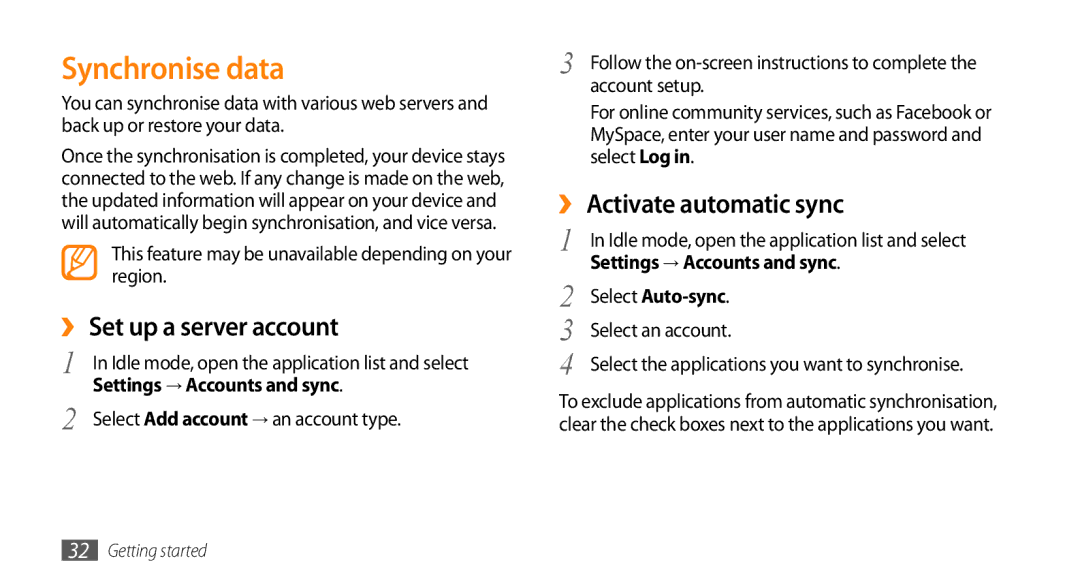GT-I9000
Using this manual
Instructional icons
Copyright information
Pat ,295,673 7,460,688 7,519,274
→ DivX VOD → Register
Contents
Entertainment
Communication Personal information
Web
Tools
Settings
Connectivity
Index
Troubleshooting
Safety and usage information
Unpack
Install the SIM or Usim card and battery
Assembling
Remove the back cover Slot
Off to turn it off Remove the back cover
Some menus
Charge the battery
Insert the battery Replace the back cover
›› Charge with the travel adapter
Device
Multifunction jack
Outlet
Insert a memory card optional
›› Charge with the PC data cable
›› Remove the memory card
Locks in place
Small projection
Attach a hand strap optional
›› Format the memory card
Getting started
Turn your device on and off
Get to know your device
›› Device layout
››Keys
››Indicator icons
Your region or service provider Call on hold
Icon Definition
Voice call in progress
Use the touch screen
Current time
Lock or unlock the touch screen and keys
Get to know the idle screen
›› Add items to the idle screen
›› Move items on the idle screen
Samsung Widgets Add Samsung widgets to the idle screen
→ Save
›› Remove items from the idle screen
›› Use the shortcuts panel
Access applications
Orientation
Customise your device
›› Switch to the silent mode
›› Activate animation for switching Windows
›› Adjust the brightness of the display
›› Change your ringtone
›› Set an unlock pattern
Adjustment
Settings → Location and security → Set unlock pattern
›› Lock your SIM or Usim card
›› Activate the mobile tracker
Enter text
›› Change the keyboard type
Clear your input Start a new line Insert a space
Select and select a text input method
On the screen
Download applications from Android Market
›› Copy and paste text
Download files from the web
›› Install an application
›› Uninstall an application
›› Set up a server account
Settings → Accounts and sync
Synchronise data
›› Activate automatic sync
›› Synchronise data manually
Use the voice command feature to dial by voice. p
Communication
Calling
›› Make and answer a call
›› Use the headset
›› Use options during a voice call
Character
To dial the number
›› Use options during a video call
To open the dialling screen, select Dialpad
Select Auto reject list
›› Use additional features
›› View and dial missed calls
→ Enable FDN
Forwarding
Phone → Call log
›› View call logs
Select a call type to restrict
Messages
›› Send a text message
›› Send a multimedia message
Messaging → New message
Messaging
›› View a text or multimedia message
›› Listen to voice mail messages
Google Mail
›› Send an email message
›› View email messages
Google Mail
Select Change labels
›› Set up an email account
›› Organise email by labels
›› View an email message
→ an email account
›› Start a chat
Talk
›› Add friends to your friend list
Social Hub
Social Hub
Entertainment
Camera
›› Capture a photo
Camera
Change the camera settings
To send a photo to others, select Share
Make any necessary adjustments
›› Capture a series of photos
Select → a scene →
→ Continuous
›› Capture a photo in Smile shot mode
›› Capture a panoramic photo
→ Panorama
→ Smile shot
›› Capture a photo in Self shot mode
›› Capture a beauty photo
›› Capture a vintage photo
→ Self shot
→ Action shot
›› Capture a photo of action
→ Add me
›› Capture a photo in Cartoon mode
›› Customise camera settings
Adjust Adjust contrast, saturation, Sharpness
→ to access
Setting Function Guidelines
Screen Setting Function Review
Default storage location Change the recording mode for
›› Capture a video
›› Customise camcorder settings
Video Player
Gallery
›› Supported file formats
›› View a photo
›› Play a video
›› Share images or videos
Gallery
Music Player
›› Add music files to your device
›› Play music
Music Player
›› Access the album list
Display switches to album view
Scroll left or right to an album
Select or to pause or resume the current
›› Add songs to the quick list
›› Customise music player settings
›› Create a playlist
FM Radio
›› Listen to the FM radio
›› Save a radio station automatically
Plug the supplied headset into the device
Radio
Select Scan → a scanning option
›› Customise FM radio settings
→ Settings
›› Import or export contacts
Contacts
›› Create a contact
›› Create your namecard
›› Find a contact
›› Set a speed dial number
Accounts
›› Create a group of contacts
›› Copy contacts
›› View the communication log
Calendar
›› View the social network activities
›› Create an event
›› View events
››Stop an event alarm
Memo
›› Create a memo
›› View memos
Voice Recorder
›› Record a voice memo
›› Play a voice memo
Recorder
Web
Internet
›› Browse web pages
Available icons may vary depending on your region
To view the web page details, press → More → Page info
→ Add bookmark
→ Find on
›› Bookmark your favourite web pages
Select → Bookmarks
Select a web page to access
Layar
Maps
›› Add an RSS feed address
›› Search the map
›› Find your location
›› Search for a specific location
›› Get directions to a specific destination
YouTube
›› Watch videos
›› Share videos
›› Upload videos
Tap and hold a video
Select Share → an option
›› Start synchronisation
›› Set up a synchronisation profile
Synchronise
Daily Briefing
Market
Briefing
Region
Connectivity
Bluetooth
Feature
›› Receive data using the Bluetooth wireless feature
›› Find and pair with other Bluetooth- enabled devices
›› Send data using the Bluetooth wireless feature
›› Find and connect to a Wlan
Wi-Fi
›› Activate the Wlan feature
›› Connect to a Wlan using a Wi-Fi Protected Setup WPS
›› Add a Wlan manually
AllShare
›› Customise Dlna settings for sharing Media files
AllShare
›› Play files of one device on the other device
›› Play your files on another DLNA- enabled device
›› Play others files on your device
TV connections TV out mode
Select TV out to activate TV out mode
Mobile AP
Select OK to confirm
PC connections
›› Connect with Samsung Kies
Region Option
TV with a TV out cable
Player
Press the Home key to return to Idle mode
›› Synchronise with Windows Media Player
Storage
›› Use your device as a wireless modem
›› Connect as a mass storage device
Create a modem connection on your PC
Software
Activate an internet connection will appear
›› Set a new alarm
›› Stop an alarm
›› Delete an alarm
Tools
›› Use the stopwatch
›› Use the count-down timer
›› Create a world clock
Calculator
Aldiko eBook
›› Perform the calculation
›› View the calculation history
›› Download book files from the online book store
›› Create a Mini diary
Mini Diary
›› Import book files
My Files
ThinkFree Office
›› View a Mini diary
Files
›› Create a new document
›› View and edit a document on your device
›› Manage documents online
ThinkFree Office
Voice Dialer
›› Call a contact by voice dialling
›› Open an application
Dialer
To the selected option
Write and Go
To send a text message with the text, select Send message
Wireless and network
Settings
Access the Settings menu
Call settings
›› VPN settings
›› Mobile networks
›› Synchronise
›› Voice call
›› Video call
›› Fixed Dialing Numbers
›› Voicemail
Media volume Set the default volume for music and videos
Sound and display
Brightness Set the brightness of the display
Set up SIM card lock
Location and security
Help Access help information for the mobile tracker feature
Applications
Development
Accounts and sync
Privacy
SD card and phone storage
Search
Locale and text
›› Select locale
Enable Tip Indicator Activate the indicator for quick help
›› Samsung keypad
Text-to-speech
Accessibility settings
Tutorial Learn how to enter text with the Samsung keypad
Date and time
About phone
Lock SIM card menu
Troubleshooting
Your device displays Service unavailable or Network error
Your device freezes or has fatal errors
Touch screen responds slowly or improperly
Calls are being dropped
→ Erase everything
When dialling from contacts, the call is not connected
Outgoing calls are not connected
Incoming calls are not connected
Others cannot hear you speaking on a call
Your device is hot to the touch
Battery does not charge properly or the device turns off
Error messages appear when launching the camera
Error messages appear when launching the FM radio
Error messages appear when opening music files
Another Bluetooth device is not located
Install mobile devices and equipment with caution
Keep your device away from small children and pets
Protect your hearing
Handle and dispose of batteries and chargers with care
Reduce the risk of repetitive motion injuries
Avoid interference with pacemakers
Turn off the device in potentially explosive environments
Follow all safety warnings and regulations
Use only Samsung-approved accessories
Do not use the device if the screen is cracked or broken
Drive safely at all times
Handle your device carefully and sensibly
Avoid interference with other electronic devices
Allow only qualified personnel to service your device
Ensure maximum battery and charger life
Ensure access to emergency services
Use your device in the normal position
Specific Absorption Rate SAR certification information
Correct disposal of this product
Disclaimer
Correct disposal of batteries in this product
Safety and usage information
Bluetooth activating 81 finding and pairing with devices
Using options during voice 35 viewing missed 37 waiting
Bluetooth DLNA PC WLAN
Index
See web browser
Setting accounts 43 viewing
101
Capturing by scene
110
107
106
Video player 57
104 Text-to-speech
Wlan
Declaration of Conformity R&TTE
To install Kies PC Sync
→ About phone → USB settings → Samsung Kies