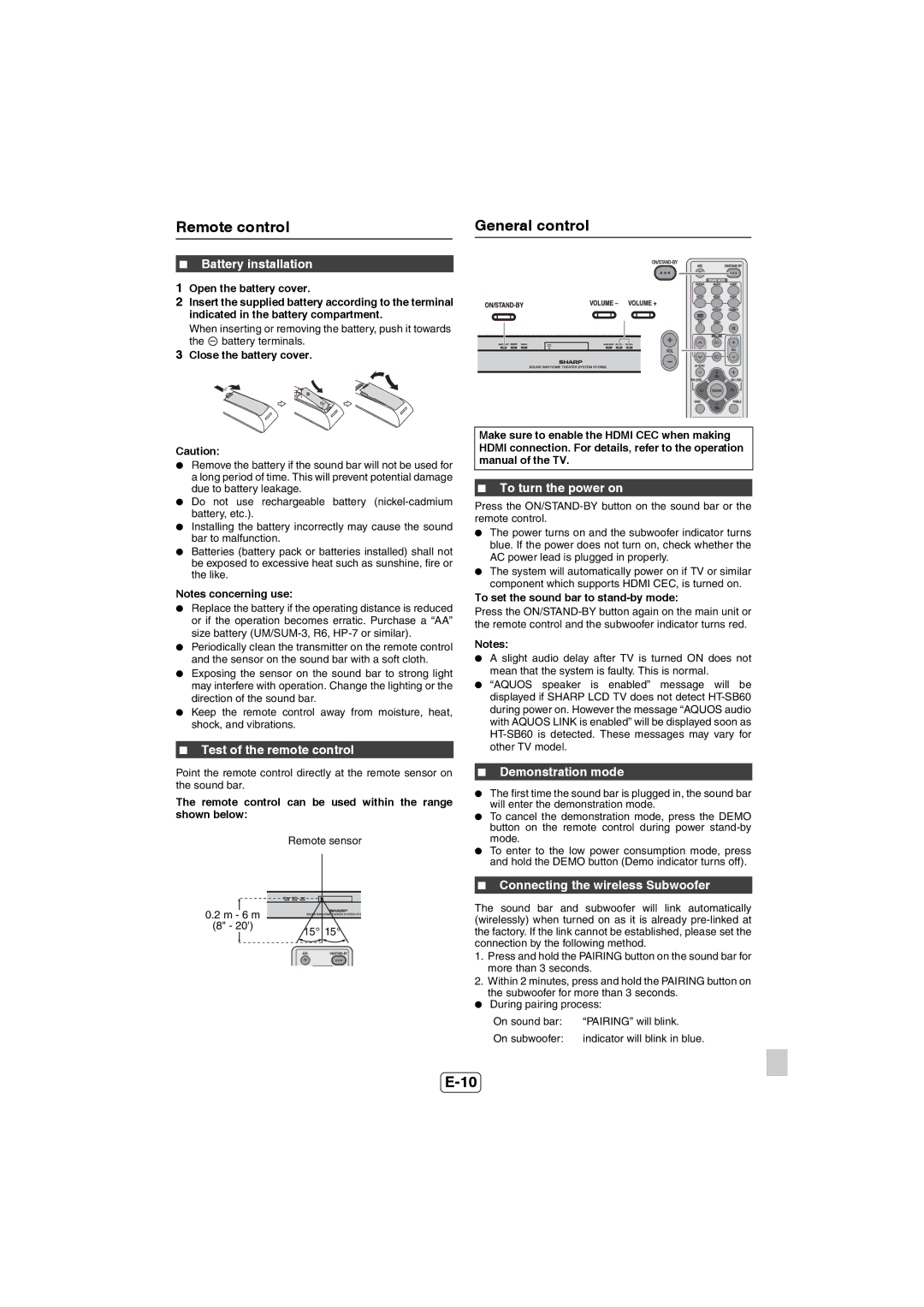HT-SB60 specifications
The Sharp HT-SB60 is an impressive soundbar that brings an elevated audio experience to your home entertainment system. Designed for consumers who seek high-quality sound without the need for extensive speaker systems, the HT-SB60 combines sophisticated technology with user-friendly features to enhance your TV watching experience.One of the standout features of the Sharp HT-SB60 is its sleek and compact design. This makes it an appealing addition to any living room setup while ensuring it does not take up much space. The soundbar can easily fit in front of most television models, blending seamlessly into home decor.
Equipped with advanced audio technologies, the HT-SB60 delivers rich and immersive sound quality. The soundbar utilizes a powerful 2.1 channel audio system, which includes a built-in subwoofer that enhances low-frequency sounds, providing a fuller and more dynamic audio experience. This feature allows users to enjoy booming bass effects during action scenes while still maintaining clear dialog, creating a balanced sound profile.
The HT-SB60 is designed with versatility in mind. It offers Bluetooth connectivity, allowing users to stream music directly from their smartphones or other devices with ease. This feature is perfect for those who want to enjoy their favorite playlists without the hassle of wires. Additionally, the soundbar includes multiple input options, such as optical, coaxial, and auxiliary ports, ensuring compatibility with various devices like Blu-ray players, gaming consoles, and more.
Another notable characteristic of the Sharp HT-SB60 is its user-friendly remote control, which simplifies operation. Users can easily switch between different input modes, adjust the volume, or toggle sound modes based on their viewing preferences. The soundbar also supports various sound modes, such as Movie, Music, and News, which adapt the audio output to different content types, enhancing the overall experience.
In terms of performance, the HT-SB60 is built to impress. It offers clear and well-defined sound with excellent spatial imaging, allowing users to feel as if they are part of the action. The integration of sophisticated sound technologies provides a cinematic experience right in the comfort of home.
Overall, the Sharp HT-SB60 stands out as a feature-rich soundbar that offers great audio performance, versatility, and easy connectivity. It is an excellent choice for anyone looking to upgrade their home audio system without the complexity of a full surround sound setup. With the HT-SB60, users can enjoy an enhanced auditory experience that brings their favorite movies, shows, and music to life.