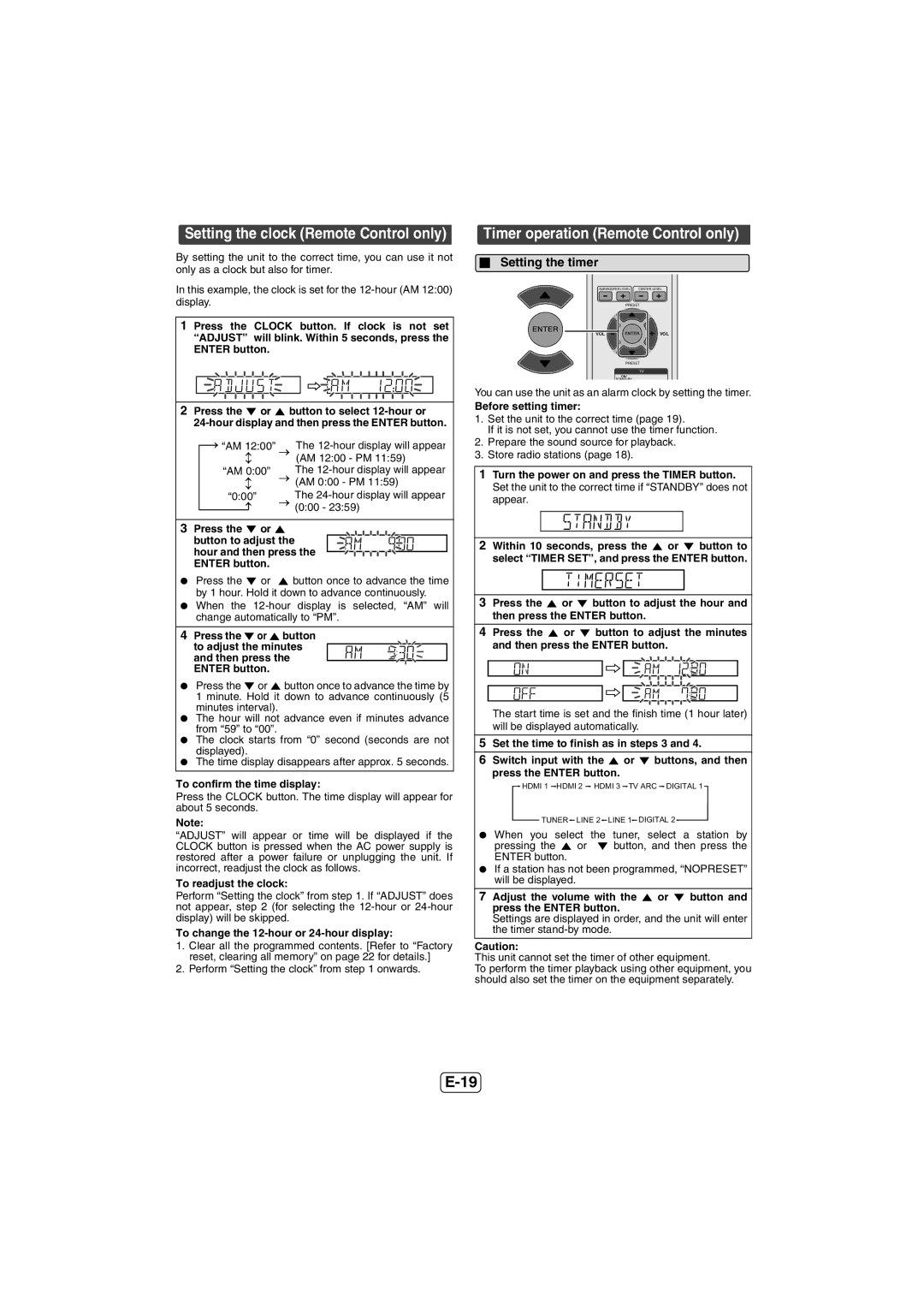HTSB600, HT-SB600 specifications
The Sharp HT-SB600 is a sophisticated soundbar system designed to enhance your audio experience for home entertainment. This cutting-edge audio device combines sleek aesthetics with advanced technology, offering a high-quality sound that immerses users in cinematic audio.One of the standout features of the HT-SB600 is its 2.1-channel configuration, which includes a dedicated subwoofer that delivers deep bass and rich soundscapes. The soundbar is engineered to produce audio that fills the room, making it ideal for watching movies, playing video games, or enjoying music. With a total output power of 320 watts, this system ensures powerful sound performance that can bring any scene to life.
The HT-SB600 supports various audio formats, ensuring compatibility with a wide range of content. It can decode Dolby Digital and DTS, providing surround sound for an enhanced listening experience. This allows users to enjoy their favorite movies and shows with rich, dynamic audio that captures every detail.
Equipped with Bluetooth technology, the Sharp HT-SB600 allows for wireless streaming of music directly from smartphones, tablets, or laptops. This feature adds convenience, enabling users to play their favorite tracks without the hassle of wires. Additionally, the soundbar includes an HDMI ARC port, making it easy to connect to your television and control the audio with just one remote.
For further flexibility, the HT-SB600 offers optical audio and auxiliary inputs, allowing users to connect multiple devices such as gaming consoles and DVD players. This versatility ensures that users can create a comprehensive entertainment system tailored to their preferences.
The design of the HT-SB600 is both stylish and functional. Its slim profile allows it to fit seamlessly beneath most TVs, while the front-facing speaker grille presents a modern and sleek appearance. This soundbar is not just about performance but also about enhancing the overall aesthetic of your home entertainment setup.
In conclusion, the Sharp HT-SB600 is a feature-rich soundbar that combines powerful audio performance with modern technology. Its 2.1-channel setup, Bluetooth connectivity, and multiple input options make it an excellent choice for anyone looking to elevate their home audio experience. With a stylish design and high-quality sound, the HT-SB600 stands out in the competitive soundbar market.